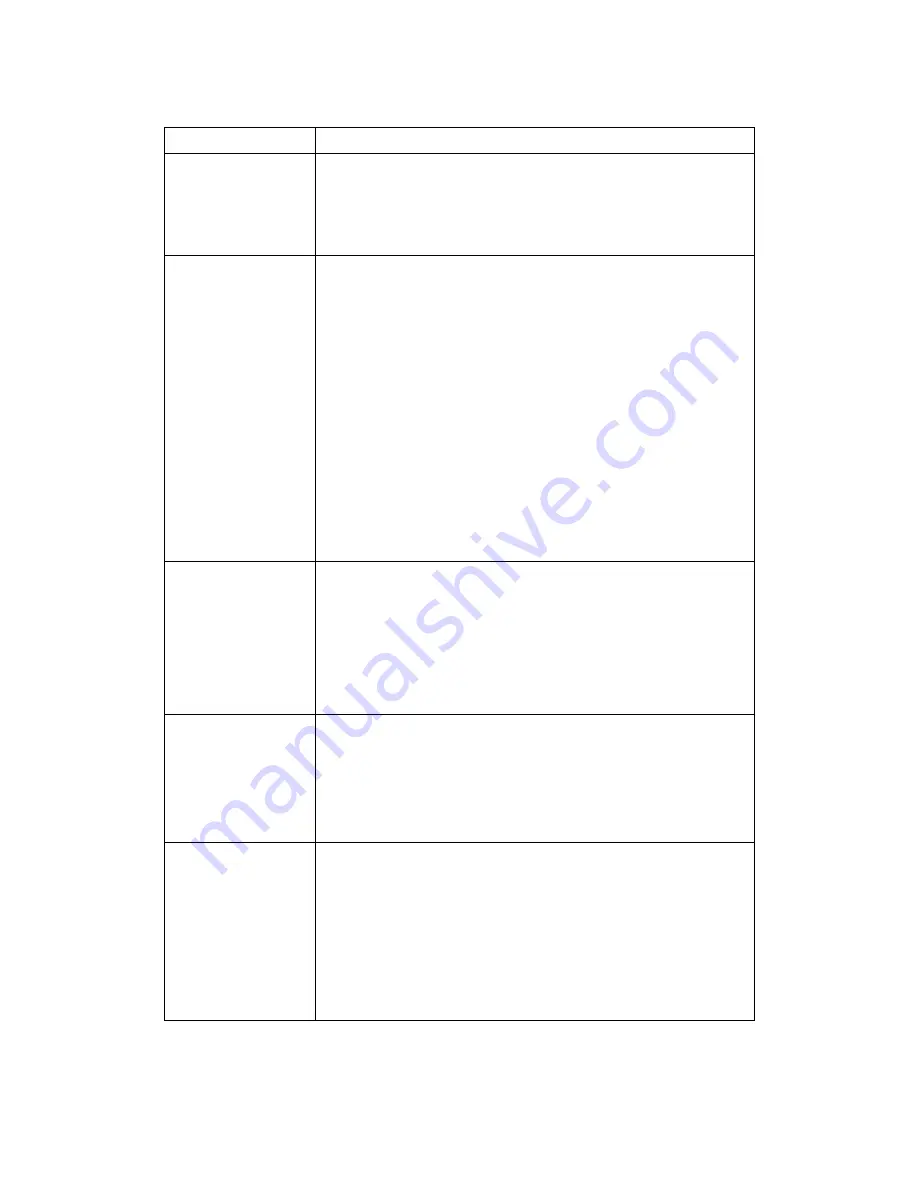
Option Description
Enable Wireless
A checkbox that enables or disables the wireless LAN
interface. When selected, the Web UI displays Hide Access
point, SSID, and County settings. The default is Enable
Wireless.
Hide Access Point
Select Hide Access Point to protect VoIP IAD access point from
detection by wireless active scans. If you do not want the
access point to be automatically detected by a wireless
station, this checkbox should be de-selected.
The station will not discover this access point. To connect a
station to the available access points, the station must
manually add this access point name in its wireless
configuration.
In Windows XP, go to the Network>Programs function to view
all of the available access points. You can also use other
software programs such as NetStumbler to view available
access points.
SSID
Sets the wireless network name. SSID stands for Service Set
Identifier. All stations must be configured with the correct
SSID to access the WLAN. If the SSID does not match, that
user will not be granted access.
The naming conventions are: Minimum is one character and
maximum number of characters: 32 bytes.
BSSID
The BSSID is a 48bit identity used to identify a particular BSS
(Basic Service Set) within an area. In Infrastructure BSS
networks, the BSSID is the MAC (Medium Access Control)
address of the AP (Access Point) and in Independent BSS or ad
hoc networks, the BSSID is generated randomly.
Country
A drop-down menu that permits worldwide and specific
national settings. Each county listed in the menu enforces
specific regulations limiting channel range:
US= worldwide
Japan=1-14
Jordan= 10-13
Israel= TBD
88
Summary of Contents for CT-6382D
Page 1: ...CT 6382D Wireless ADSL2 2 VoIP IAD User s Manual Version A1 0 December 22 2006 261078 001...
Page 7: ...1 2 Application The following diagram depicts the application of the CT 6382D 6...
Page 24: ...23...
Page 34: ...4 2 6 ARP Click ARP to display the ARP information 33...
Page 35: ...4 2 7 DHCP Click DHCP to display the DHCP Leases information 34...
Page 56: ...This screenshot is for Bridged encapsulation 55...
Page 86: ...85...
Page 109: ...8 2 DECT Please refer to pages 8 and 9 for details 108...
Page 131: ...Step 6 Select driver file directory on CD ROM and click OK 130...
















































