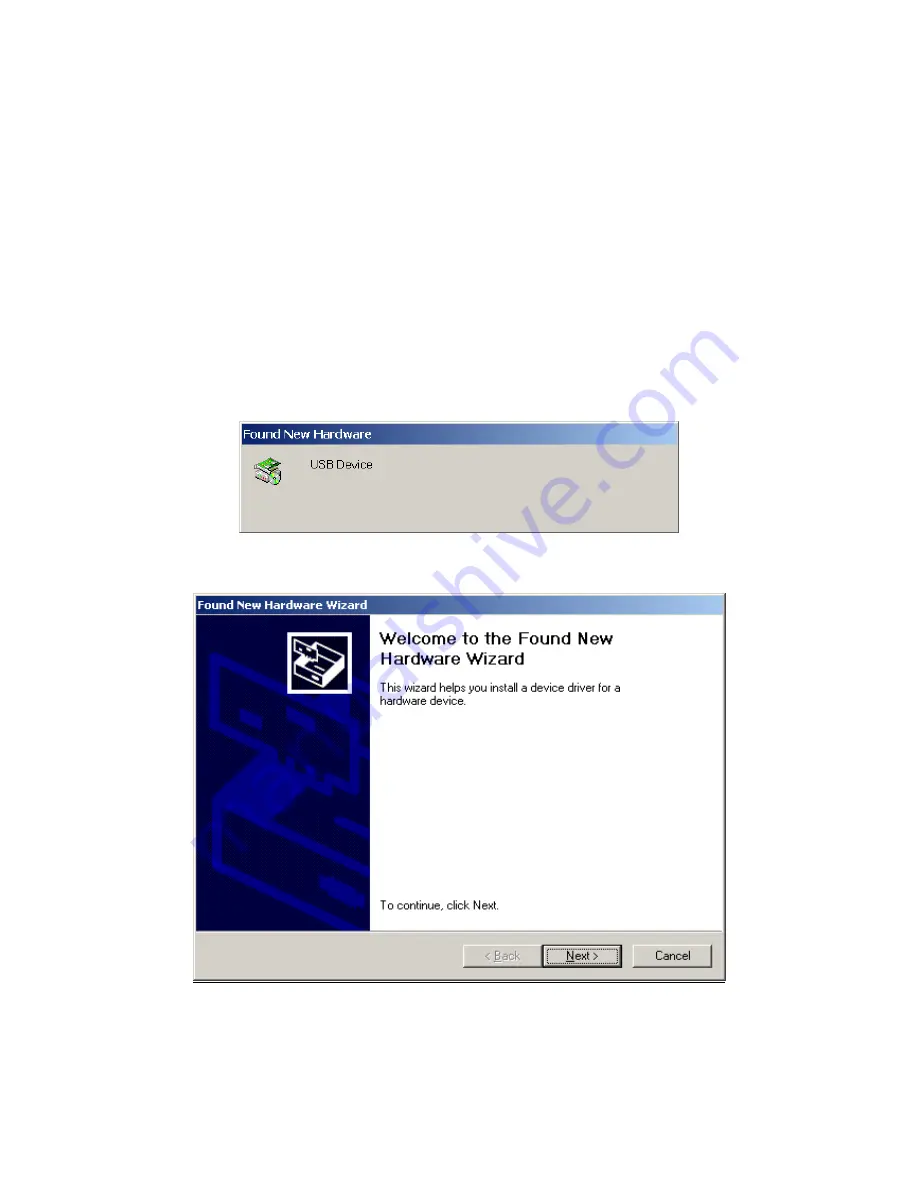
2.2 Installing the USB Driver
Before you connect your VoIP IAD’s USB cable to your PC, you must load the ADSL
USB drivers. The USB driver supports Windows 98, ME, 2000, and XP.
To connect the VoIP IAD to a PC using the USB interface, you need to use a standard
USB cable and install the USB interface software. Follow the steps below:
STEP 1:
Connect the USB VoIP IAD to the PC by plugging the flat connector of a
standard USB cable into your PC, and plugging the square connector into
the VoIP IAD. The screen will display as below:
STEP 2:
When the screen displays as below, click the
Next
button.
Note
: This screen won’t be displayed if the USB Driver has been previously
un/installed.
13
Summary of Contents for CT-6382D
Page 1: ...CT 6382D Wireless ADSL2 2 VoIP IAD User s Manual Version A1 0 December 22 2006 261078 001...
Page 7: ...1 2 Application The following diagram depicts the application of the CT 6382D 6...
Page 24: ...23...
Page 34: ...4 2 6 ARP Click ARP to display the ARP information 33...
Page 35: ...4 2 7 DHCP Click DHCP to display the DHCP Leases information 34...
Page 56: ...This screenshot is for Bridged encapsulation 55...
Page 86: ...85...
Page 109: ...8 2 DECT Please refer to pages 8 and 9 for details 108...
Page 131: ...Step 6 Select driver file directory on CD ROM and click OK 130...





























