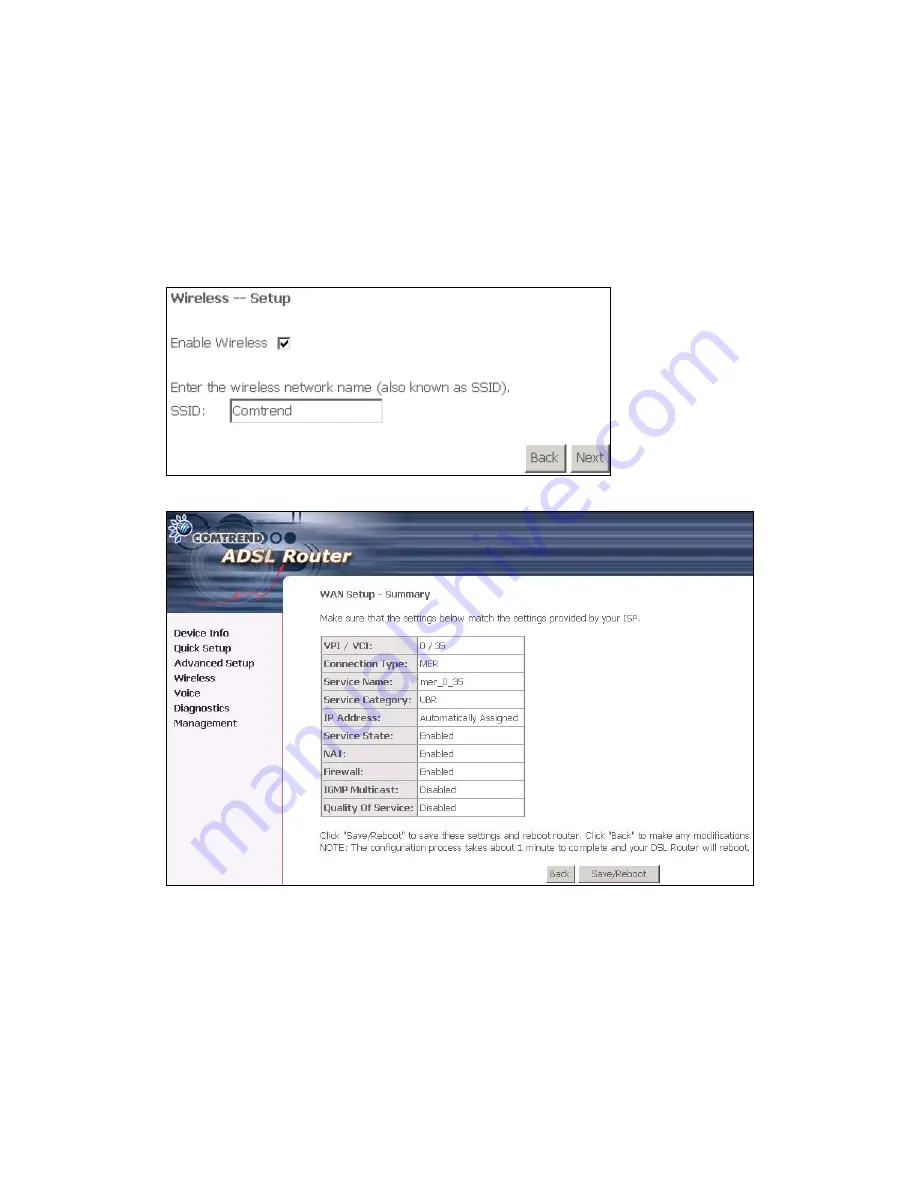
6. After entering your settings, select
Next
to display the following screen. The WAN
Setup-Summary screen presents the entire configuration summary. Click
Save/Reboot
if the settings are correct. Click
Back
if you wish to modify the
settings.
7. The following screen will be displayed. To enable the wireless function, select the
box (by clicking on it) and input the SSID. Then, click
Next
.
The following screen will be displayed.
After clicking
Save/Reboot
, the IAD will save the configuration to the flash
memory, and reboot. The Web UI will not respond until the system is brought up
again. After the system is up, the Web UI will refresh to the Device Info page
automatically. The CT-6382D is ready for operation and the LEDs display as
described in the LED description tables.
47
Summary of Contents for CT-6382D
Page 1: ...CT 6382D Wireless ADSL2 2 VoIP IAD User s Manual Version A1 0 December 22 2006 261078 001...
Page 7: ...1 2 Application The following diagram depicts the application of the CT 6382D 6...
Page 24: ...23...
Page 34: ...4 2 6 ARP Click ARP to display the ARP information 33...
Page 35: ...4 2 7 DHCP Click DHCP to display the DHCP Leases information 34...
Page 56: ...This screenshot is for Bridged encapsulation 55...
Page 86: ...85...
Page 109: ...8 2 DECT Please refer to pages 8 and 9 for details 108...
Page 131: ...Step 6 Select driver file directory on CD ROM and click OK 130...






























