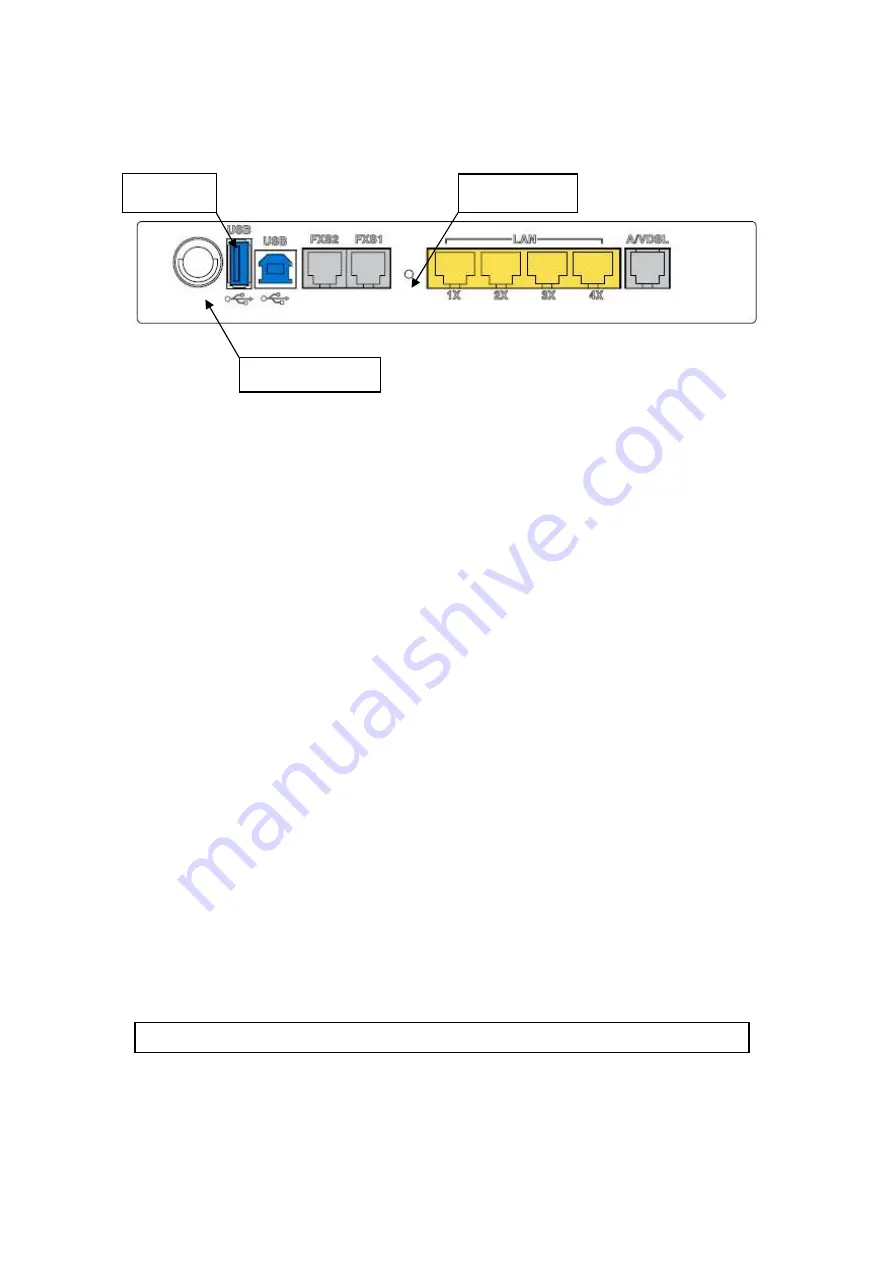
BACK PANEL
USB Host
Reset button
Wi-Fi antenna
Connection to WLAN
Attach the Wi-Fi antenna to enable this feature.
Connection to USB host port
This router is equipped with one high-speed USB 2.0 host connection.
With software support, users can connect USB devices such as printers or a hard
disc to the router. For this software release, only printer service is supported.
Connection to USB port
Connect the USB port to a PC with a standard USB cable.
Connection to FXS ports
Connect a standard telephone to either RJ11 port for VoIP service.
Connection to LAN ports
To connect to a hub or PC, use RJ45 Ethernet cable. You can connect the router to
four LAN devices. The ports are auto-sensing MDI/X and either straight-through
cable or crossover cable can be used.
Connection to A/VDSL port
Connect to an ADSL2/2+ or VDSL with this RJ11 Port. This device contains a micro
filter which removes the analog phone signal. If you wish, you can connect a
regular telephone to the same line by using a POTS splitter.
2.2 USB Driver Autorun Installation
Before connecting the router to a PC with USB, the correct drivers must be installed.
The auto-run USB driver installation supports Win ME, Win 98, Win 2000, Win XP
(32 bit) and Vista (32 bit). For those using Windows XP 64 bit, the driver must be
installed manually (please see section 2.3 below for details).
Follow the procedure below to install the standard (32 bit) USB driver
STEP 1:
Insert the Installation CD and select
Install USB Driver
from the
autostart menu options shown below.
9
Summary of Contents for CT-6373
Page 1: ...CT 6373 Wireless Multi DSL VoIP WLAN IAD User Manual Version A2 0 October 7 2009 261082 003...
Page 16: ...15...
Page 40: ...Front Panel LED Indicators 39...
Page 49: ...5 3 Route 5 4 ARP 48...
Page 50: ...5 5 DHCP 49...
Page 56: ...55...
Page 113: ...Step 7 Select driver file directory on CD ROM and click OK 112...

























