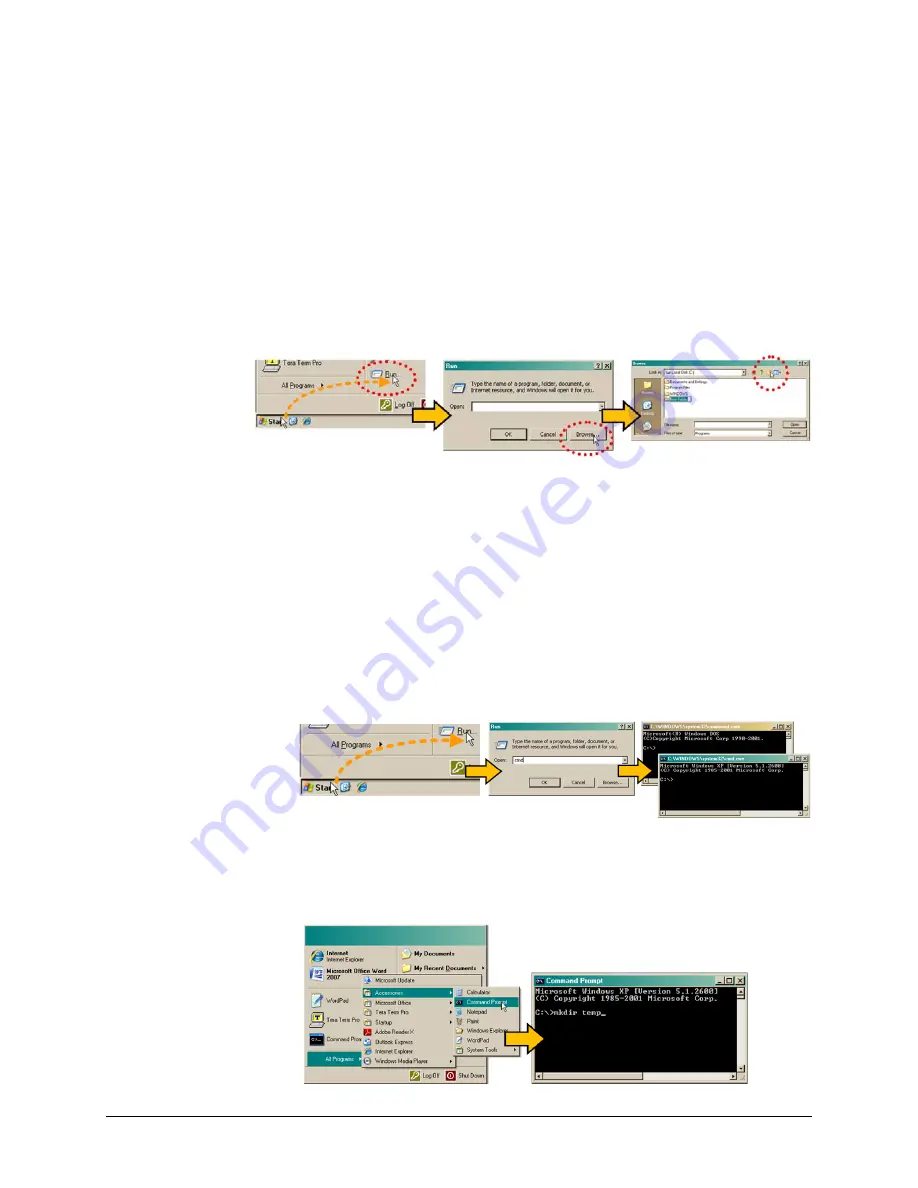
MCDD-100 MetaCarrier Detection Device
Revision 3
Updating Firmware
MN-MCDD100
4–5
C.
Use the “Run” and “Browse” windows to create and rename the temporary folder.
•
Select [Start] on the Windows taskbar, and then click the “Run...” icon. The “Run”
window will open.
•
Click [Browse] in the “Run” window. The “Browse” window will open.
•
Click the “Create New Folder” icon in the “Browse” window. The new folder will be
created.
•
Right-click the “New Folder” folder name, and then rename this folder to “temp” or
some other convenient, unused name.
D.
Use Windows Command-line to create the temporary folder.
•
First, click [Start] on the Windows taskbar, and then click the “Run...” icon (or,
depending on Windows OS versions
prior
to Windows 95, click the “MS-DOS Prompt”
icon from the Main Menu).
•
Next, open a Command-line window…
o
For Windows 95 or Windows 98 – Type “command”.
o
For any Windows OS versions later than Windows 98 – Type “cmd” or “command”.
o
Alternately, from [Start], select All Programs > Accessories > Command Prompt.
o
Finally, from the Command-line prompt (c:\>), type “mkdir temp” or “md temp”
(
mkdir
and
md
stand for
make directory
), and then click [OK].
Summary of Contents for MetaCarrier MCDD-100
Page 8: ...MCDD 100 MetaCarrier Detection Device Revision 3 Table of Contents MN MCDD100 viii BLANK PAGE ...
Page 30: ...MCDD 100 MetaCarrier Detection Device Revision 3 Installation MN MCDD100 2 6 Notes ...
Page 86: ...MCDD 100 MetaCarrier Detection Device Revision 3 Appendix A MN MCDD100 A 8 Notes ...
Page 87: ......
Page 88: ...2114 WEST 7TH STREET TEMPE ARIZONA 85281 USA 480 333 2200 PHONE 480 333 2161 FAX ...






























