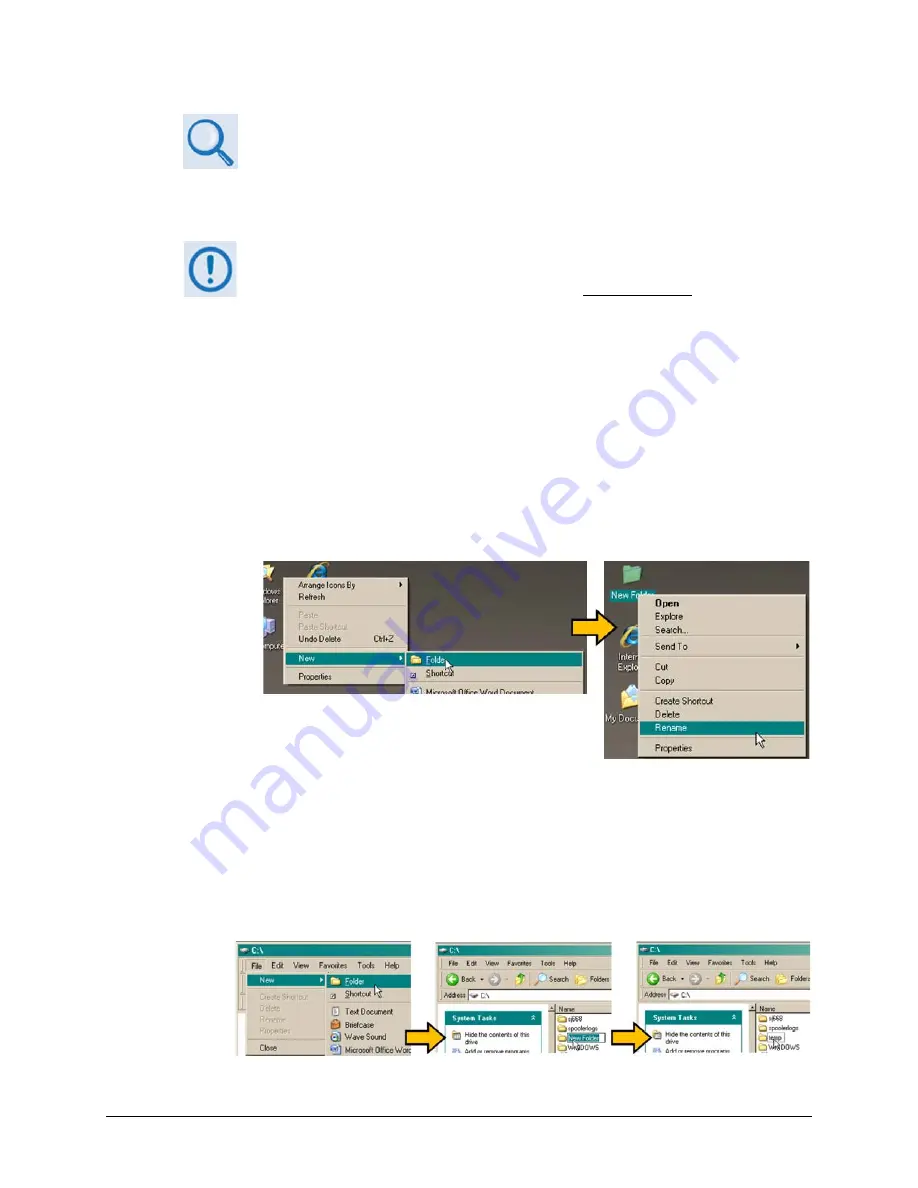
MCDD-100 MetaCarrier Detection Device
Revision 3
Updating Firmware
MN-MCDD100
4–4
See
Chapter 6. ETHERNET-BASED REMOTE PRODUCT MANAGEMENT
for
information and instructions on using the MCDD-100 Web Server Interface.
2.
Next, create a temporary folder (subdirectory) on the user PC for the firmware archive
download.
•
Drive letter
c:
is used in these examples. Any valid, writable drive letter can
be used.
•
Typical for all tasks: Type the command
without quotes
, and then press
Enter
to execute.
There are several ways the user may use create a temporary folder on a Windows-based PC:
A.
Use the Windows Desktop to create and rename the temporary folder.
•
Right-click anywhere on the desktop to open the popup submenu, and then select
New > Folder to create the temporary folder. The new folder will be created on the
desktop.
•
Right-click on the new folder and then select “Rename” from the popup submenu.
Rename this folder to "temp" or some other convenient, unused name.
B.
Use Windows Explorer to create and rename the temporary folder.
•
Select File > New > Folder to create the temporary folder. The new folder will be
created in the active folder.
•
Right-click the “New Folder” folder name, and then rename this folder to "temp" or
some other convenient, unused name.
Summary of Contents for MetaCarrier MCDD-100
Page 8: ...MCDD 100 MetaCarrier Detection Device Revision 3 Table of Contents MN MCDD100 viii BLANK PAGE ...
Page 30: ...MCDD 100 MetaCarrier Detection Device Revision 3 Installation MN MCDD100 2 6 Notes ...
Page 86: ...MCDD 100 MetaCarrier Detection Device Revision 3 Appendix A MN MCDD100 A 8 Notes ...
Page 87: ......
Page 88: ...2114 WEST 7TH STREET TEMPE ARIZONA 85281 USA 480 333 2200 PHONE 480 333 2161 FAX ...






























