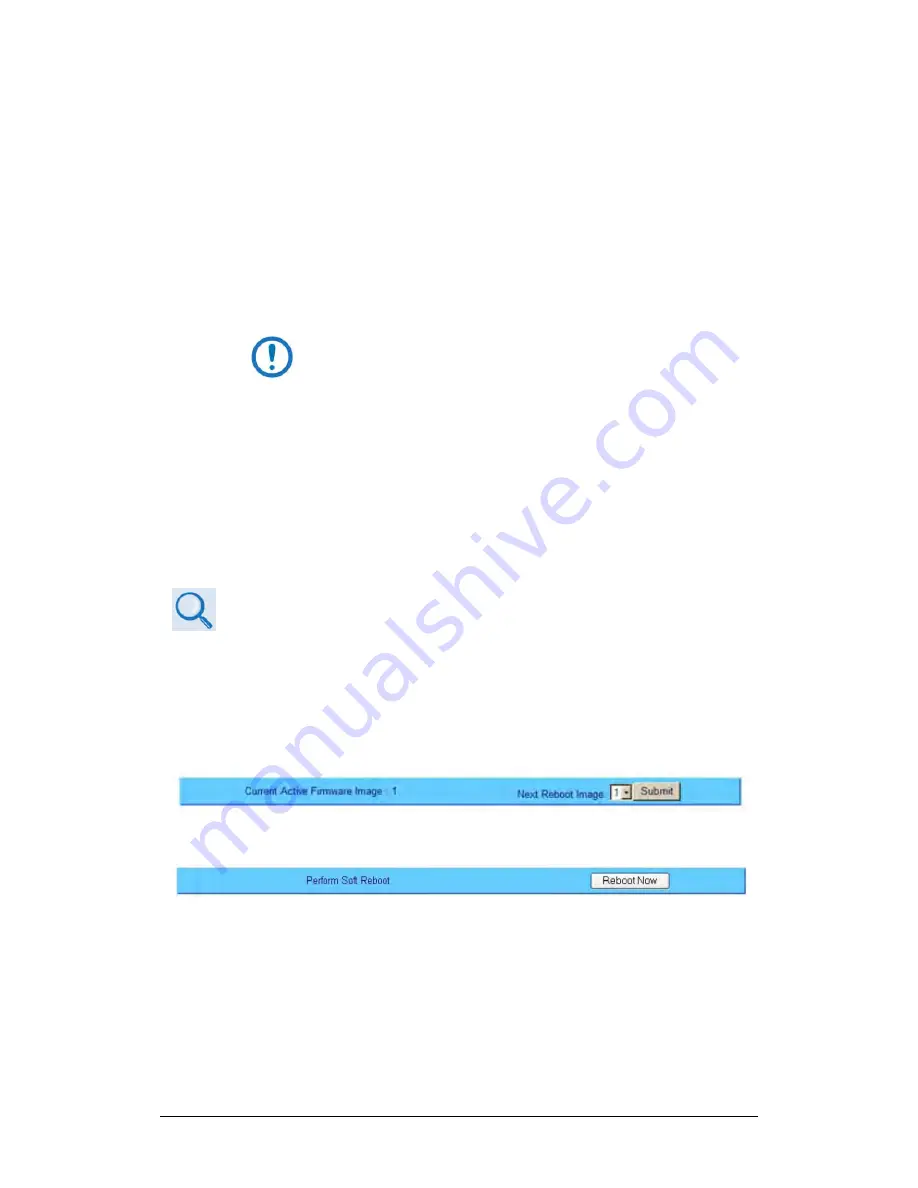
LPOD-R Outdoor Amplifier / Block Up Converter (BUC)
MN-LPODR
Firmware Update
Revision 3
3–15
3.
Use Windows Command-line to transfer the files from the User PC to the
LPOD-R unit via FTP:
a.
Type “ftp xxx.xxx.xxx.xxx” to open the FTP session.
b.
Type “bin” to set the binary transfer mode.
c.
Type “prompt”.
d.
Type “hash”.
e.
To begin the file transfer:
•
For the LPOD-R PS .5 only, type “put FW-0020841X.bin a:\bulk.bin:”
or
•
For the LPOD-R PS 1 or 1.5, type “put FW-0020880X.bin a:\bulk.bin:”
The destination “a:\bulk.bin:” must be all lower-case.
Wait for the file transfer to end.
f.
Type “bye” to close the FTP session.
g.
Close the Windows Command-line window.
4.
To verify that the PC-to-unit FTP file transfer was successful, find the current
firmware information via the HTTP or optional serial interfaces (see Sections
3.3.1.1 or 3.3.1.2).
3.4.4
Steps to Update the LPOD-R Unit
Chapter 4. ETHERNET INTERFACE OPERATION
Use the LPOD-R HTTP Interface to select the new firmware and soft-reboot the
unit. Go to the ‘Config | Utility’ page and do these steps:
1.
Select the preferred Current Active Firmware Image:
a.
Use the ‘Next Reboot Image’ drop-down list to select Image 1 or 2.
b.
Click [Submit].
2.
Soft-reboot the LPOD-R:
a.
In the ‘Perform Soft Reboot’ section, click [Reboot Now].
b.
Wait while the LPOD-R reboots with the Current Active Firmware Image.
3.
To load a second image, repeat Steps 1 and 2.






























