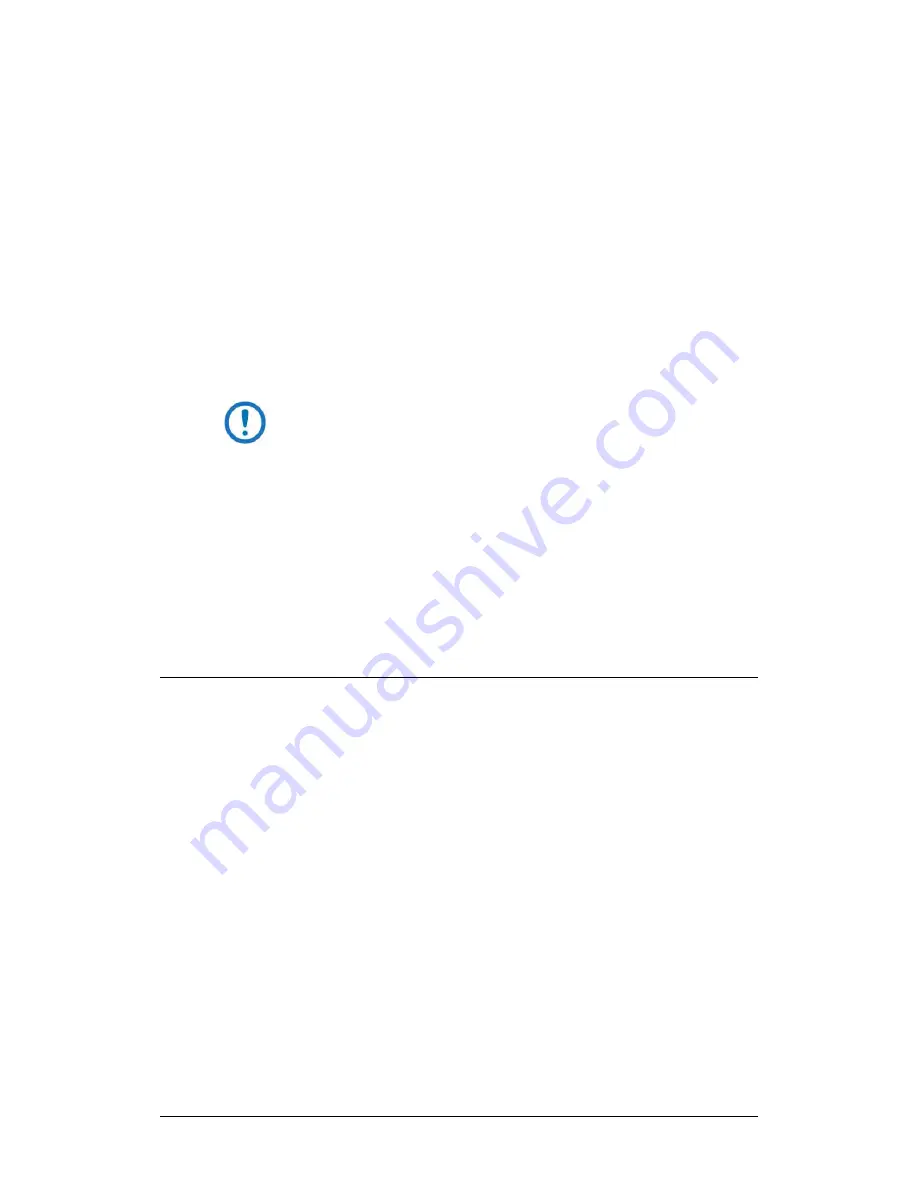
LPOD-R Outdoor Amplifier / Block Up Converter (BUC)
MN-LPODR
Firmware Update
Revision 3
3–12
open or view the Windows Downloads folder for further
action.
8.
If not already done with
File Download > Open
, you must extract, at a
minimum, these files (filenames are subject to change):
•
FOR THE LPOD-R PS .5:
o
FW-0020841X_###.bin – The Firmware Bulk image file
o
ReleaseNotes_ FW-0020841x_v#_#_#.pdf – The Firmware
Release Notes PDF file
o
CReflash.exe –The Firmware Update Utility program
•
FOR THE LPOD-R PS 1 OR PS 1.5:
o
FW-0020880X_V###.bin – The Firmware Bulk image file
o
ReleaseNotes_FW-0020880X_V###.pdf – The Firmware
Release Notes PDF file
WHERE: ‘X’ is the firmware revision letter, and ‘#_#_#’ or
‘###’ is the firmware version (e.g., FW Ver. 1.2.3 = “1_2_3”
or “123”)
9.
Confirm availability of the firmware files in the temporary folder. There
are several ways you can view the contents of the temporary folder on a
Windows-based PC:
•
To use the Windows Desktop, see Section 3.3.1.1.
•
To use Windows Command-line or Command Prompt, see Section
3.3.1.2.
After you confirm the firmware files are in the folder, proceed to Section
3.4 to upload the firmware update to the LPOD-R.
3.3.1.1
Use Windows Desktop to View Folder Contents
From the Windows Desktop:
1.
Double-left-click the Windows Explorer icon, and then double-left-click as
needed to locate, and then open, the “temp” folder (directory) created
earlier on the Windows Desktop.
2.
Use the
Browse
window (
Start > ...Run > Browse
) to locate, and then
double-click to open, the “temp” folder.






























