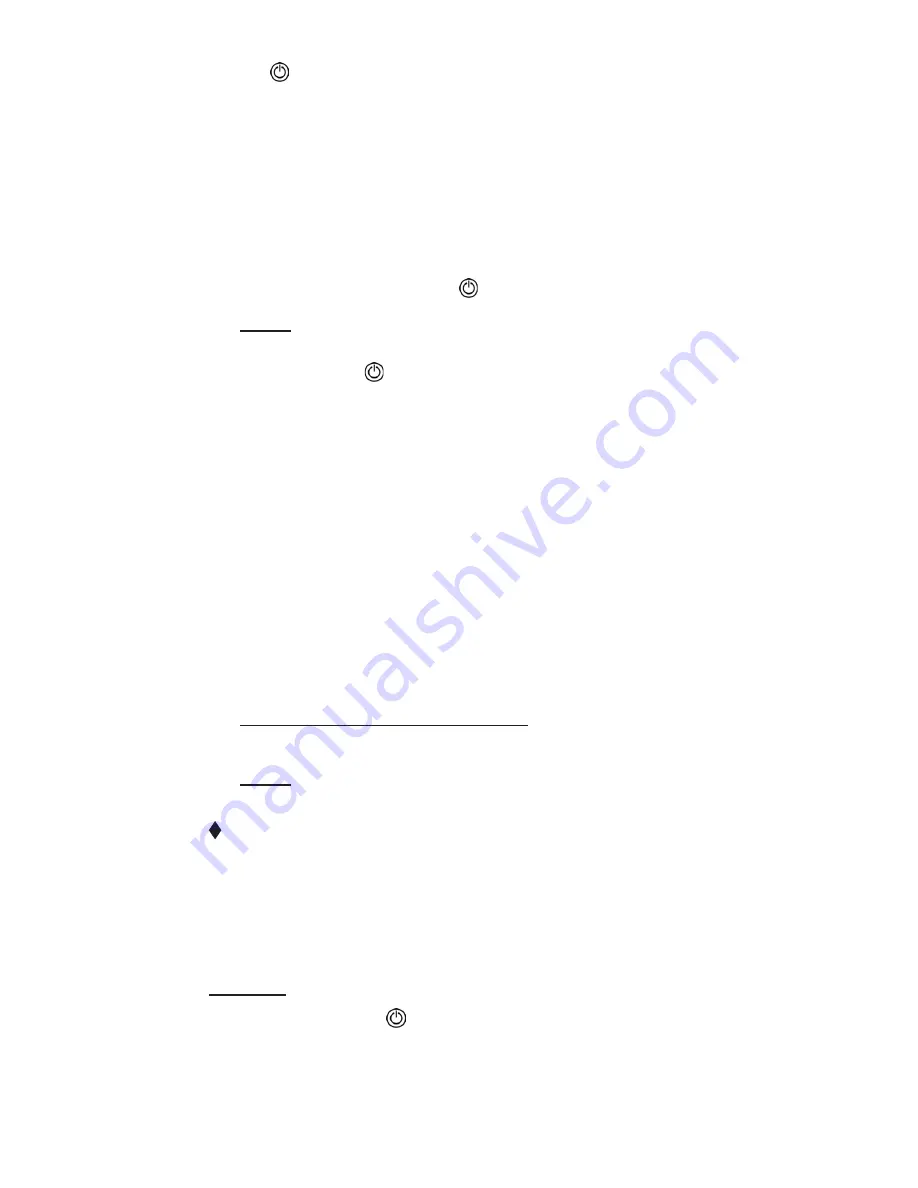
4. “ ” button (
see 4 on figure 1
) can be pressed for
about 1 second to manually switch
ON
or
OFF
the
socket power output. The socket is now ready to be
programmed for remote use.
Power off:
1. Turn the power switch to “
off
” position. The blue
light turns off.
2. The socket outlet can work as normal power sock-
et. SMS command & “ ” button is disabled.
Note:
The unit can be turned off by the switch (See 7
Figure 1) when not required for a period of time or by
pressing the “ ” button for 1 second (See 3 Figure
1). The GSM network signal in the socket location can
affect the unit’s functionality and therefore we recom-
mend that the signal strength is tested before lugging
external devices into the socket to be controlled. This
can easily be done by sending an SMS to the socket
first time to see the response time which will indicate
signal strength in addition to a continuous blue light.
2.3 Add a Master number to the socket
The user must edit and send the following SMS to socket
via his/her mobile phone which will become the Master
number in order to:
Add a Master number to the socket:
#99#SIMCardIDnumber#NewCode#
(i.e. #99#83746125#7ab2#)
Note:
new code can be 1~6 letters, or digitals or com-
bination of them.
Successful SMS reply
Welcome. Registration is successful.
New Password is: 7ab2.
Time is: 2012/12/14 15:27
2.4 Socket output switching on/off
Method:
Method 1:
To press “ ” button for 1 second (
See 3 Figure 1
)
Method 2:
The Master user sends following SMS mes-
sage to socket in order to:
- 8 -











































