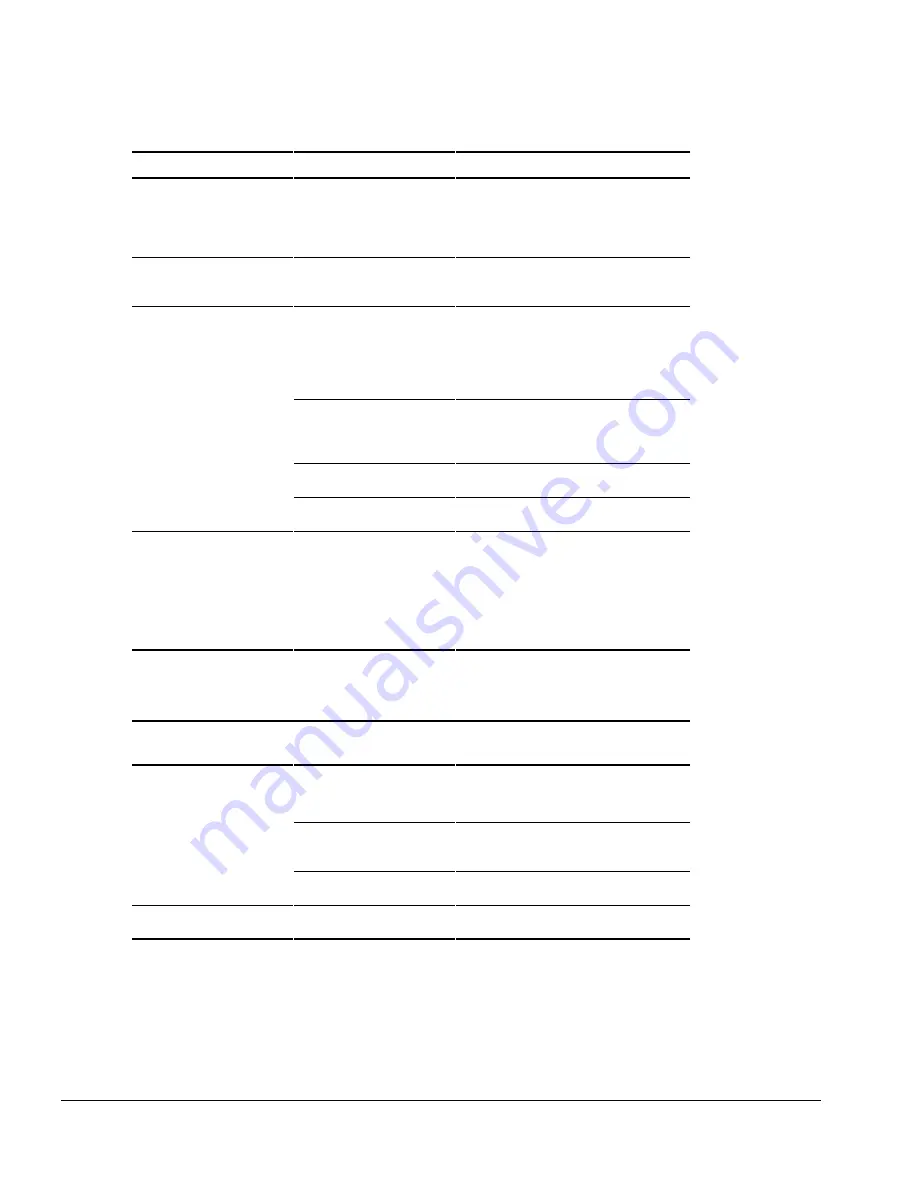
2-22
Troubleshooting
Table 2-17
Solving Battery and Battery Gauge Problems
Continued
Problem
Probable Cause
Recommended Action(s)
Computer turned off and
information in memory was
lost when the battery pack
was replaced.
Hibernation was disabled,
Suspend was not initiated, or
AC power was not connected
before the discharged battery
pack was removed.
To prevent loss of information next time,
initiate Suspend, enable Hibernation, or
connect AC power before changing
batteries..
You have to set the date and
time every time you turn on
the computer.
Real-time clock (RTC) battery
is at the end of its life.
Replace the RTC battery.
Battery pack charge does not
last as long as expected.
Battery pack is being exposed
to high temperatures or
extremely cold temperatures.
Keep the battery pack within the
recommended operating temperature range
50
°
F to 95
°
F (10
°
C to 35
°
C) or
recommended non-operating range -22
°
F
to 140
°
F (-30
°
C to 60
°
C ). Recharge the
battery pack.
Battery pack has partially
self-discharged.
If the computer is disconnected from the
external power for more than two weeks,
remove the battery pack to reduce the self-
discharge rate.
Power management is
disabled.
Press
Fn
+
F7
and set the power
conservation level.
An external device or PC Card
is draining the battery.
Turn off or disconnect external devices
when not using them.
Computer is beeping and
battery power light is blinking.
Battery pack charge is low.
Do one of the following:
■
Charge the battery pack.
■
Replace the battery pack.
■
Connect the computer to an external
power source.
■
Initiate Hibernation.
Solving CD-ROM Drive or DVD-ROM Drive Problems
Table 2-18
Solving CD-ROM Drive or DVD-ROM Drive Problems
Problem
Probable Cause
Recommended Action(s)
Cannot read a compact disc.
Compact disc is not properly
seated in the drive.
Open the CD loading tray, lay the compact
disc on it, then close the tray.
Compact disc is loaded in the
CD loading tray upside down.
Open the CD loading tray, turn over the
compact disc (label facing up), then close
the tray.
Compact disc has a scratch on
its surface.
Insert a different compact disc.
Drive is not recognized by the
computer.
Drive is not connected
properly.
Turn off the computer, remove the drive and
reinsert it.
Summary of Contents for Armada 1500C series
Page 49: ...2 36 Troubleshooting ...
Page 51: ...3 2 Illustrated Parts Catalog 3 1 System Unit Figure 3 1 System Unit ...
Page 59: ...3 10 Illustrated Parts Catalog ...
Page 65: ...4 6 Removal and Replacement Preliminaries ...
Page 105: ...5 40 Computer Removal and Replacement Procedures ...
Page 129: ...C 2 Convenience Base II Figure C 1 Convenience Base ...
Page 135: ...C 8 Convenience Base II ...
















































