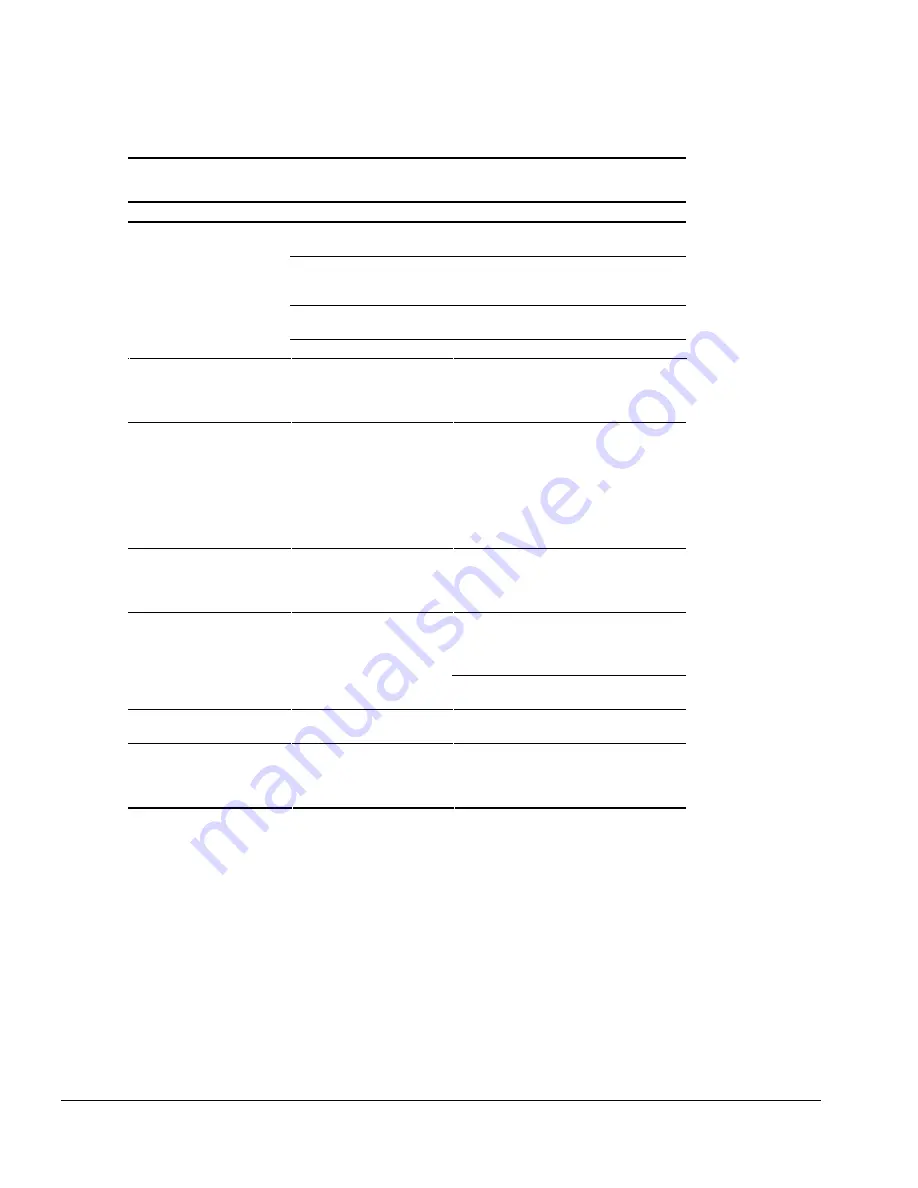
2-30
Troubleshooting
Solving Power Problems
Table 2-24
Solving Power Problems
Problem
Probable Cause
Recommended Action(s)
Computer will not turn on.
Computer is not connected to
a power source.
Insert battery pack or connect an external
power source.
Power cord to the external
power source is unplugged.
Ensure that power cord connecting the
computer and the external power source is
plugged in properly.
Battery pack is discharged.
Insert a fully charged battery pack or connect
an external power source.
CMOS data is corrupt.
Flush CMOS memory.
Computer will not turn on
when connected to external
power if battery pack is in the
computer.
Battery pack may be defective. Remove battery pack, insert another battery
pack, and try again.
Computer turned off while it
was left unattended and the
power/suspend light is off.
System initiated Hibernation
after a preset timeout.
Turn on the computer to restore information
at the point where Hibernation was
initiated.
NOTE:
To change the Hibernation timeout
setting in Windows 95 or later, click the
Hibernation tab in Power Properties. In
Windows NT, run Computer Setup and
select Power Management.
Computer turned off while it
was left unattended and will
not turn on.
System initiated Hibernation
and/or shut down because of
a critical low-battery
condition.
Replace the battery pack with a fully charged
battery pack or connect an external power
source, then turn on the computer.
Computer initiated Suspend or
turned off when it was
docked.
The maximum operating
temperature was exceeded.
Computer is in a high temperature
environment and the fan is not able to cool
it. Let the computer cool down and turn it on
again.
Make sure the ventilation intake and exhaust
are not obstructed.
Hibernation does not work
properly.
Hibernation was not reset after
a memory upgrade.
Reset Hibernation in the Power Management
utility.
Computer does not turn on
when connected to external
power and no batteries are
installed.
Internal power supply is bad.
Replace the internal power supply.
Summary of Contents for Armada 1500C series
Page 49: ...2 36 Troubleshooting ...
Page 51: ...3 2 Illustrated Parts Catalog 3 1 System Unit Figure 3 1 System Unit ...
Page 59: ...3 10 Illustrated Parts Catalog ...
Page 65: ...4 6 Removal and Replacement Preliminaries ...
Page 105: ...5 40 Computer Removal and Replacement Procedures ...
Page 129: ...C 2 Convenience Base II Figure C 1 Convenience Base ...
Page 135: ...C 8 Convenience Base II ...
















































