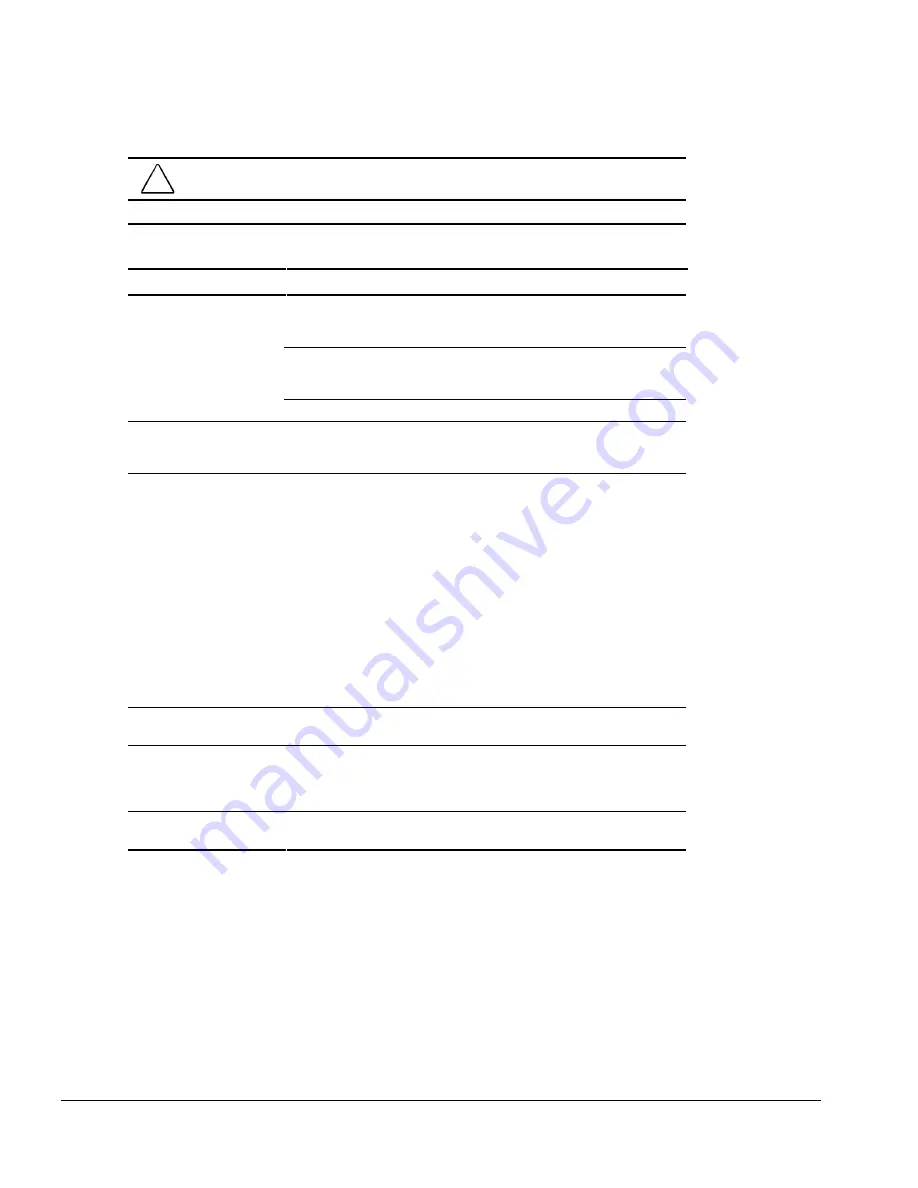
2-24
Troubleshooting
Solving Hard Drive Problems
CAUTION:
To prevent loss of information, always maintain an up-to-date backup of the
hard drive.
Table 2-20
Solving Hard Drive Problems
Problem
Probable Cause
Recommended Action(s)
Cannot access hard drive.
Hard drive is not seated.
Shut down the computer, remove and
reinsert the hard drive, then turn on the
computer.
Hard drive was inserted while
computer was on, in Suspend,
or in Hibernation.
Shut down the computer, then turn it on
again to initialize it during power on.
Hard drive may be damaged.
Try inserting another hard drive.
Reading hard drive takes an
unusually long time after
restarting the computer.
Hibernation was initiated and
system is now exiting from it.
Give the system time to restore the
previously saved data.
Hard drive error occurs.
Hard drive has bad sectors or
has failed.
Do one of the following:
■
If you are running Windows 95 or later,
access ScanDisk by clicking Start
⇒
Programs
⇒
Accessories
⇒
System
Tools
⇒
ScanDisk, then check the
Automatically fix errors box. Click Start
to begin scanning.
If you are running Windows NT, go to
the system prompt and type
chkdsk
to
scan for errors.
■
Reformat the hard drive.
■
Contact your Compaq authorized dealer,
reseller, or service provider or Compaq
customer support for assistance.
Hard drive error occurs.
Hard drive may be damaged.
Try inserting another removable drive, if the
hard drive is in the MultiBay.
Errors occur after starting
from an additional hard
drive.
Additional hard drive does not
have the software and drivers
necessary to boot and operate
correctly.
Boot from the hard drive supplied with the
computer or another hard drive that has the
necessary software and drivers.
Hard drive does not work.
Hard drive is not seated.
Turn off and unplug the computer, remove
the hard drive, then reinsert it.
Summary of Contents for Armada 1500C series
Page 49: ...2 36 Troubleshooting ...
Page 51: ...3 2 Illustrated Parts Catalog 3 1 System Unit Figure 3 1 System Unit ...
Page 59: ...3 10 Illustrated Parts Catalog ...
Page 65: ...4 6 Removal and Replacement Preliminaries ...
Page 105: ...5 40 Computer Removal and Replacement Procedures ...
Page 129: ...C 2 Convenience Base II Figure C 1 Convenience Base ...
Page 135: ...C 8 Convenience Base II ...
















































