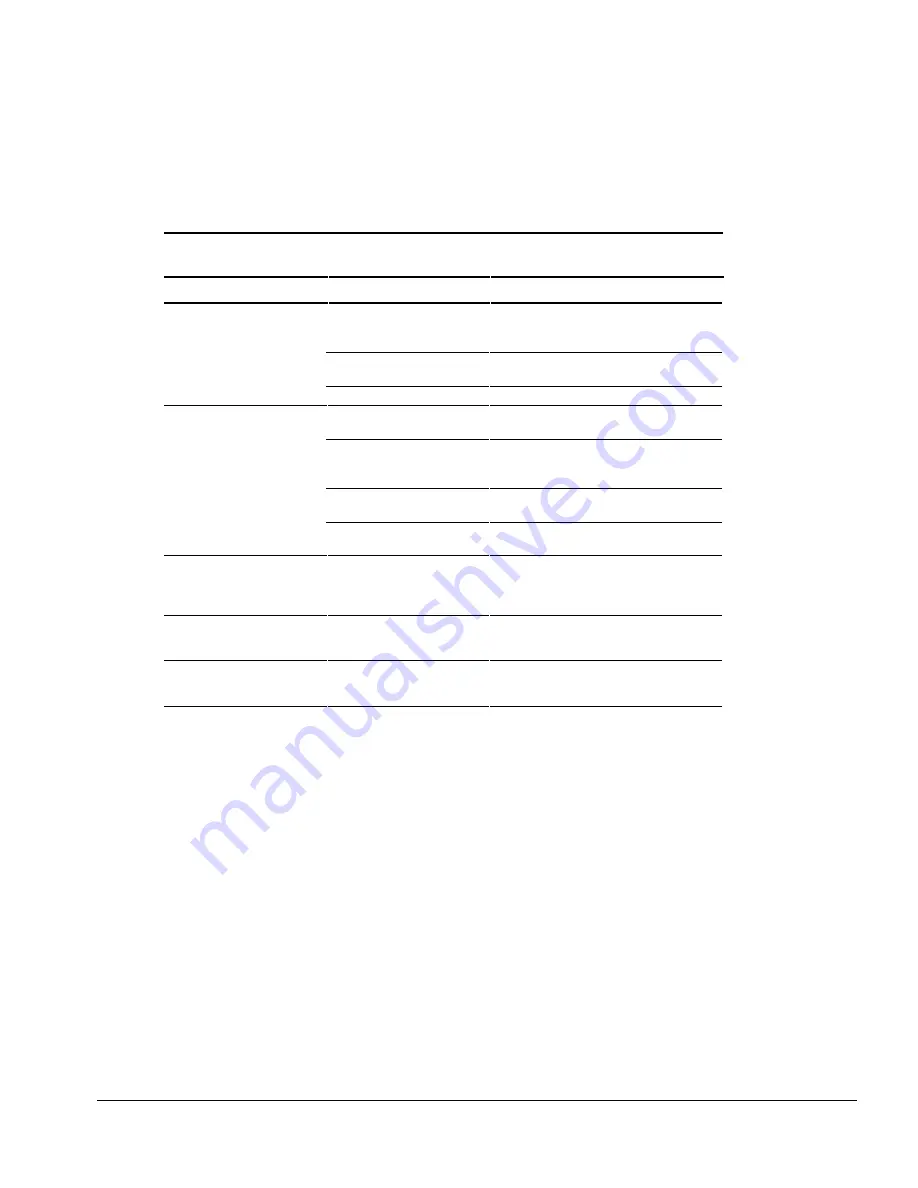
Troubleshooting
2-31
Solving Display Problems
IMPORTANT:
Conduct all tests on a working monitor. If the recommended actions do
not solve the problem, replace the display. If the problem persists with a new display,
replace the system board.
Table 2-25
Solving Display Problems
Problem
Probable Cause
Recommended Action(s)
Characters are dim.
The brightness or contrast
control (if applicable) is not
set properly.
Adjust the control(s) with the hotkeys:
Fn
+
F9
and
Fn
+
F10
.
Computer screen is in direct
light.
Tilt the display or move computer.
Display is damaged.
Replace the display.
Screen is blank.
QuickLock/QuickBlank was
initiated.
Enter the password to exit
QuickLock/QuickBlank.
Screen save was
initiated after the Power
Management timeout period.
Press any key or click the mouse.
Brightness or contrast needs
adjusting.
Adjust the control(s) with the hotkeys:
Fn
+
F9
and
Fn
+
F10
.
Screen has overheated.
If computer is in direct sunlight, move it and
allow it to cool.
Computer screen is
blank and the screen on an
external monitor displays
information.
Display was switched to the
external monitor.
Press the
Fn
+
F4
hotkeys to display
information on the computer screen.
Screen is blank and the
power/suspend light is
blinking.
System initiated Suspend.
Press the suspend button to exit Suspend.
Enter the power-on password if prompted.
Screen is blank and the
power/suspend light and the
battery light are blinking.
System has entered a critical
low-battery condition.
Immediately connect the computer to an
external power source or replace the
battery pack.
Continued
Summary of Contents for Armada 1500C series
Page 49: ...2 36 Troubleshooting ...
Page 51: ...3 2 Illustrated Parts Catalog 3 1 System Unit Figure 3 1 System Unit ...
Page 59: ...3 10 Illustrated Parts Catalog ...
Page 65: ...4 6 Removal and Replacement Preliminaries ...
Page 105: ...5 40 Computer Removal and Replacement Procedures ...
Page 129: ...C 2 Convenience Base II Figure C 1 Convenience Base ...
Page 135: ...C 8 Convenience Base II ...
















































