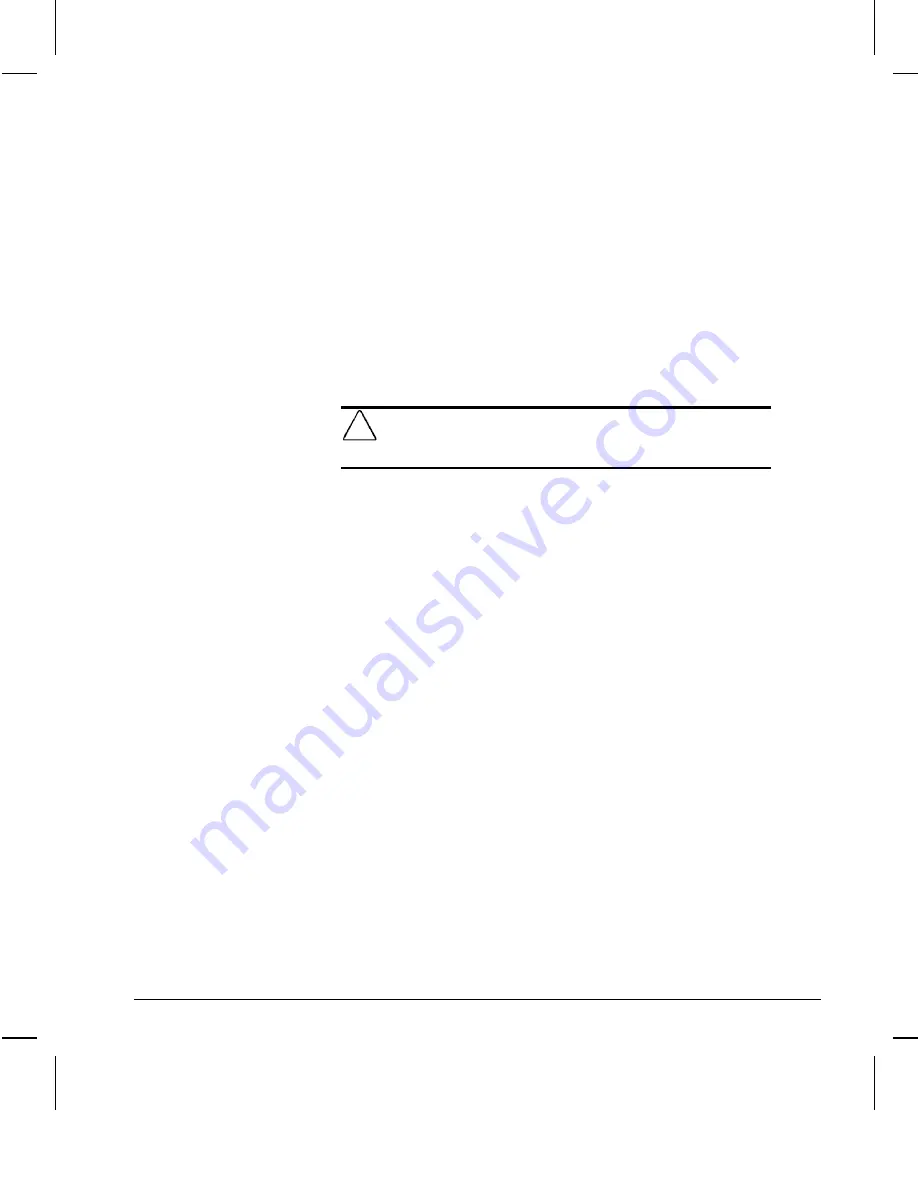
Reference Guide
2-21
Writer: Debbie Thomson Saved By: Debbie Thomson Saved Date: 06/30/97 2:01 PM
Pages: 36 Words: 7459 Template: c:\msoffice\templates\comm.dot
File Name Ch2.doc Part Number 270844-002
3. Press the Enter key to bypass the welcome screens and
display the main menu.
4. Select Computer Setup from the main menu and press the
Enter key.
5. Select the Built-In Devices option.
6. Select the Security Management option.
7. Select Enable Power-On Password.
8. Locate the QuickLock and QuickBlank items, in the
Power-On Password section, and select Enable QuickLock
of the Keyboard.
CAUTION:
To ensure the security of QuickLock/QuickBlank, you
must also disable the USB ports through Computer Setup to
prevent the use of USB input devices.
9. Select any other QuickLock/QuickBlank preferences, then
select OK to exit the Security Management screen.
For more information about the various screen and
configuration options, refer to Chapter 8, “Using Compaq
Utilities.”
10. Select File, Save Changes and Exit from the menu bar near
the top of the screen.
Disabling the Keyboard and Mouse Interface
Once in an application, enter the QuickLock key combination
(Ctrl+Alt+L).
The keyboard and mouse (or other input device connected to the
mouse connector) is disabled. The application cannot be
accessed, but remains in view, unless the QuickBlank feature is
also enabled through the Computer Setup utility.
Enabling the Keyboard and Mouse Interface
To enable the keyboard and input device connected to the
mouse connector, enter the power-on password.
✎
For security reasons, the characters you type do not
appear on the screen. The application will not be affected
by the characters typed.






























