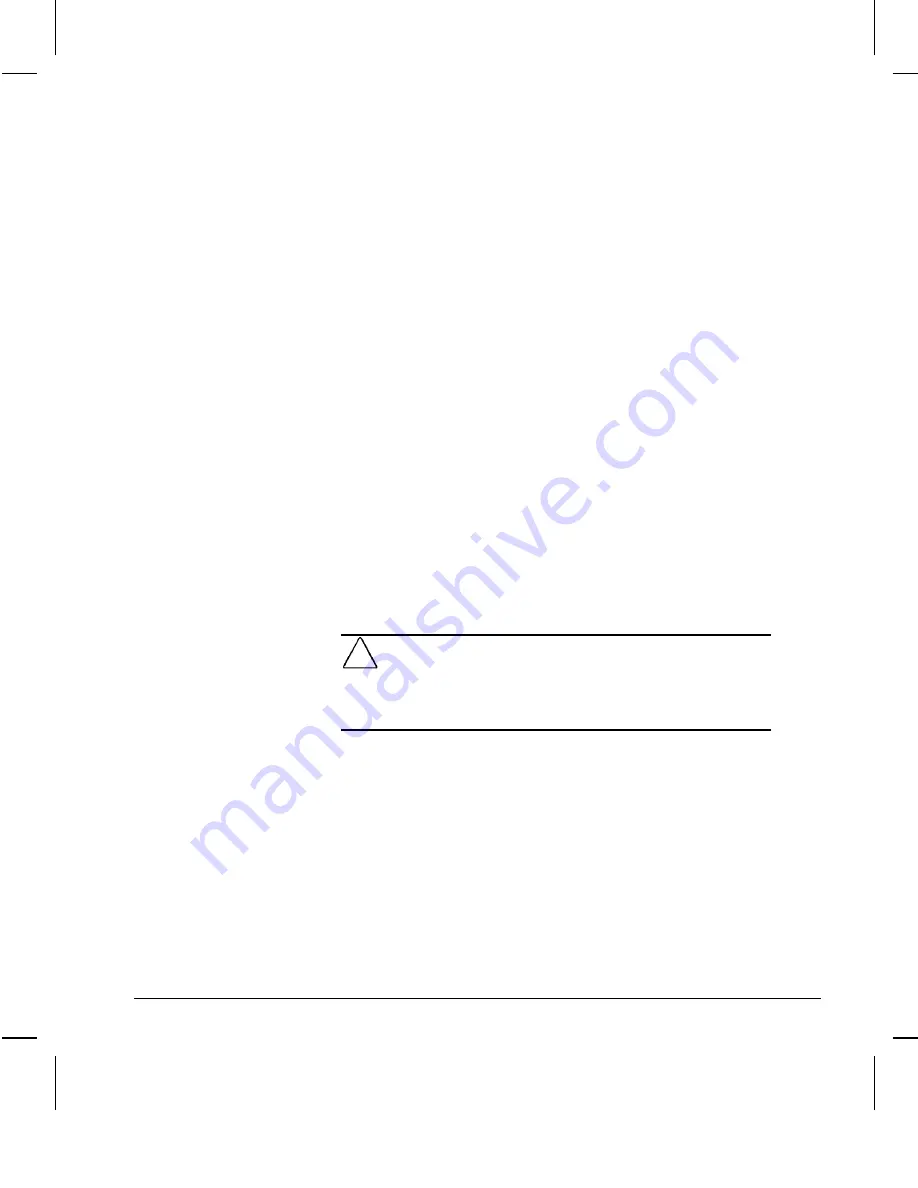
G-2
Installing a New Battery
Writer: Debbie Thomson Saved by: Debbie L. Thomson Saved date: 06/04/97 11:59 PM
Pages: 5 Words: 644 Template: c:\msoffice\templates\commapp.dot
File Name Appg.doc Part Number 270844-002
Preparing the
Computer for
Installation
To prepare the computer, complete the following steps:
1. If you have locked the Smart Cover Lock, use Computer
Setup to unlock the lock.
For more information about Computer Setup, refer to
Chapter 8, “Using Compaq Utilities.”
2. If the computer is on, turn it off.
3. Unplug the computer.
4. Remove the computer cover or side panel.
For more information about removing the computer
cover, side panel, and expansion board cage, refer to
Chapter 6, “Upgrading the Desktop Computer,” or
Chapter 7, “Upgrading the Minitower Computer.”
5. Remove the expansion board cage.
6. Refer to the following section for specific battery
installation steps.
Installation
Procedures
The battery that came with this computer is non-removable and
is permanently installed on the system board. A second battery
is installed when the first becomes inoperative.
!
WARNING:
The system board contains a clock/CMOS lithium
battery. The lithium battery may explode if mistreated. The battery
is soldered in place and may not be removed. Do not abuse or
disassemble. Use only replacement batteries supplied by Compaq
Computer Corporation (spare part number 160274-001).
To install the replacement battery, complete the following steps:
1. Remove and discard the protective covering from the
adhesive backing on the hook-and-loop connector on the
back of the battery.
2. Attach the battery to the computer chassis as shown in the
following illustrations:





















