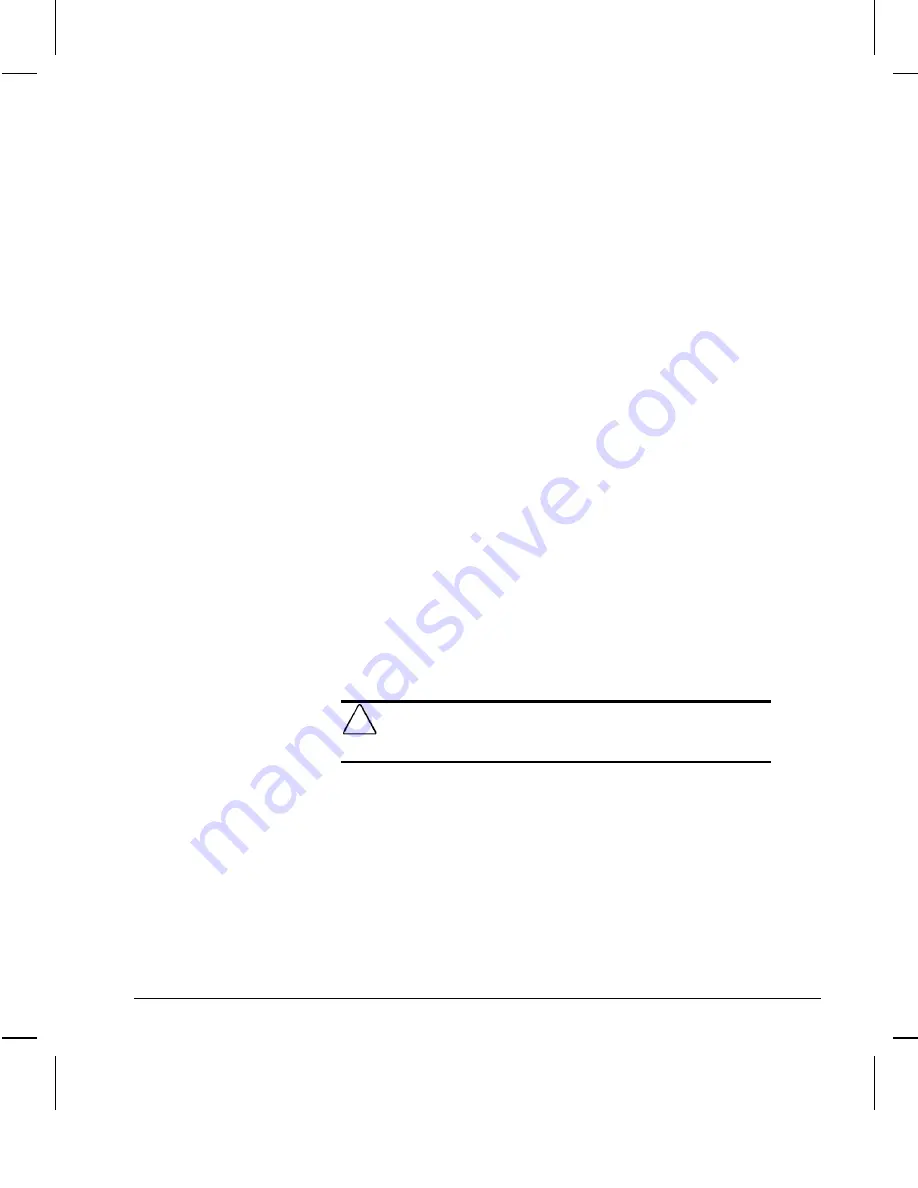
2-18
Understanding and Using Intelligent Manageability
Writer: Debbie Thomson Saved by: Debbie Thomson Saved date: 06/30/97 2:01 PM
Pages: 36 Words: 7459 Template: c:\msoffice\templates\comm.dot
File Name Ch2.doc Part Number 270844-002
Unlocking the Smart Cover Lock
You can unlock the Smart Cover Lock by running Computer
Setup and selecting Unlocked at the Smart Cover Lock option.
In case of hard drive failure, you can also unlock the lock by
completing the following steps:
1. During POST, press Ctrl+F10.
If you have established a setup password, enter this
password when the prompt appears.
The ROM-Based Setup Utility menu appears.
2. Select the Cover Lock Control option.
3. Select Unlock.
4. Select Save Changes and Exit to exit the utility.
Using the Smart Cover FailSafe Key
If you enable the Smart Cover Lock and cannot enter your
password to disable the lock, you will need a Smart Cover
FailSafe Key to open the computer cover. You will need the key
in any of the following circumstances:
■
Power outage
■
Start up failure
■
PC component failure (e.g., processor or power supply)
■
Forgotten password
CAUTION:
The Smart Cover FailSafe Key is a specialized tool
available from Compaq. Be prepared; order this Key before you
need one.
You can obtain the FailSafe Key by any one of the following
methods:
■
Contact your authorized Compaq reseller or service
provider.
■
Refer to the Compaq World Wide Web site
(www.compaq.com) for ordering information.
■
Call the appropriate number found in the “Worldwide
Telephone Numbers” table in Chapter 9, “Troubleshooting.”






























