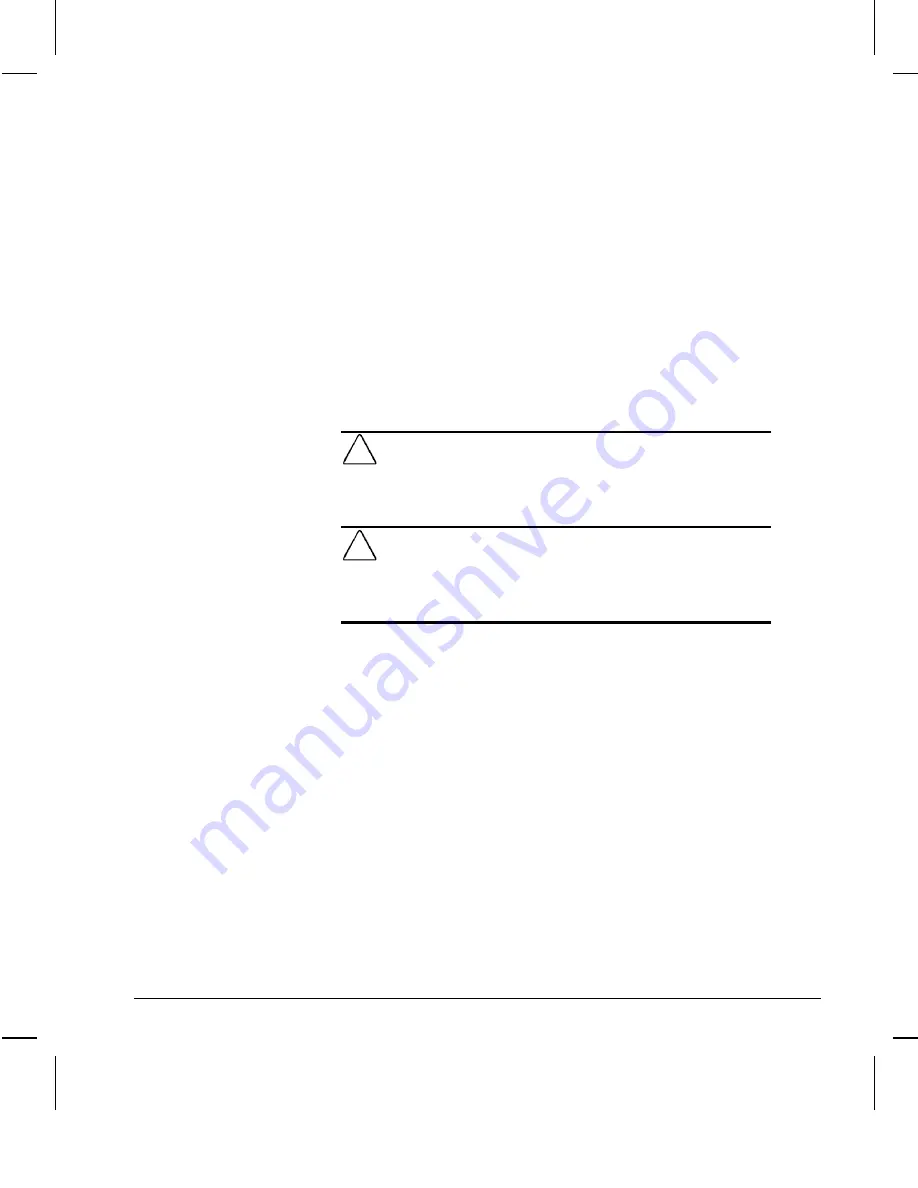
7-14
Upgrading the Minitower Computer
Writer: Your Name Saved by: Alyce Klingler-Castle Saved date: 06/13/97 5:49 PM
Pages: 36 Words: 4809 Template: c:\msoffice\templates\comm.dot
File Name Ch7.doc Part Number 270844-001
Installing Additional
Memory
You can expand computer memory by installing industry
standard, 168-pin synchronous DRAM dual inline memory
modules (DIMMs). For proper system operation, use 66MHz or
faster unbuffered DIMMs. DIMM upgrade kits are available as
options from Compaq.
The system board has three memory module slots. However,
one or more of these memory module slots is used to hold the
standard 16- or 32-megabyte memory module(s). You must
replace the preinstalled memory module(s) with a 128-megabyte
memory module to achieve maximum memory of 384
megabytes.
CAUTION:
Your DIMM sockets have gold metal contacts that are
silver in appearance. When upgrading your memory, it is important
to use DIMMs with gold metal contacts (not tin-lead) to prevent
corrosion and/or oxidation resulting from having incompatible
metals in contact with each other.
CAUTION:
Static electricity can damage the electronic com-
ponents of the computer or optional boards. Before beginning
these procedures, ensure that you are discharged of static
electricity by briefly touching a grounded metal object. Refer to
Appendix F for more information.
For further reference, memory module installation instructions
are indicated on the system board.
Installing DIMM Modules
To install a memory module, complete the following steps:
1. If you have locked the Smart Cover Lock, use Computer
Setup to unlock the lock.
For more information about Computer Setup, refer to
Chapter 8, “Using Compaq Utilities.”
2. Turn off the computer, disconnect the power cord from the
electrical outlet, remove the side panel, and turn the
computer on its side.
3. Remove the expansion board cage and locate the DIMM
sockets.






























