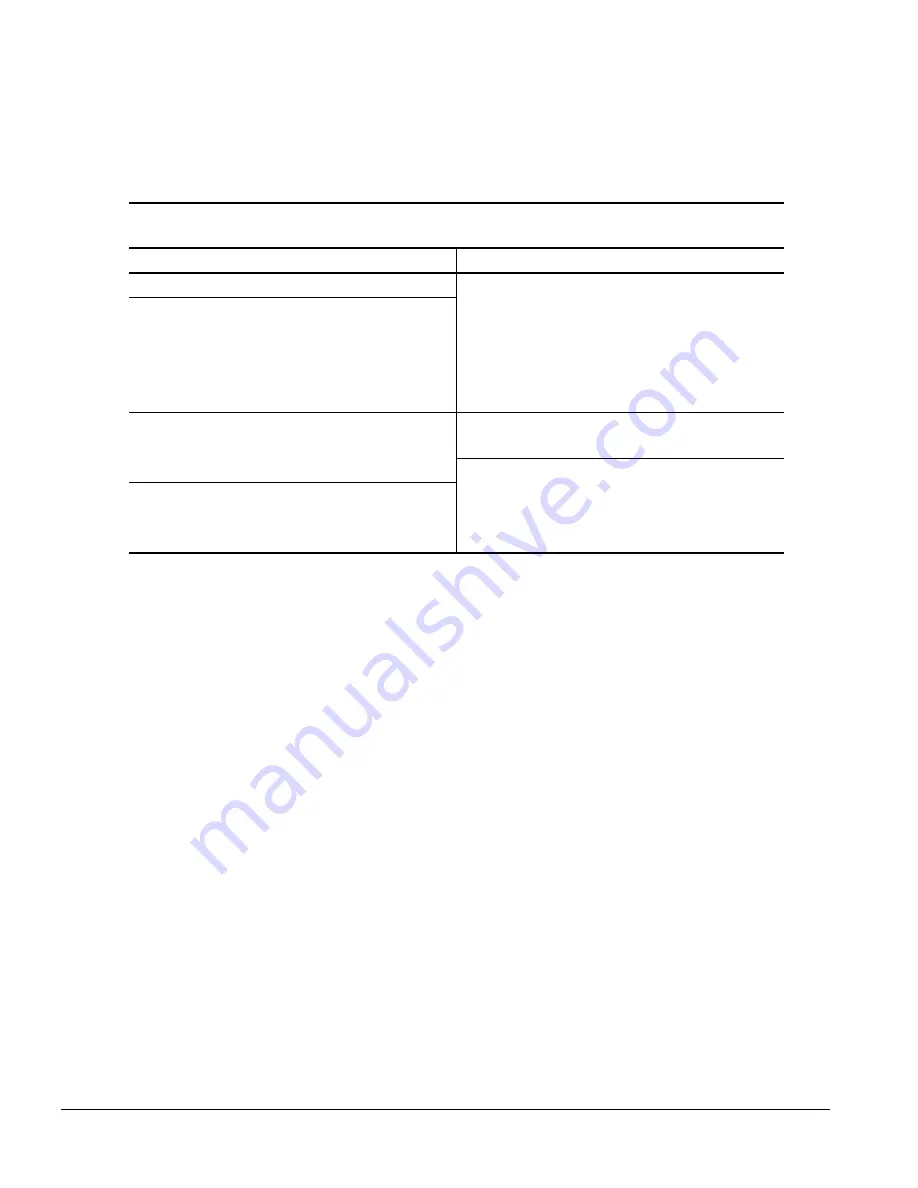
2-4
Compaq Utilities
The Computer Setup screen includes two buttons: Built-In Devices and Add-In Devices. The
following tables list the options available under each of the two buttons:
Table 2-1
Built-In Devices
Sub-Menu Button
Configuration Option
Sub-Menu Button
Configuration Option
Video
Driver and Resolution
System Information
Processor
Storage
Diskette Drive
System Parameters
Removable Media
Bus Priority
IDE Devices
Quick Boot
SCSI Devices
POST Messages
Boot Order
Date/Time
Input devices
Keyboard
Communications
Serial Ports
Mouse
Parallel Port
Game Port
Power Management
Energy Save
Security Management
Power-On Password
Setup Password
USB
Quick Boot
Quick Boot allows a faster boot cycle than does Full Boot. Quick Boot, however, does not run all the
diagnostic test that run during Full Boot. Quick Boot can be enabled to:
1. Always Quick Boot (default).
2. Periodically Full Boot (from every 1 to 31 days).
3. Always Full Boot.
Passive Release (Pentium II System)
Version 2.1 of the PCI specification sets limits on the maximum time allowed for a device to
complete transactions on the PCI bus. Passive release addresses the time limits set by the
specification. Passive release is a feature of the Pentium II systems only.
With passive release enabled, slower ISA devices are made to wait until faster PCI devices have
completed their transactions. Disabling passive release gives ISA devices priority over PCI devices.
The units ship with passive release enabled. To enable or disable passive release, use the following
steps:
1. Run Computer Setup (Section 2.2).
2. Under System Information, select the Processor icon.
3. Find “Bus Priority.”
4. Select ISA or PCI.
✎
Selecting ISA disables passive release, giving ISA devices priority. Selecting PCI enables
passive release, giving PCI devices priority.
Summary of Contents for 244100-005 - Deskpro 2000 - 16 MB RAM
Page 2: ...278041 001 278785 002 ...
Page 4: ...CPS ...
Page 67: ...3 2 Illustrated Parts Catalog 3 1 System Unit Figure 3 2 System Unit Desktop ...
Page 69: ...3 4 Illustrated Parts Catalog Figure 3 3 System Unit Minitower ...
Page 71: ...3 6 Illustrated Parts Catalog 3 2 Mass Storage Devices Figure 3 4 Mass Storage Devices ...
Page 73: ...3 8 Illustrated Parts Catalog 3 3 Cables Figure 3 5 Cables ...
Page 75: ...3 10 Illustrated Parts Catalog 3 4 Standard and Optional Boards Figure 3 6 Optional Boards ...
Page 81: ...3 16 Illustrated Parts Catalog 3 6 Monitors Figure 3 9 Monitors ...
















































