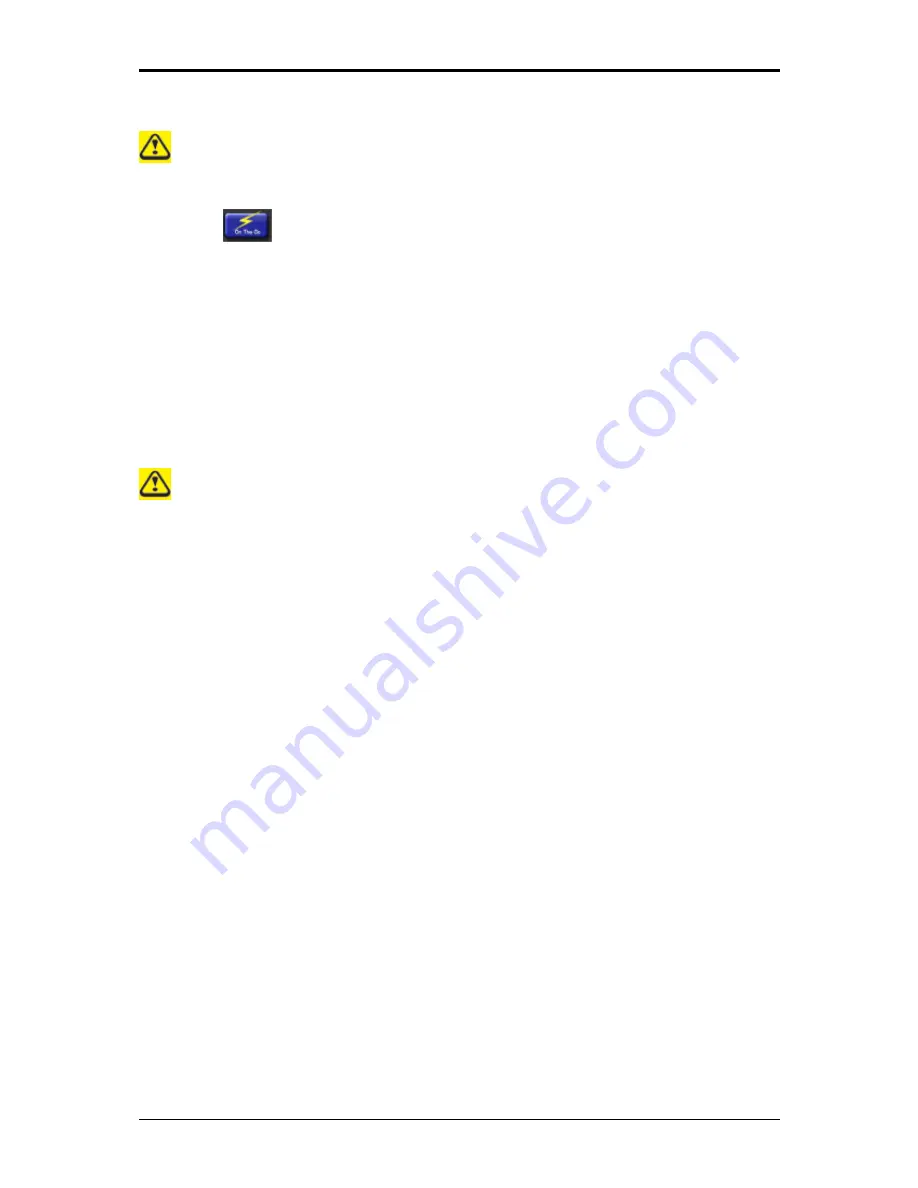
3 Innovative Product Feature
If you need to use the notebook in the DC mode, you should need a full-charged battery to
extend DC mode usage duration.
(4)
“On-the-Go”
Button
After the user click the
“On-the-Go”
button to launch this feature,
the system will charge the battery up to 100% capacity while in the
“75% Balanced” & “50% Extended Battery Life Cycle” modes. After
the battery is charged completely, it will not charge any more and the
charging ratio settings will restore to the current user preference.
Note that if you still plug the AC cable, the battery will discharge to
current charging ratio. (Ex. 75% or 50%). This is a feature of only one
time for every single press. Then, users can go for a meeting or others
with full-charged battery and without power cord.
1. User can click the
“Default”
button to load the default Green Charger settings.
After clicking the
“Default”
button, it will restore all options to default settings. It will
activate the settings only after clicking the
“OK”
button, or else, discard them by
clicking other buttons.
2. User can click the
“OK”
button to save the current Green Charger settings and make
the changes take effect.
3. User can click the
“Close”
or
“X”
button to discard all the changes. All of the
original settings will not be changed.
3-8
Summary of Contents for Notebook
Page 19: ...1 Chapter 1 Introducing Your Notebook ...
Page 31: ...2 Chapter 2 Operating Your Notebook Vista ...
Page 64: ......
Page 65: ...3 Chapter 3 Innovative Product Feature ...
Page 96: ......
Page 97: ...4 Chapter 4 Caring for Your Notebook ...
Page 104: ......
Page 105: ...5 Chapter 5 Peripherals ...
Page 111: ...6 Chapter 6 The Power System Vista ...
















































