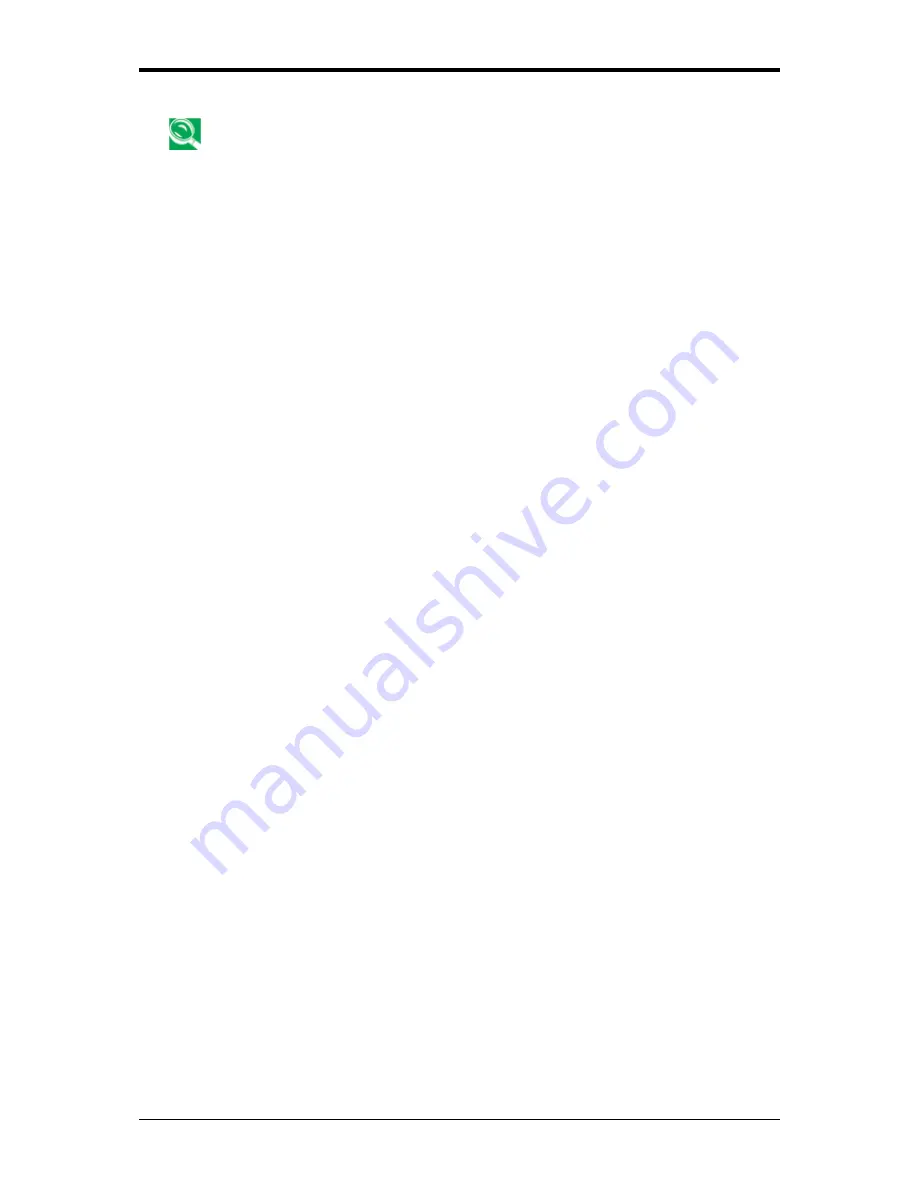
6 The Power System (Vista)
To maximize battery power, use the Power saver plan.
6.2.2.2
Power buttons and password protection
Select
Require a password on wakeup
,
Choose what the power buttons does
, or
Choose
what closing the lid does
from the left pane of the Power Options window. There are two
main settings in this section:
•
Power button and lid settings
•
Password protection on wakeup
Depending on your operating system, program the following functions by clicking an
option from the corresponding pull-down menu in
Advanced settings
window, and then
clicking
OK
to save your settings and close this window.
For more information on accessing the
Advanced settings
window, see
6.2 Managing Your
Notebook’s Power
.
•
Set the computer to
Do nothing / Sleep / Hibernate / Shutdown
when you
press the power button.
•
Set the computer to
Do nothing / Sleep / Hibernate / Shutdown
when you
close the laptop lid
•
Select the password requirement when the computer wakes from sleep.
6.2.2.3
Create a power plan
Besides three preset power plans offered in Windows Vista, you can also customize your
own power plan. Select
Create a power plan
on the left pane of the Power Options window
to begin configuring your power settings.
6.2.3
SpeedStep
Your notebook is equipped with SpeedStep technology to better manage power
consumption. It changes the processor speed to find the best balance between your
computing performance and power consumption needs. Higher speeds bring better
performance, but the slower speed conserves more power.
In Windows Vista, the processor’s performance level depends on the
Power Scheme
you
select (see
6.2.2 Power Options Properties)
. You do not need to make any further
adjustments to set the performance level. Each preset power scheme has different time-out
settings for entering Sleep Mode, Hibernate Mode, shutting down the display, or turning off
the hard drive.
For example, the Windows Vista automatically changes
SpeedStep Modes
depending on
running the AC power or batteries in order to prolong the battery usage while still providing
optimal performance.
6-4
Summary of Contents for Notebook
Page 19: ...1 Chapter 1 Introducing Your Notebook ...
Page 31: ...2 Chapter 2 Operating Your Notebook Vista ...
Page 64: ......
Page 65: ...3 Chapter 3 Innovative Product Feature ...
Page 96: ......
Page 97: ...4 Chapter 4 Caring for Your Notebook ...
Page 104: ......
Page 105: ...5 Chapter 5 Peripherals ...
Page 111: ...6 Chapter 6 The Power System Vista ...






























