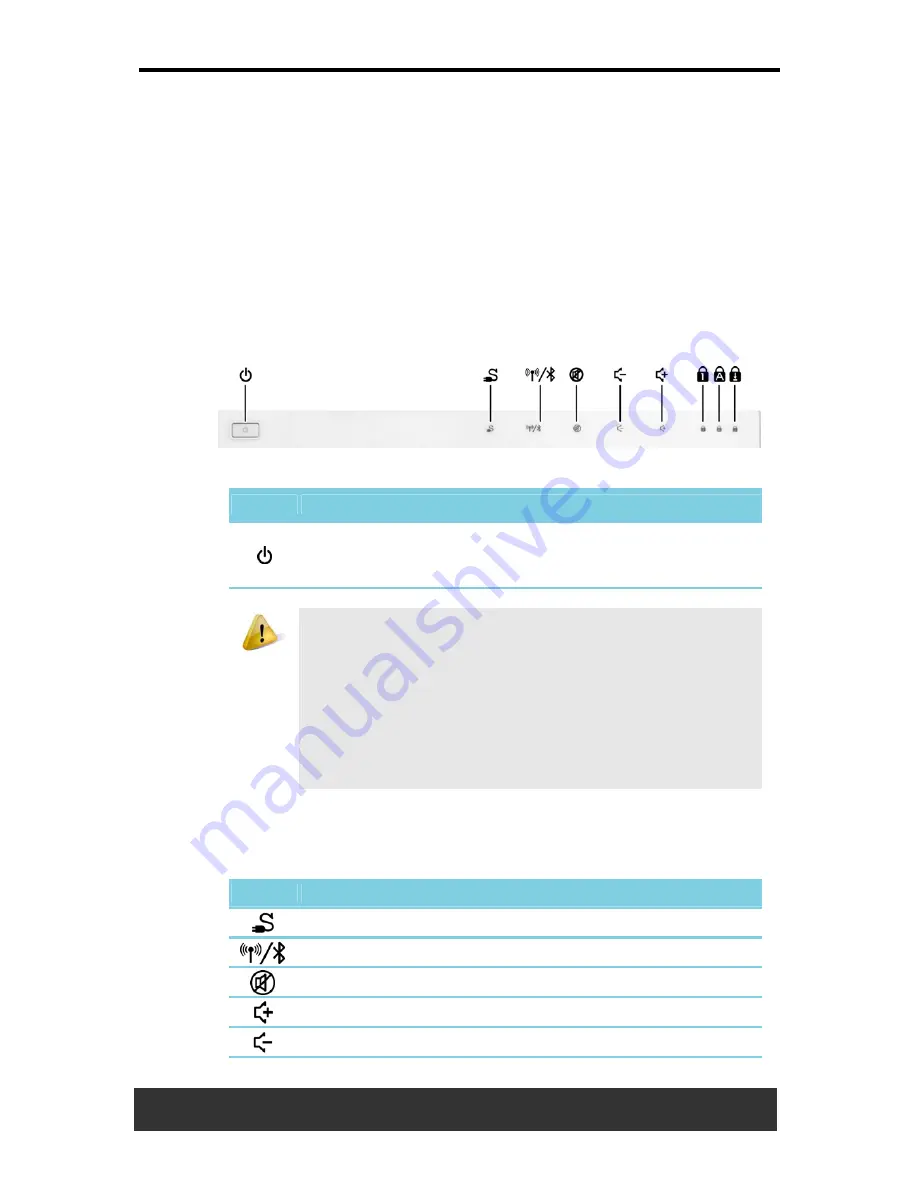
1 Introducing Your Notebook
1-2
User’s Manual
1.1.1 Built-in Camera
The built-in camera features a 2.0 mega pixel CMOS web camera.
1.1.2 Built-in Microphone
The built-in microphone allows you to communicate without connecting an
external microphone.
1.1.3 Display
Your display is a 12.1” COLOR WXGA LCD.
1.1.4 Power Button
Top Panel Buttons and LEDs
Icon Description
Press to turn your notebook on. For more on power settings,
see
Section 6.1 Power Management (XP)
or
Section 7.1
Power Management (Vista)
.
Windows XP or Vista, which comes preinstalled, goes into
the shutdown sequence automatically if you press the power
button while on.
In Windows XP, you can configure this in Control Panel >
Power Options > Advanced.
In Windows Vista, you can configure this in Control Panel >
Power Options > Change Plan Settings > Change
Advanced Power Settings.
1.1.5 Easy Buttons
The notebook offers these buttons for quick launch programs and
functions.
Icon Description
Smart Charging button
Wireless & Bluetooth button
Mute button
Volume up button
Volume down button
Summary of Contents for JFT00
Page 32: ......
















































