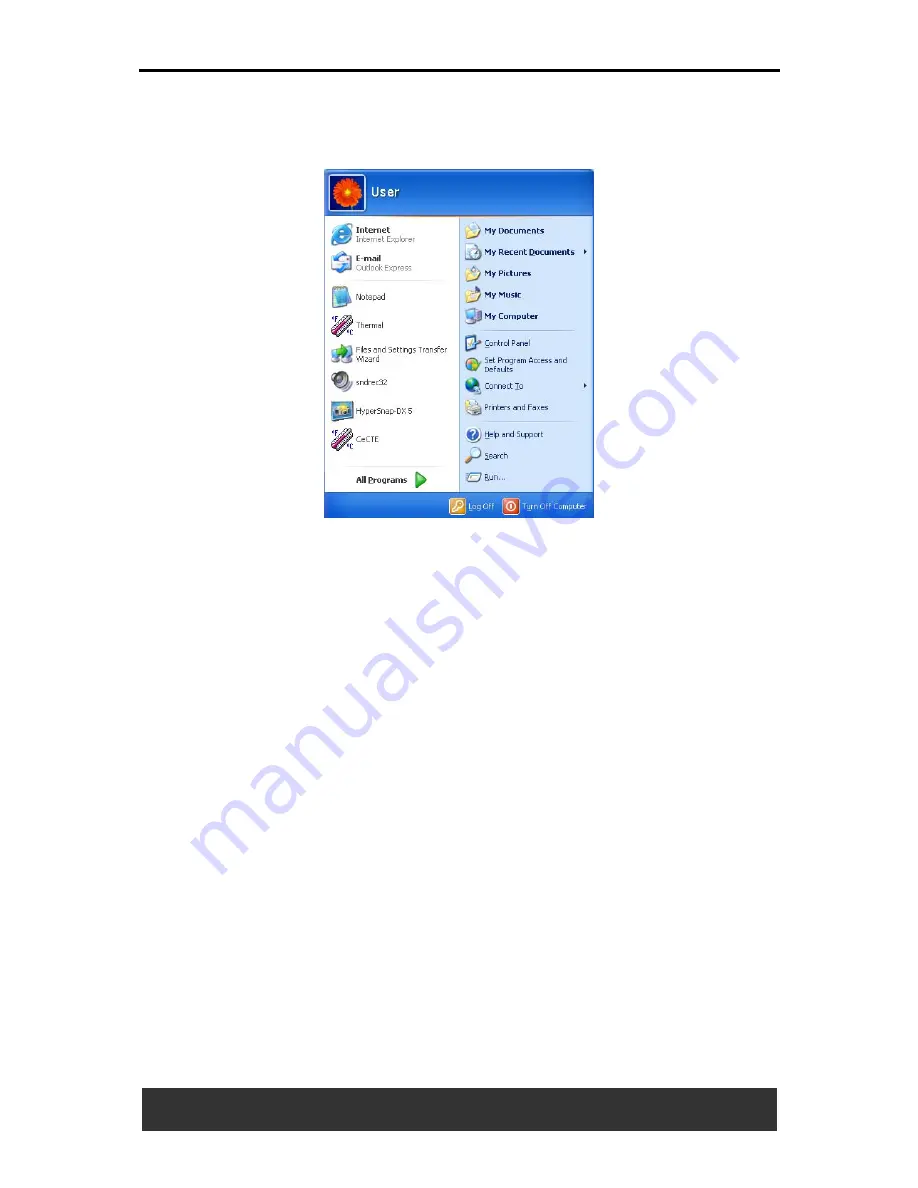
2 Operating Your Notebook (XP)
User’s Manual
2-5
2.2.4 Start Button
The
Start
button allows easy access to your notebook's programs.
The
Start
menu is designed to show the programs you use most
frequently. To always keep an item on the
Start
menu, no matter how often
it is used, right-click the item and click
Pin to Start menu
.
Log Off
allows the current user to log off so a new user can log on to the
notebook using his/ her personal settings.
Turn Off Computer
provides options for turning off, restarting, and
placing your notebook in power saving modes. If your notebook is running
Windows XP Professional and is connected to a domain, different options
appear in the
Shut Down
window.
2.2.5 Taskbar
The
Start
button is on the left and the notification area on the right. Each
time you open a program, a button appears on the taskbar. To toggle the
taskbar buttons, click the relevant button. Windows XP groups multiple
instances of the same program on a single taskbar button if more space is
needed.
To add toolbars to or remove toolbars from the taskbar, right-click an
empty spot on the taskbar, and select
Toolbars
. Then choose the toolbar
you want to add.
Summary of Contents for JFT00
Page 32: ......






























