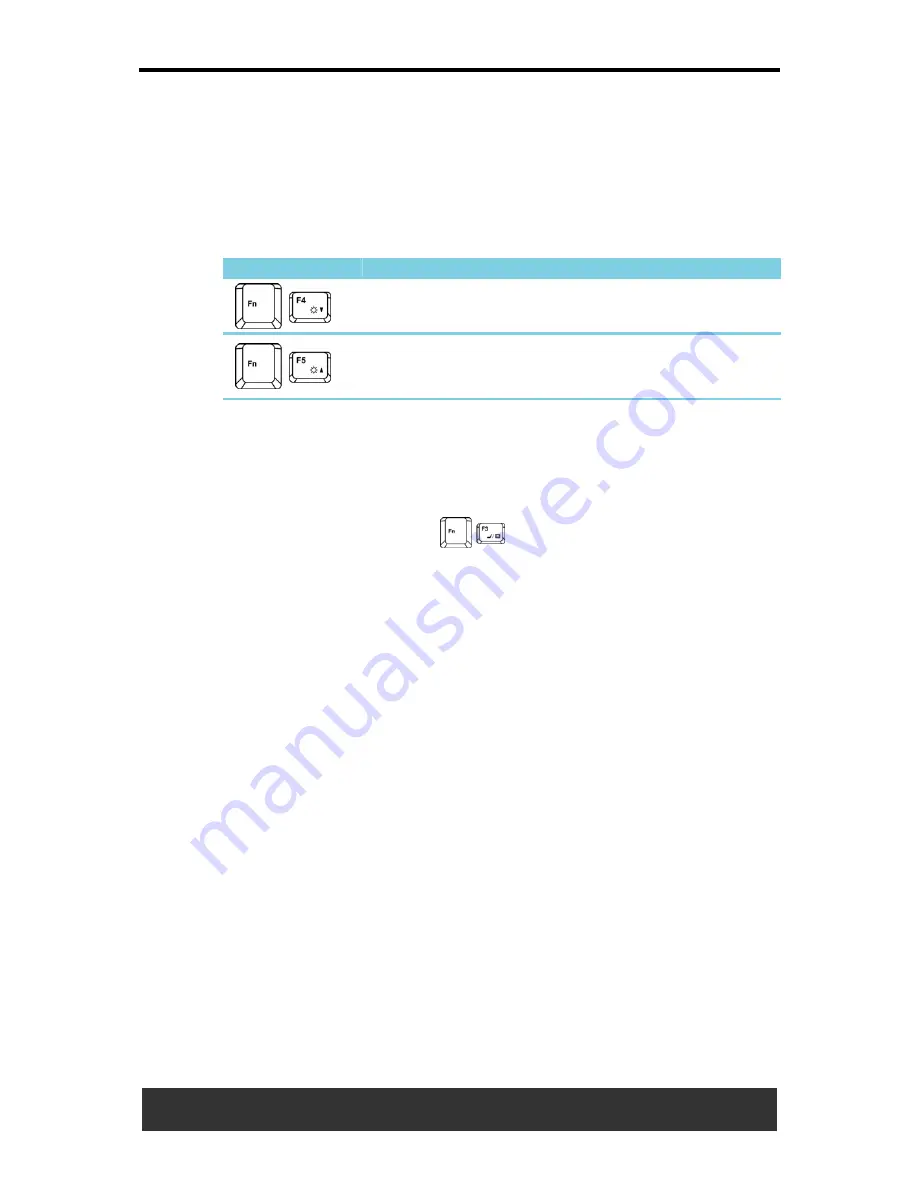
3 Operating Your Notebook (Vista)
User’s Manual
3-15
3.5
Display
3.5.1 Adjusting the Brightness
To conserve power when running your notebook from the battery, set the
brightness to the lowest comfortable setting using the keyboard shortcuts.
Icon
Description
Brightness Down
Brightness Up
3.5.2 Using an External Monitor
When you start your notebook with an external display device such as an
external monitor attached and turned on, the image may appear on either
the display or the external device.
Alternatively, you can press
to switch the video image to the
display only, the display and the external device simultaneously, or the
external device only.
3.5.3 Setting the Display Resolution
To view a program at a specific resolution, both the video controller and
display must support the program and the necessary video drivers must
be installed.
Before changing any of the original display settings, note the original
settings for future reference.
Go to
Start > Control Panel > Appearance and Personalization >
Adjust screen resolution
.
You can try different settings for screen resolution and color quality.
If you choose a resolution or color depth that is higher than the display
supports, the settings will automatically adjust to the closest possible
setting.
Summary of Contents for JFT00
Page 32: ......






























