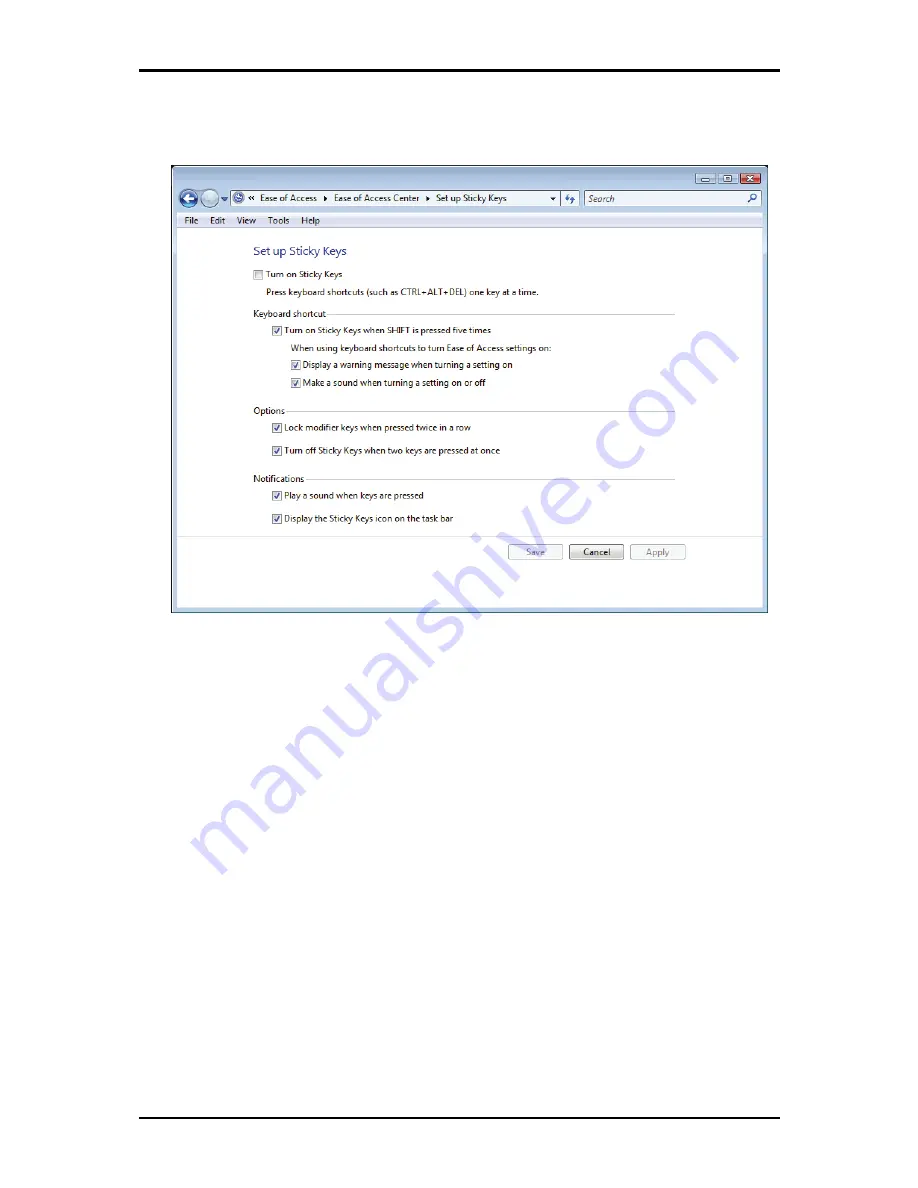
3 Operating Your Notebook (Vista)
3-15
To further customize
Sticky Keys
, click
Set up Sticky Keys
in the above dialogue box. The
following dialogue box will appear.
Click
Turn on Sticky Keys
to enable the listed shortcuts to activate Sticky Keys mode.
By checking
Lock modifier keys when pressed twice in a row
, pressing the
SHIFT,
CTRL, ALT, FN
or the Windows logo key twice will 'lock' the key until it is pressed again.
This allows you to perform multiple commands with these keys in succession without
having to press the modifier key again each time.
Check
Turn off Sticky Keys when two keys are pressed at once
to have Sticky Keys
automatically disable whenever any two keys are pressed simultaneously.
If
Play a sound when keys are pressed
is checked, a tone will be heard each time a
modifier key is pressed. Different tones are heard when activating and deactivating modifier
keys.
Check
Display the Sticky Keys icon on the task bar
to display the Sticky Keys icon in
your toolbar whenever the Sticky Keys mode is activated. The icon will change to indicate
which modifier key, if any, is currently active.
Click on
Save
to confirm your changes,
Cancel
to exit the dialogue box without making any
changes, or
Apply
to have your settings take effect without saving.
Summary of Contents for FL90
Page 21: ...1 Chapter 1 Introducing Your Notebook...
Page 36: ......
Page 37: ...2 Chapter 2 Operating Your Notebook XP...
Page 69: ...3 Chapter 3 Operating Your Notebook Vista...
Page 102: ......
Page 103: ...4 Chapter 4 Caring for Your Notebook...
Page 110: ......
Page 111: ...5 Chapter 5 Peripherals...
Page 117: ...6 Chapter 6 The Power System XP...
Page 128: ......
Page 129: ...7 Chapter 7 The Power System Vista...
Page 139: ...8 Chapter 8 The BIOS Setup Program...
Page 155: ...8 The BIOS Setup Program 8 16...






























