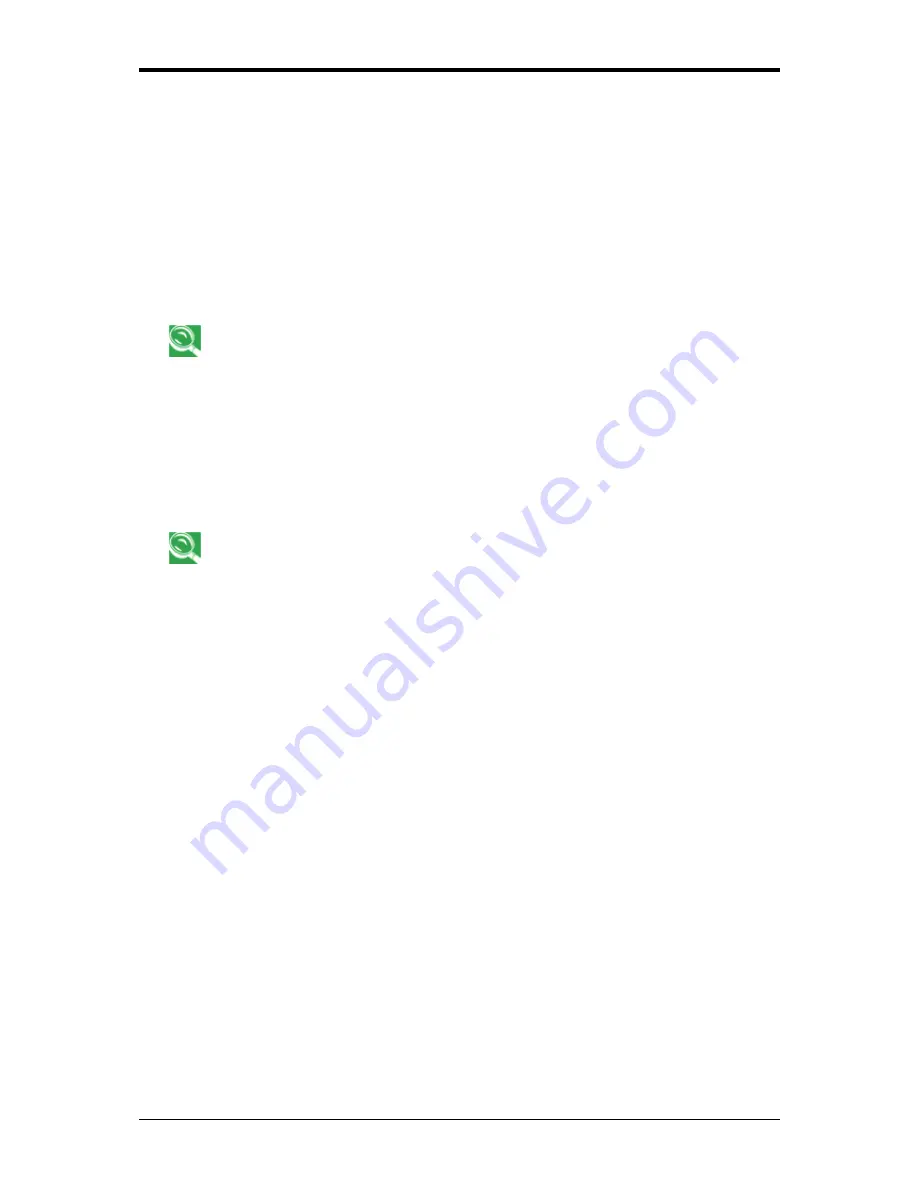
6 The Power System (XP)
6-4
6.1.3 Power Options Properties
To access the Windows Power Options Properties window:
Start > Control Panel > Pick a category > Performance and Maintenance > Power
Options
6.1.3.1 Power Schemes Tab
The Power Schemes pull-down menu in the Power Options Properties displays the selected
preset power scheme.
To maximize battery power, use the Portable/Laptop power scheme.
In Windows XP the processor's performance level depends on the power scheme you select.
You do not need to make any further adjustments to set the performance level. Each preset
power scheme has different time-out settings for entering standby mode, hibernate mode,
turning off the display, and turning off the hard drive. For more information on power
management options, see the
Help and Support Center
.
6.1.3.2 Alarms
Tab
Enable audible alarms by clicking each Alarm Action button and selecting Sound
alarm.
The Low battery alarm and Critical battery alarm settings alert you when the battery charge
falls below a certain percentage.
When you receive your notebook, the Low battery alarm and Critical battery alarm check
boxes are selected. See
6.2 Battery
for more information on low-battery warnings.
6.1.3.3 Power Meter Tab
Displays the current power source, battery status, and charge amount.
Summary of Contents for FL90
Page 21: ...1 Chapter 1 Introducing Your Notebook...
Page 36: ......
Page 37: ...2 Chapter 2 Operating Your Notebook XP...
Page 69: ...3 Chapter 3 Operating Your Notebook Vista...
Page 102: ......
Page 103: ...4 Chapter 4 Caring for Your Notebook...
Page 110: ......
Page 111: ...5 Chapter 5 Peripherals...
Page 117: ...6 Chapter 6 The Power System XP...
Page 128: ......
Page 129: ...7 Chapter 7 The Power System Vista...
Page 139: ...8 Chapter 8 The BIOS Setup Program...
Page 155: ...8 The BIOS Setup Program 8 16...






























