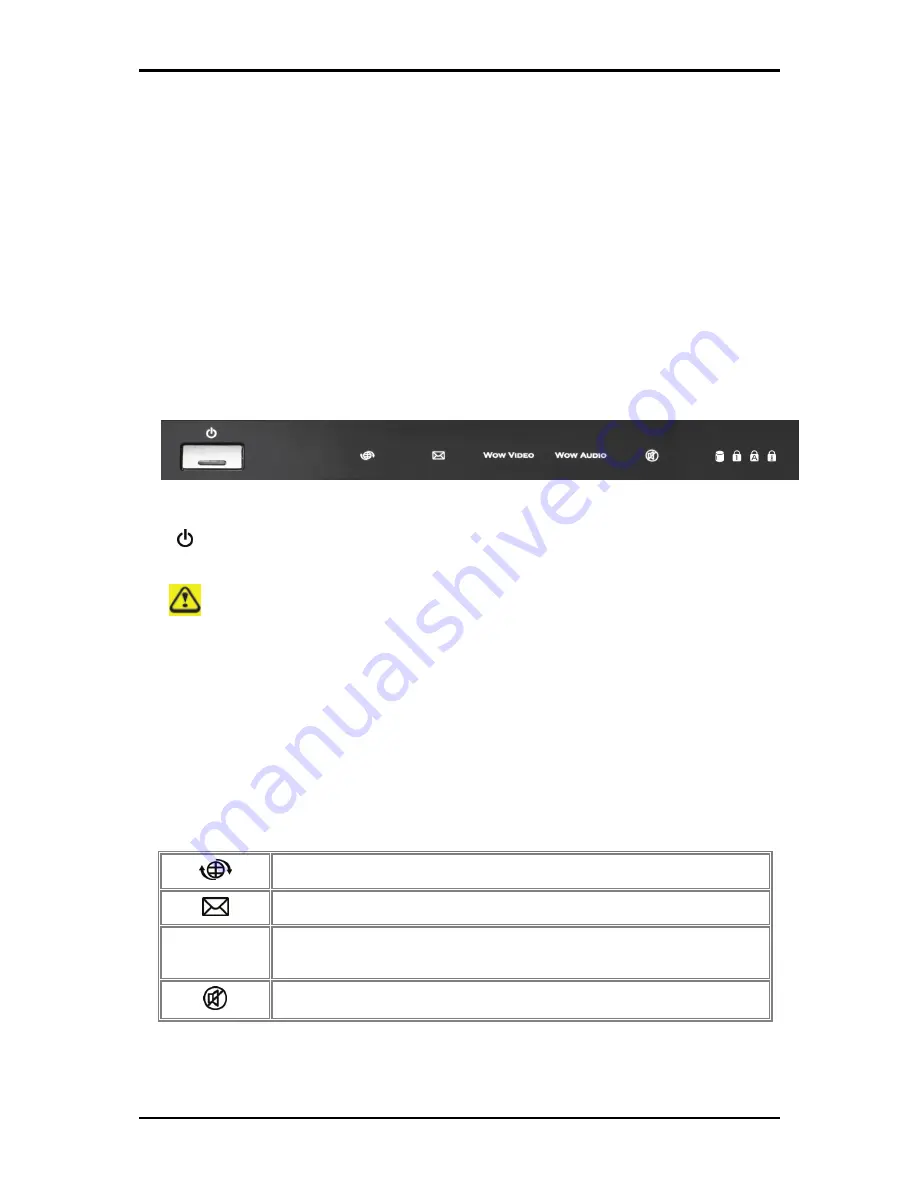
1 Introducing Your Notebook
1-2
1.1.1 Built-in
Camera
The built-in camera supports a 2.0 mega pixel CMOS web camera.
1.1.2 Built-in
Microphone
The built-in microphone allows you to communicate without connecting an external
microphone.
1.1.3 Display
Your display is either a 15.4” COLOR TFT WXGA, WXGA+, or WSXGA+ LCD.
1.1.4 Top Panel Buttons and LEDs
- Power Button:
Press to turn your notebook on. For more on power settings, see 6.1 Power
Management (XP) or 7.1 Power Management (Vista).
Windows XP or Vista, which comes preinstalled, goes into the shutdown sequence
automatically if you press the power button while on.
In Windows XP, you can configure this in
Control Panel > Power Options >
Advanced
.
In Windows Vista, you can configure this in Control Panel > System and
Maintenance
or Hardware and Sound > Power Options > Change plan settings >
Change advanced power settings.
- Easy Buttons:
The notebook offers these buttons for quick launch programs and functions.
Internet access button
Email button
Wow Video
Wow Audio
Wow Video/Audio
Mute button
Summary of Contents for FL90
Page 21: ...1 Chapter 1 Introducing Your Notebook...
Page 36: ......
Page 37: ...2 Chapter 2 Operating Your Notebook XP...
Page 69: ...3 Chapter 3 Operating Your Notebook Vista...
Page 102: ......
Page 103: ...4 Chapter 4 Caring for Your Notebook...
Page 110: ......
Page 111: ...5 Chapter 5 Peripherals...
Page 117: ...6 Chapter 6 The Power System XP...
Page 128: ......
Page 129: ...7 Chapter 7 The Power System Vista...
Page 139: ...8 Chapter 8 The BIOS Setup Program...
Page 155: ...8 The BIOS Setup Program 8 16...






























