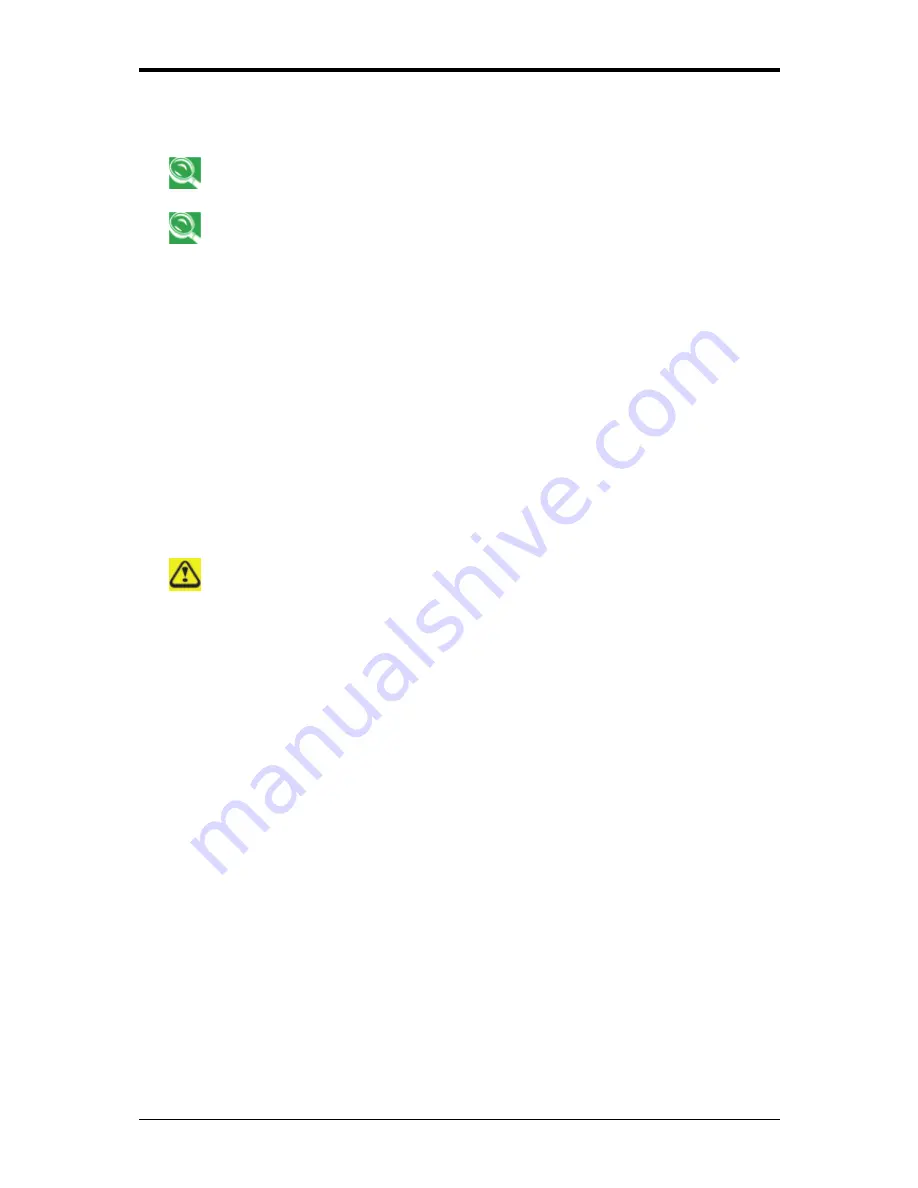
6 The Power System (XP)
6-2
6.1.1 Managing Your Notebook’s Power
See 6.2
Battery for more information on getting the best performance from battery
packs.
Use your notebook connected to an electrical outlet as often as possible as battery
life expectancy is affected by the number of times it is charged.
Your computer comes with built-in power management. You can configure it, through the
Power Options
program in the Control Panel, to sleep, hibernate, and wake according to
specific situations.
When leaving your notebook unattended for long periods, place it in standby or hibernate
mode. You can exit either power management mode by pressing the power button.
6.1.2 Power Management Modes
6.1.2.1 Standby
Mode
This mode conserves power by switching off the hard drive and display after a preset period
of inactivity (a time-out). When standby mode is exited, your notebook will return to the
same operating state it was before entering standby.
If your notebook loses power from both the electrical outlet and the battery while in
standby mode, data may be lost.
To enter standby mode in Windows XP:
Start > Turn off computer > Stand By
. Or
Set your notebook to enter Standby mode:
•
When you close the lid of your notebook
•
When you press the power button
•
When you press the sleep hot key
The settings can be accessed via the
Advanced tab
in Power Options Properties (
Start >
Control Panel > Pick a category > Performance and Maintenance > Power Options
).
To exit standby mode, press the power button. You cannot exit standby mode by pressing a
key or the Touch Pad. For more information on standby mode, see
2.1 Turning Your
Notebook On and Off
.
Summary of Contents for FL90
Page 21: ...1 Chapter 1 Introducing Your Notebook...
Page 36: ......
Page 37: ...2 Chapter 2 Operating Your Notebook XP...
Page 69: ...3 Chapter 3 Operating Your Notebook Vista...
Page 102: ......
Page 103: ...4 Chapter 4 Caring for Your Notebook...
Page 110: ......
Page 111: ...5 Chapter 5 Peripherals...
Page 117: ...6 Chapter 6 The Power System XP...
Page 128: ......
Page 129: ...7 Chapter 7 The Power System Vista...
Page 139: ...8 Chapter 8 The BIOS Setup Program...
Page 155: ...8 The BIOS Setup Program 8 16...






























