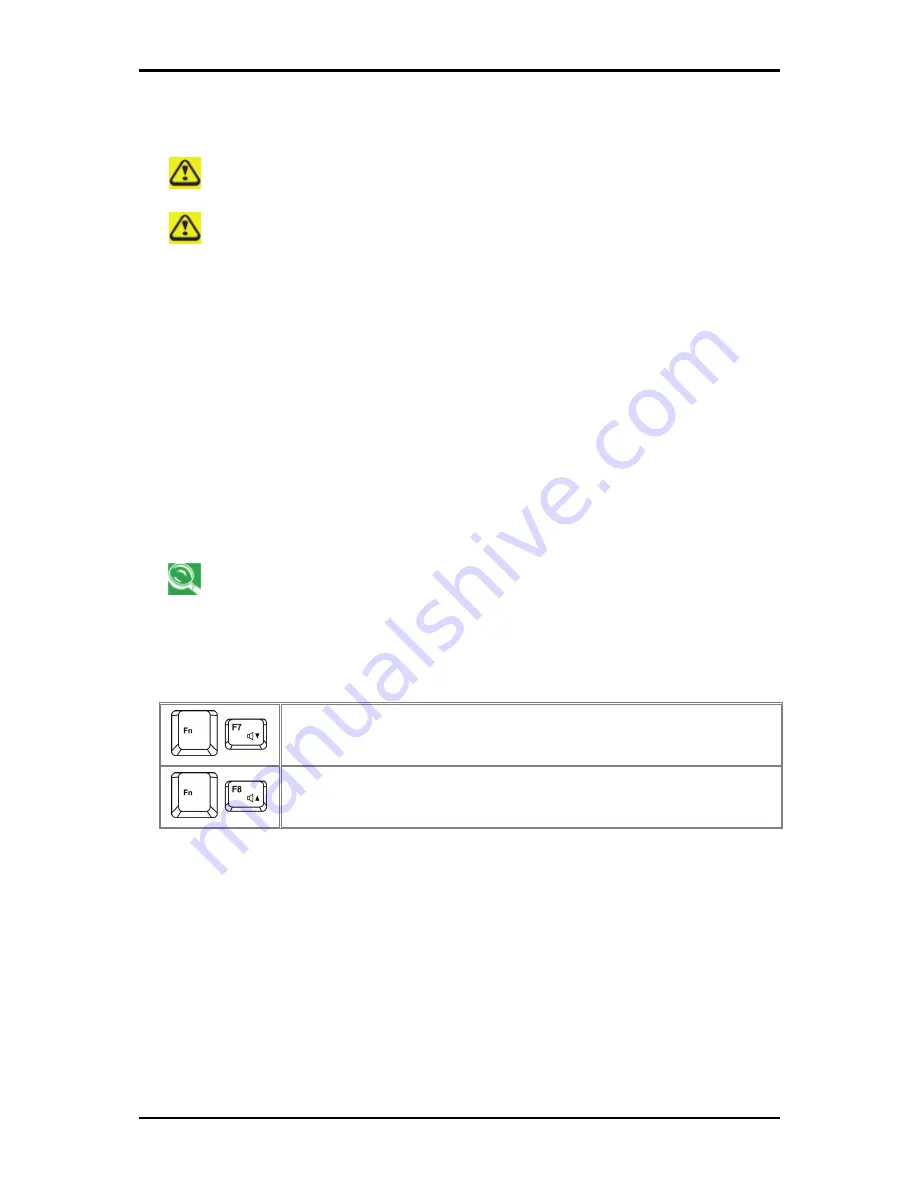
2 Operating Your Notebook (XP)
2-31
2.9.1 Inserting
Discs
Be careful not to press down on the drive tray when opening or closing it. When the
drive is not in use, keep the tray closed.
Do not move the computer when playing CDs or DVDs.
To insert a disc, do the following:
1. Press the eject button on the front of the drive.
2. Pull the tray out.
3. With the label side up, place the disc in the center of the tray.
4. Snap the disc onto the spindle.
5. Gently push the tray back into the drive.
If your notebook has a CD-RW/DVD or DVD, you can watch movies.
For more information on playing CDs or watching movies, click
Help
on the CD player
software or DVD player software.
2.9.2 Adjusting the Volume
If you do not hear anything when playing a CD or DVD, check that the speakers are
not muted.
Start > All Programs > Accessories > Entertainment > Volume Control
.
In the
Volume Control
window, click and drag the bar in the
Volume Control
column and
slide it up or down to increase or decrease the volume.
Audio Volume Down
Audio Volume Up
2.9.3 Adjusting the Picture
If you receive an error message that the current resolution and color depth are using too
much memory and preventing DVD playback, adjust the display properties:
Start > Control Panel > Pick a category > Appearance and Themes > Pick a task... >
Change the screen resolution.
In the
Display Properties
window, click and drag the bar in
Screen resolution
to change
the setting to 1024 x 768 pixels.
Click the pull-down menu under
Color quality >
Medium (16 bit) > OK
.
Summary of Contents for FL90
Page 21: ...1 Chapter 1 Introducing Your Notebook...
Page 36: ......
Page 37: ...2 Chapter 2 Operating Your Notebook XP...
Page 69: ...3 Chapter 3 Operating Your Notebook Vista...
Page 102: ......
Page 103: ...4 Chapter 4 Caring for Your Notebook...
Page 110: ......
Page 111: ...5 Chapter 5 Peripherals...
Page 117: ...6 Chapter 6 The Power System XP...
Page 128: ......
Page 129: ...7 Chapter 7 The Power System Vista...
Page 139: ...8 Chapter 8 The BIOS Setup Program...
Page 155: ...8 The BIOS Setup Program 8 16...






























