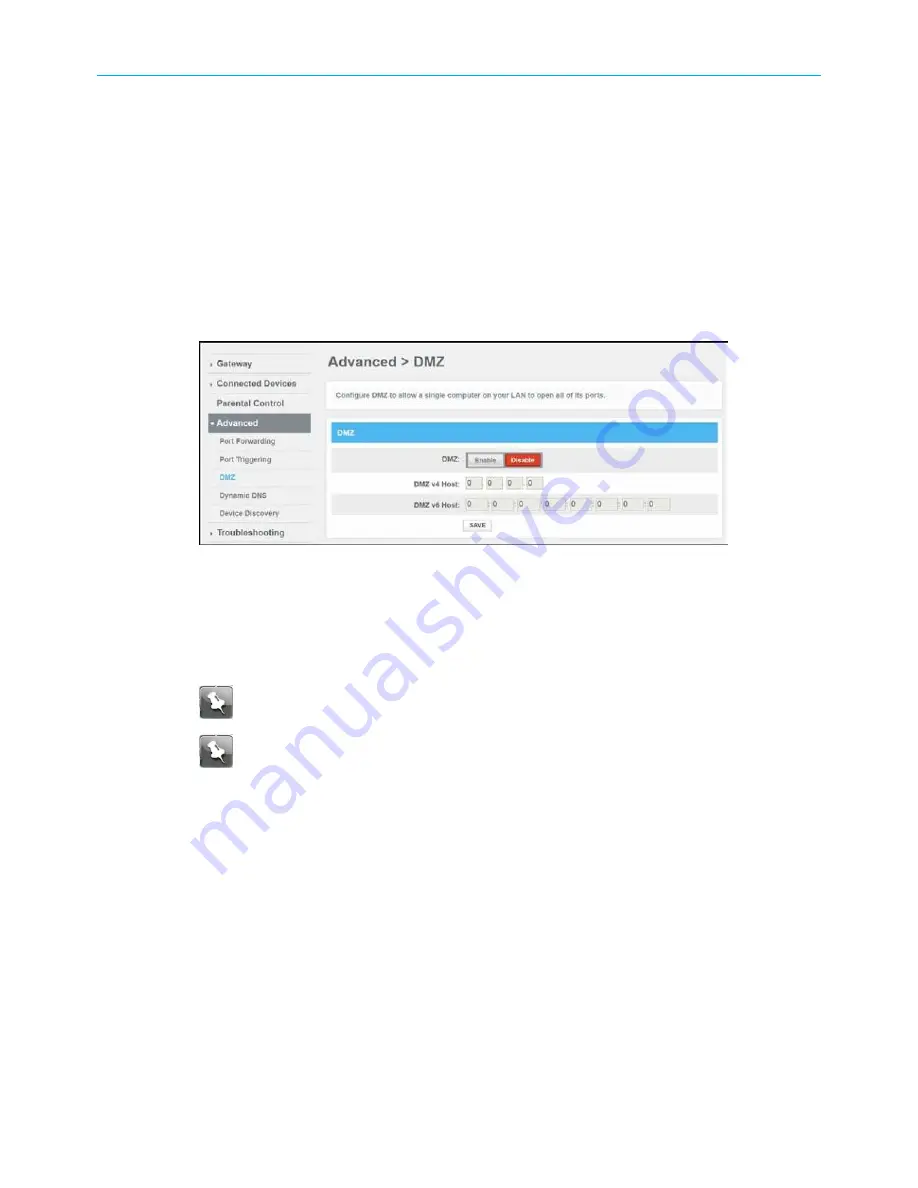
Chapter 7: Protecting & monitoring your Wi-Fi network
client device (e.g., computer or laptop) on the Internet. Consider carefully before
configuring a device to be in the DMZ.
You can configure one client device on your home network to be the DMZ Host. That client
device will operate outside of the SBG8300 firewall and allow remote access from the
Internet to your client device, gaming device, or other IP-enabled device. The DMZ Host
feature will only allow outside users to have direct access to the designated DMZ Host
device and not your home network.
To create the DMZ host:
1. From any SBG8300 Web Manager screen, click the
Advanced
menu link.
2. Click
DMZ
to display the Advanced DMZ screen.
Figure 49: Advanced DMZ host screen
3. Click the
DMZ Enable
button to set up the DMZ Host on your home network.
4. Enter the last one to three digits (from
2
to
254
) of the IP address of the computer or
gaming device that you are setting up as the DMZ host
5. Click
SAVE
, when you are finished.
Note:
To disable the DMZ Host, click the
DMZ Disable
button and then click
SAVE
.
Note:
Remember to reset the IP address back to
0
(zero) to close all the ports
when you are finished with the needed application. If you do not reset the IP
address, that computer will be exposed to the public Internet.
SURFboard
®
SBG8300 DOCSIS 3.1 Wi-Fi cable modem User Guide STANDARD Revision x.5
56



























