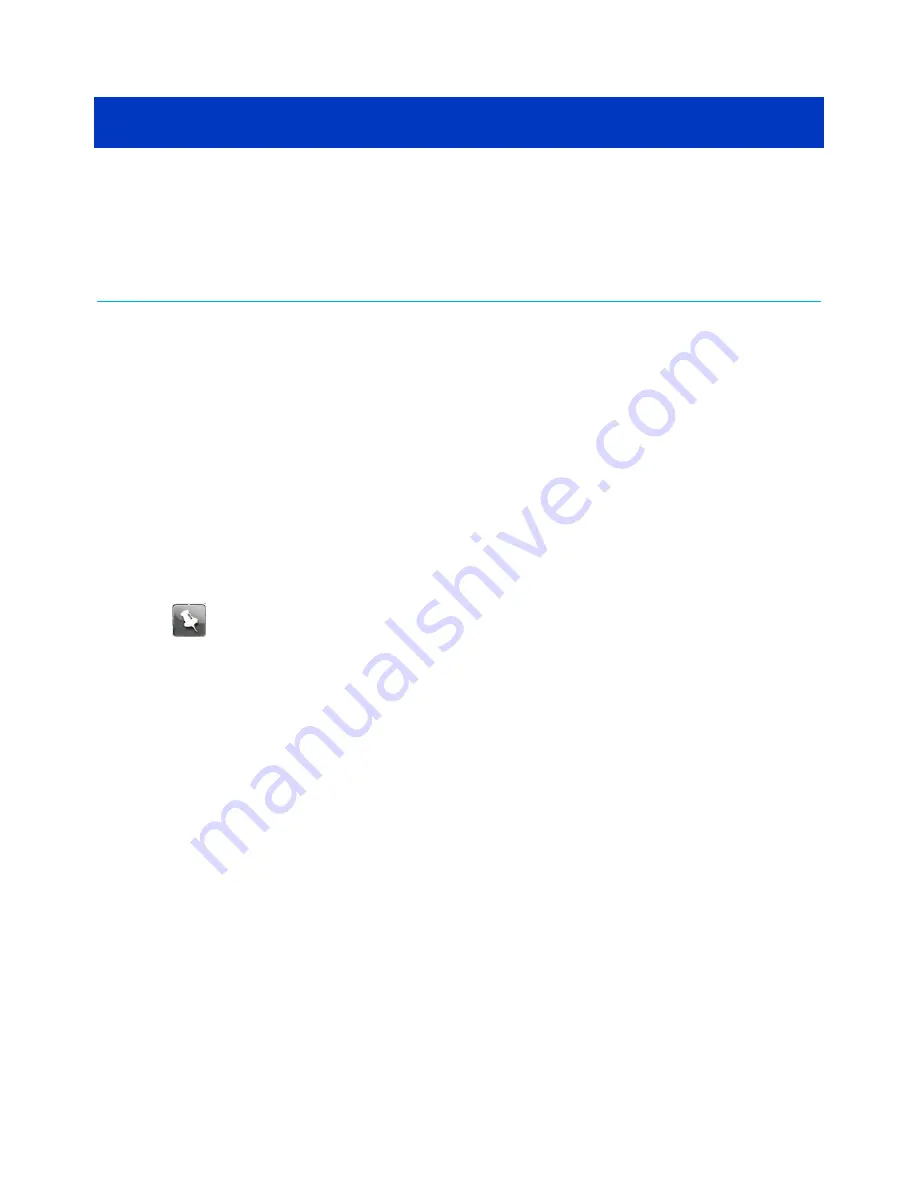
Chapter 7
Protecting & monitoring your Wi-Fi
network
After you have successfully connected the SBG8300 and your Wi-Fi devices, you should
configure the SBG8300 to protect your Wi-Fi network from unwanted and unauthorized
access by any Wi-Fi devices that are within range of your Wi-Fi network. Although network
security for the SBG8300 is already configured, you can use the SBG8300 Web Manager to
set the level of security and network access that you want to allow on your Wi-Fi network.
Change the login password
When logging in to the SBG8300 Web Manager, you will be prompted to change the default
login password (
password
). You will have the option to either keep the default password or
change it (recommended). Please note that if you do not change the default login password,
the same message will display every time you log in to the SBG8300 Web Manager.
Note:
If you are already logged in to the Web manager, start with step 6 to change
your login password.
1. Open a web browser on the computer or laptop connected to your SBG8300.
2. Type the default LAN IP address,
192.168.0.1
, in the Address bar and then press Enter
to log on to your SBG8300.
The SBG8300 Login screen displays.
SURFboard
®
SBG8300 DOCSIS 3.1 Wi-Fi cable modem User Guide STANDARD Revision x.5
46






























