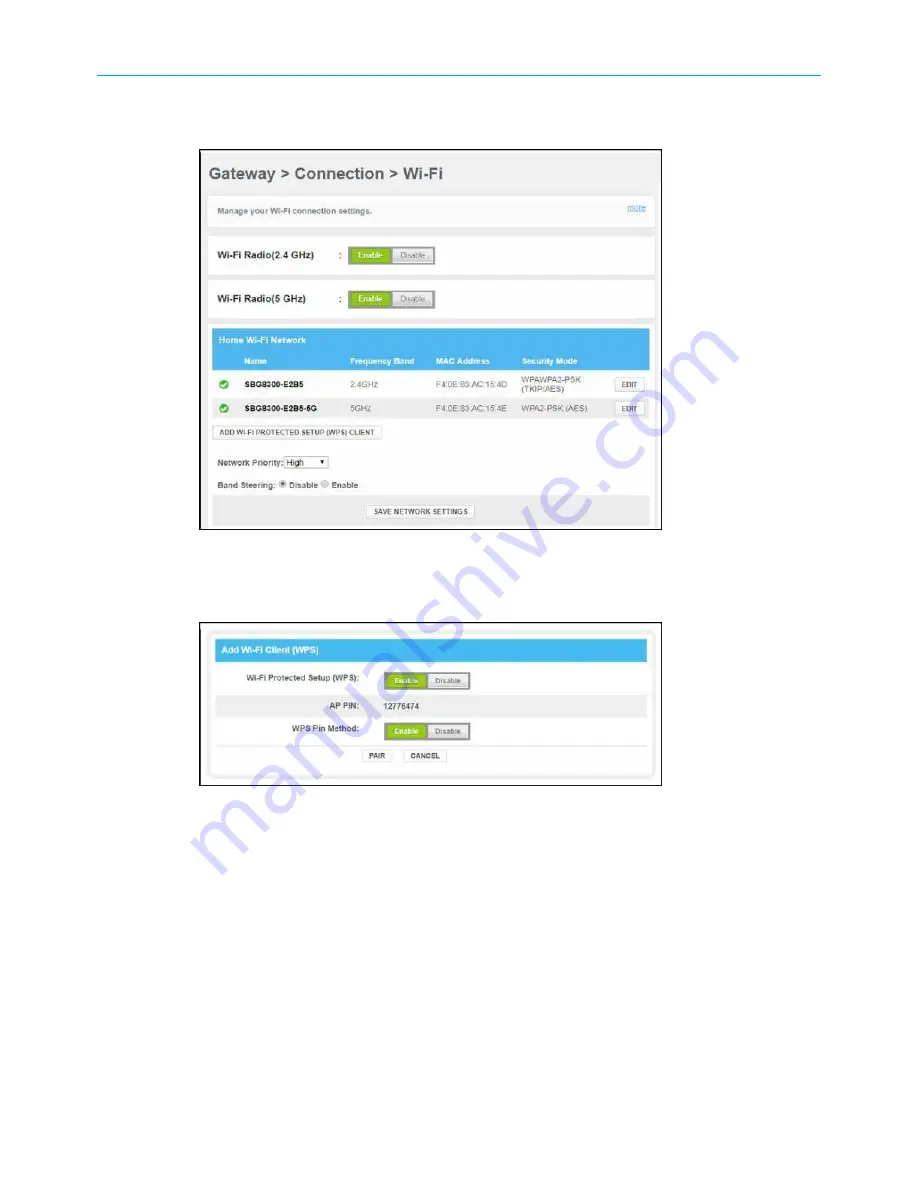
Chapter 6: Configuring your Wi-Fi network
3. Click
Wi-Fi
under the
Connection
submenu options to open the Gateway Connection Wi-
Fi screen.
Figure 32: SBG8300 WPS device connection screen
4. Click
ADD WI-FI PROTECTED SETUP (WPS) CLIENT
button to open the Add Wi-Fi Client
(WPS) screen.
Figure 33: SBG8300Add Wi-Fi Client (WPS) screen
5. Do one of the following:
■
Click the Wi-Fi Protected Setup (WPS)
Enable
button to turn ON WPS Wi-Fi
networking on your home network using the provided AP PIN number.
■
Click the Wi-Fi Protected Setup (WPS)
Disable
button to turn OFF WPS Wi-Fi
networking on your home network.
6. Do one of the following:
■
Click the WPS Pin Method
Enable
button to turn ON WPS Wi-Fi networking.
■
Click the WPS Pin Method
Disable
button to turn OFF WPS Pin connections.
7. Enter the WPS Pin number listed in the
AP PIN
field when you are prompted on your
WPS device screen.
8. Click the
PAIR
button on the SBG8300 to connect your WPS-enabled device.
SURFboard
®
SBG8300 DOCSIS 3.1 Wi-Fi cable modem User Guide STANDARD Revision x.5
44






























