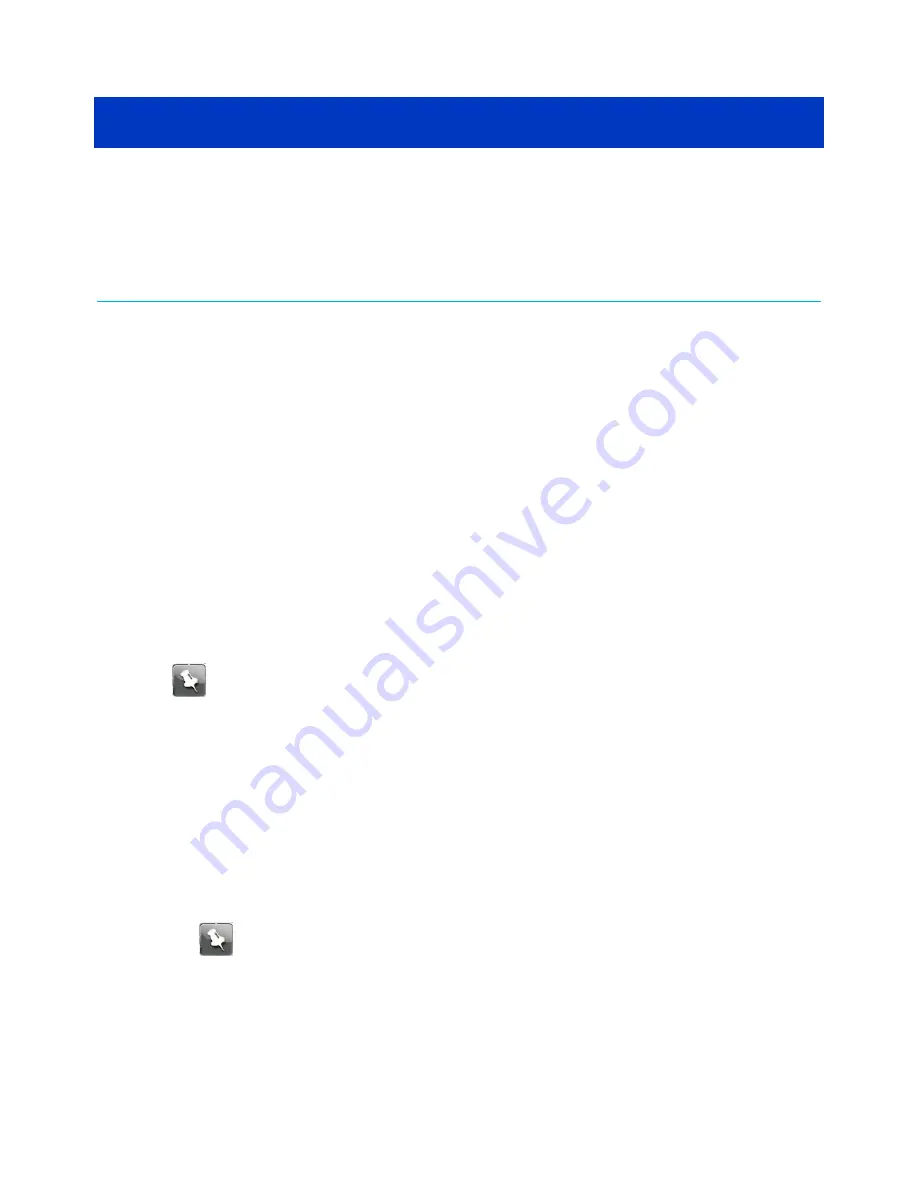
Chapter 5
Using the Wi-Fi Cable Modem Web
Manager
Use the SBG8300 Web Manager to view and monitor the network configuration settings and
operational status of your SBG8300. You can also configure your network connections and
Wi-Fi security settings, see
Protecting & monitoring your Wi-Fi network
more information.
To ensure that your Wi-Fi home network is secure, ARRIS recommends that you follow these
best practices for creating your login password:
■
Always create a secure password or pass phrase that is not easily guessed.
■
Use phrases instead of names so that it may be easier for you to remember.
■
Use a combination of upper and lowercase letters, numbers, and symbols.
Start the SBG8300 Web Manager (first-time
login)
Note:
Your network security is very important to ARRIS. The first time you log on to
the SBG8300, the Gateway Home Network Wizard opens for you to set up your login
password. The wizard steps you through setting up your SBG8300 Web Manager login
password, Wi-Fi home network security information, and time zone.
1. Open a web browser (such as Internet Explorer, Google Chrome, Firefox, or Safari)
on your client device (for example, a computer or a laptop) that is connected to your
SBG8300.
2. Type the default LAN IP address,
192.168.0.1
, in the Address bar and then press Enter
to log onto the SBG8300.
The SBG8300 Home Network Wizard screen displays (see figure 17).
3. Enter your password in the
New Password
field.
Note:
The password is case-sensitive and must include each of the following:
■
Minimum of eight characters
■
At least one uppercase alphabetic character: A through Z
■
At least one number: 0 to 9
■
One of the following special characters:
~ ! @ # $ % ^ * ( ) - _ = + [ ] { } | ; : , . / ?
SURFboard
®
SBG8300 DOCSIS 3.1 Wi-Fi cable modem User Guide STANDARD Revision x.5
29






























