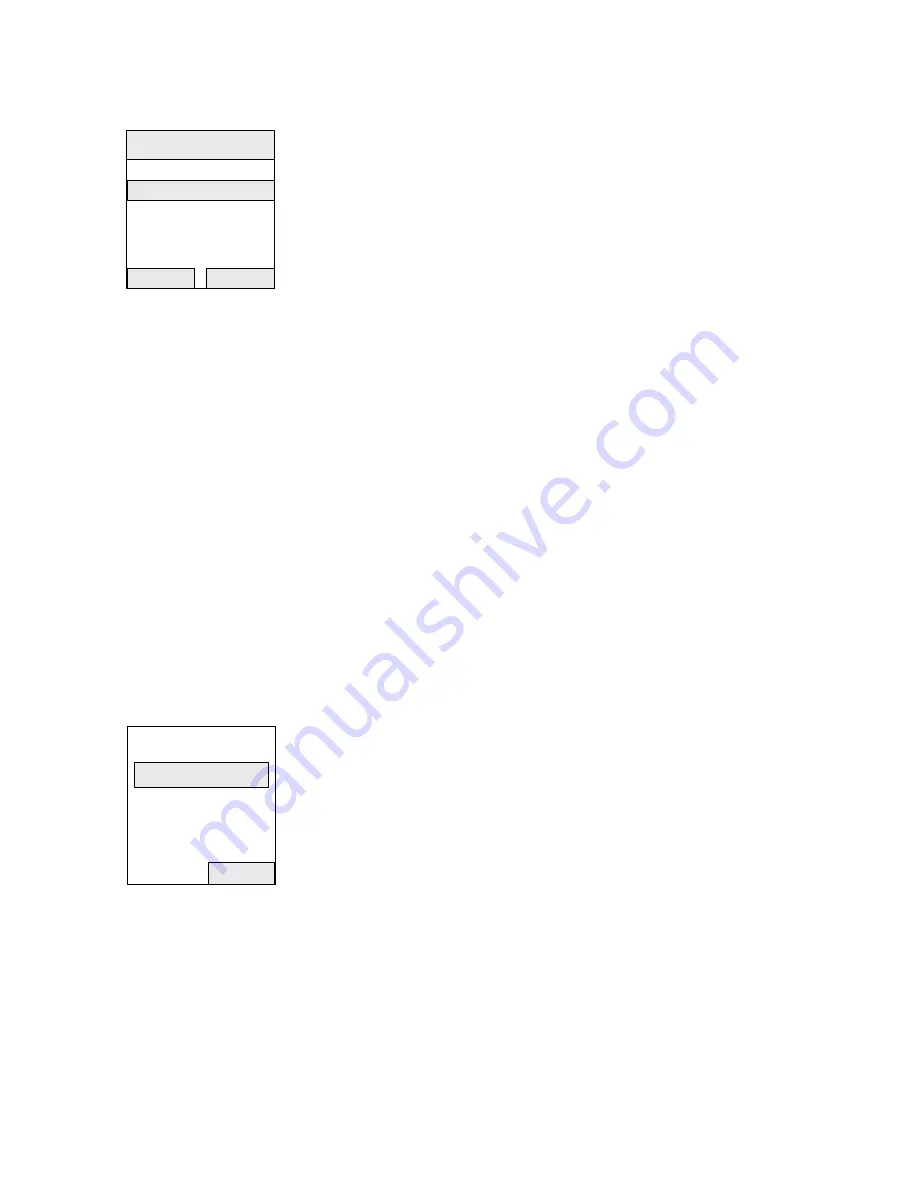
- 44 -
Dialling mode
Some telephone networks use pulses when dialing a number.
1. Press
MENU
.
2. Select
Base Set
and press
OK
.
3. Select
Dial Set
and press
OK
.
4. Enter the base station PIN (factory setting: 0000).
5. Select
Dialling Mode
and press
OK
.
6. Select
Tone
or
Pulse
.
7. Press
OK
to confirm.
Date and time
The base station contains a built-in date and time. The date and time
can be also set if the calling line identification is received with date and
time.
1. Press
MENU
.
2. Select
Base Set
and press
OK
.
3. Select
Date/Time
and press
OK
.
4. Enter the day/month/year and press
OK
.
LEFT
: move left the cursor.
RIGHT
: move right the cursor.
5. Enter the hours/minutes.
LEFT
: move left the cursor.
RIGHT
: move right the cursor.
6. Press
OK
to confirm.
Changing the base station PIN
To protect the base station settings from unauthorized access you
should change the base station PIN (factory setting: 0000) to a PIN
that only you know.
1. Press
MENU
.
2. Select
Base Set
and press
OK
.
3. Select
Base PIN
and press
OK
.
4. Enter the new base station PIN (4 digits).
5. Re-enter the new base station PIN to verify. If match the new base
station PIN is saved.
Factory settings for the base station
1. Press
MENU
.
2. Select
Base Set
and press
OK
.
3. Select
Default Set
and press
OK
.
4. Enter the base station PIN (factory setting: 0000).
5. Press
OK
to confirm.
Enter PIN
Clear
****
OK
Back
Dialling Mode
Tone
√
Pulse
Summary of Contents for WDP-180D
Page 1: ......
Page 8: ...8 Wiring and Installation WDR 2GD WDR 2GD supply DC 12V power 1 RED 2 BLUE...
Page 49: ...49...




















