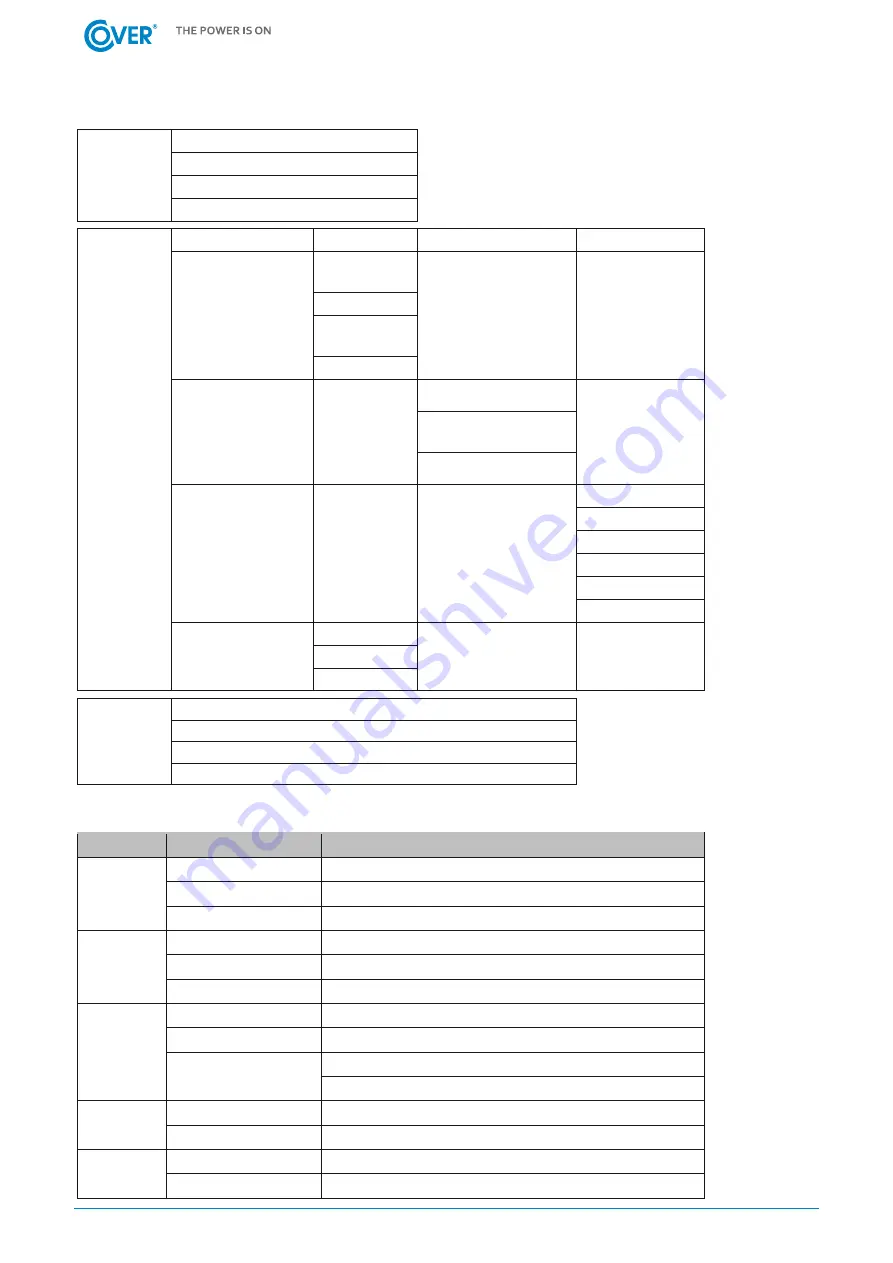
COMEX S.A.
CMX: 202023.01 EN
11
2.
Main Menu Map
About
Hardware Version
Firmware Version
Network Information
Serial Number
Settings
Preferred Source
A/B/None
Source
Configuration
Nominal
Voltage
Voltage Range
Freq.
Deviation
Sensitivity
Load Configuration
Device
Bank/1/2/3
Overload Threshold
Near
Overload
Threshold
Low Load Threshold
Outlet Control
Device
Bank/1/2/3
All/Outlet 1-N
Immediate On
Delay On
Immediate Off
Delay Off
Reboot
Delay Reboot
LCD Settings
Brightness
Scroll Mode
Screen Off
Reset/Reboot
Reset All (ATS PDU, PMCARD and LCD)
Reset Except TCP/IP
Reset Account (User Name and Password)
Reboot
LED Indicators
Indicator
Status
Description
Source
Solid Green
Selected source and power condition is normal.
Flashing Green
Backup source and power condition is normal.
Orange
Power condition is abnormal.
Load
Green
The aggregate current of each bank is normal.
Orange
Near overload.
Red
Overload.
Tx/Rx
Off
The ATS PDU power is off.
On (Green)
The ATS PDU power is on.
Flashing
Receiving/transmitting data packet.
Reset finished.
LINK
On
Indicates the ATS PDU is connected to the LAN.
Off
Indicates the ATS PDU is not connected to the LAN.
Outlet
On
The outlet is on and providing power.
Off
The outlet is off.





































