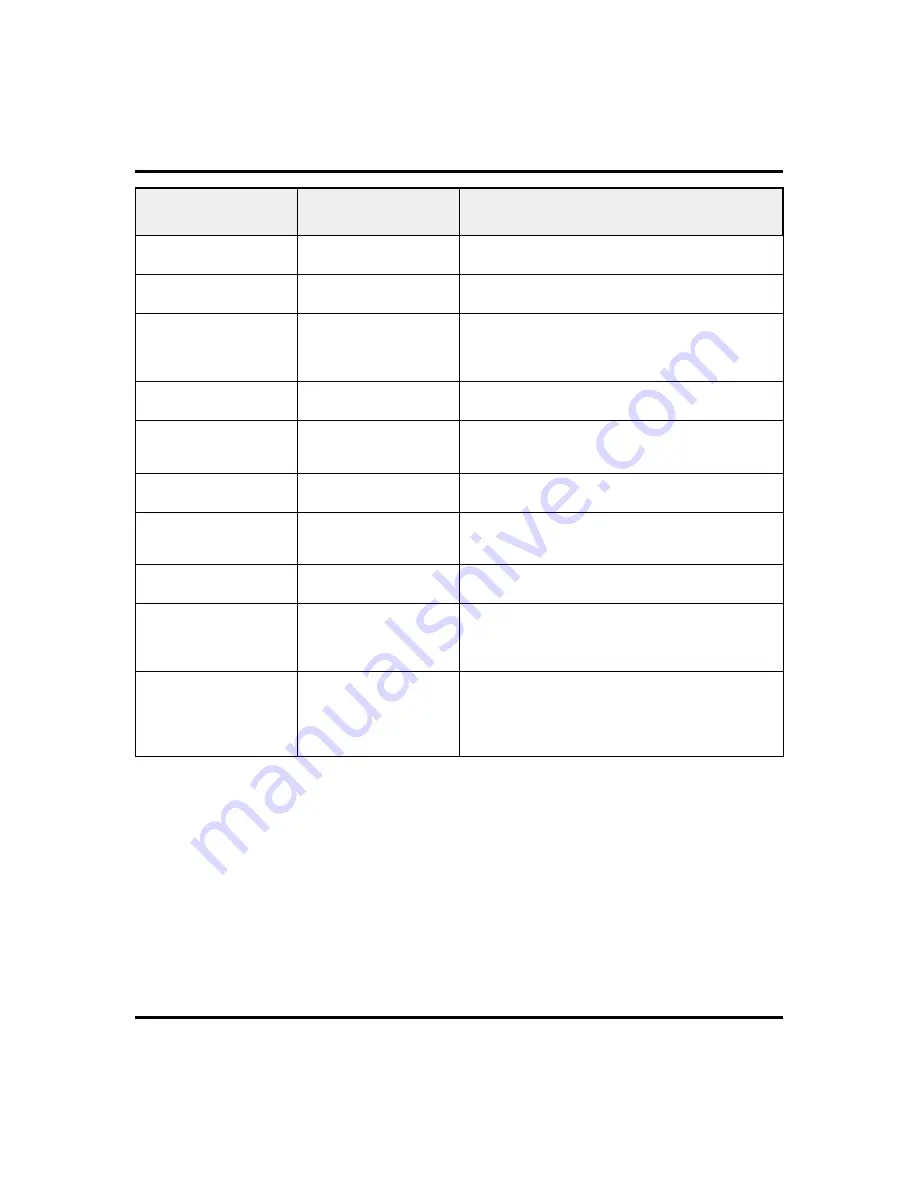
Abbreviation
Feature
Function/Definition
RING
Ring Tone
Select different ringing tones.
S[NUMBER]
Station
Displays station of current call.
SAVE
Save Number
Permanently saves last number you dialed. When
chosen as a feature, stores a button that provides
the function.
SDIAL
Speed Dial
Programs a keypad number for one-button calling.
SEND
Send Transfer
Re-transfers a previously transferred call that
returned to your station.
SET
Set Feature
Enable call forwarding.
SOHVA
Secure Off-Hook Voice
Announce
Sends a subdued off-hook voice announcement to
another station.
TIMER
Call timer
Displays running time of the current call.
TKMSG
Take A Message
Send a non-verbal response to a SOHVA caller so
he or she will know to take a message from an
outside party.
VAB
Voice Announce Block
Inhibits your station from receiving a SOHVA.
Also, blocks voice calls sent over the speaker.
When chosen as a feature, stores a button that
provides the function.
82
LCD Speakerphone Station User’s Guide
Display Abbreviations
GCA70-281
Summary of Contents for DSU II Series
Page 8: ...Notes Contents GCA70 258 vi LCD Speakerphone Station User s Guide ...
Page 20: ...Notes Getting Started GCA70 281 12 LCD Speakerphone Station User s Guide ...
Page 30: ...Notes Answering Calls GCA70 281 22 LCD Speakerphone Station User s Guide ...
Page 38: ...Notes Making Calls GCA70 281 30 LCD Speakerphone Station User s Guide ...
Page 48: ...Notes Advanced Call Handling GCA70 281 40 LCD Speakerphone Station User s Guide ...
Page 82: ...Notes Other Features GCA70 281 74 LCD Speakerphone Station User s Guide ...
















































