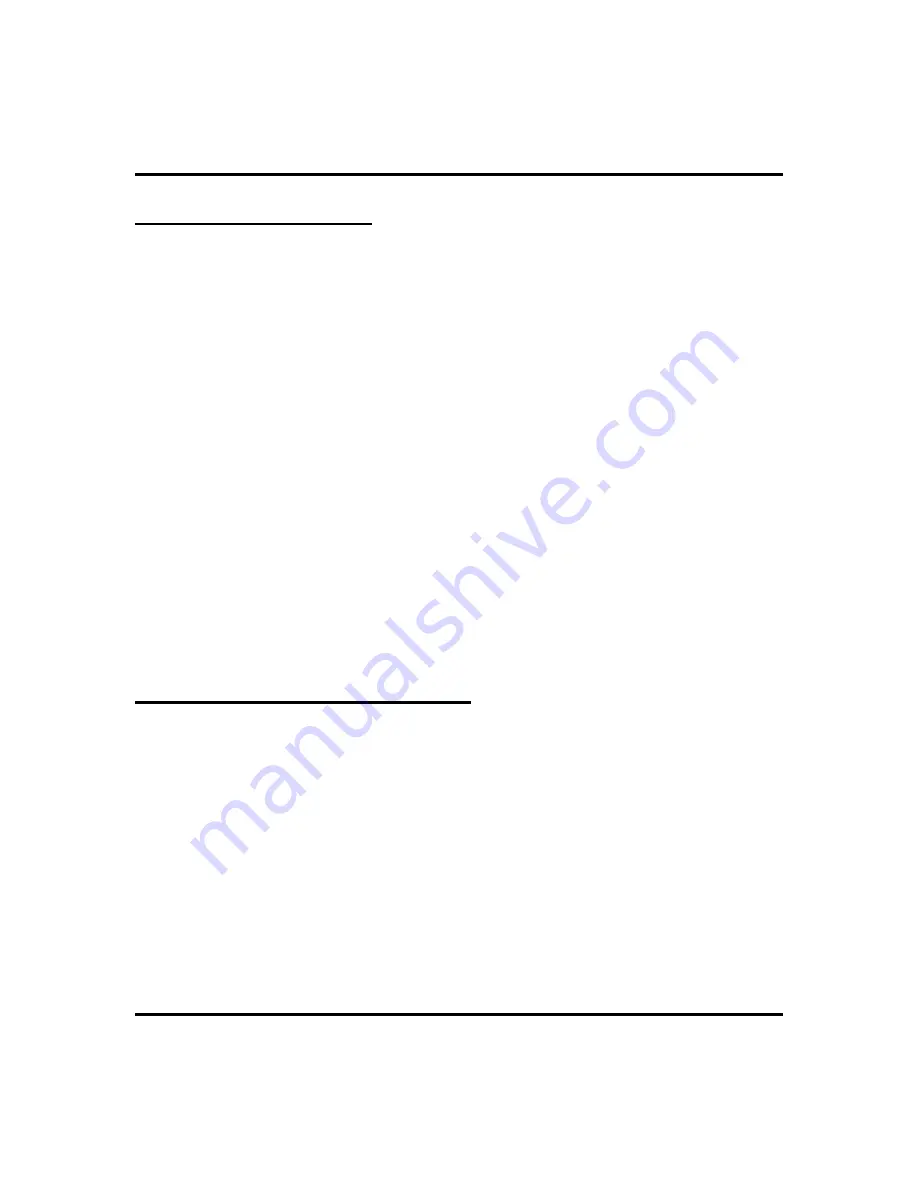
LCD Message Delivery
You can set system-supplied messages to be received and displayed by a calling
LCD speakerphone.
·
To turn message on,
1. PRESS
INTERCOM
.
2. DIAL
*02
.
3. DIAL the desired number from your message list. The default
messages of “Back At” and “Call” may be used:
• For default message 1, which is “Back At,” dial time in
twelve-hour format using the # as a colon.
• For default message 2, which is “Call,” dial the telephone
number of where you will be.
4. PRESS
SPEAKER
to end message. Intercom light flashes steadily.
·
To turn off message and your intercom light,
1. PRESS
INTERCOM
.
2. DIAL
#02
.
Assist Button Message Delivery
If you have preprogrammed an ASSIST button on your telephone, you can use it to
send an LCD message to your supervisor, asking for assistance while you are on a
call. See page 54 for instructions on programming an ASSIST button.
·
To send a message for assistance,
1. PRESS ASSIST button that you have programmed.
2. PRESS
DSS/BLF
of the telephone user you need help from. (This is
not necessary when the desired extension number was stored along
with the ASSIST button programming.)
3. If the assisting telephone is idle, a ring burst sounds and a message
appears in its display. If it is busy, the message appears when it
becomes idle.
44
LCD Speakerphone Station User’s Guide
Nonverbal Messaging
GCA70-281
Summary of Contents for DSU II Series
Page 8: ...Notes Contents GCA70 258 vi LCD Speakerphone Station User s Guide ...
Page 20: ...Notes Getting Started GCA70 281 12 LCD Speakerphone Station User s Guide ...
Page 30: ...Notes Answering Calls GCA70 281 22 LCD Speakerphone Station User s Guide ...
Page 38: ...Notes Making Calls GCA70 281 30 LCD Speakerphone Station User s Guide ...
Page 48: ...Notes Advanced Call Handling GCA70 281 40 LCD Speakerphone Station User s Guide ...
Page 82: ...Notes Other Features GCA70 281 74 LCD Speakerphone Station User s Guide ...






























