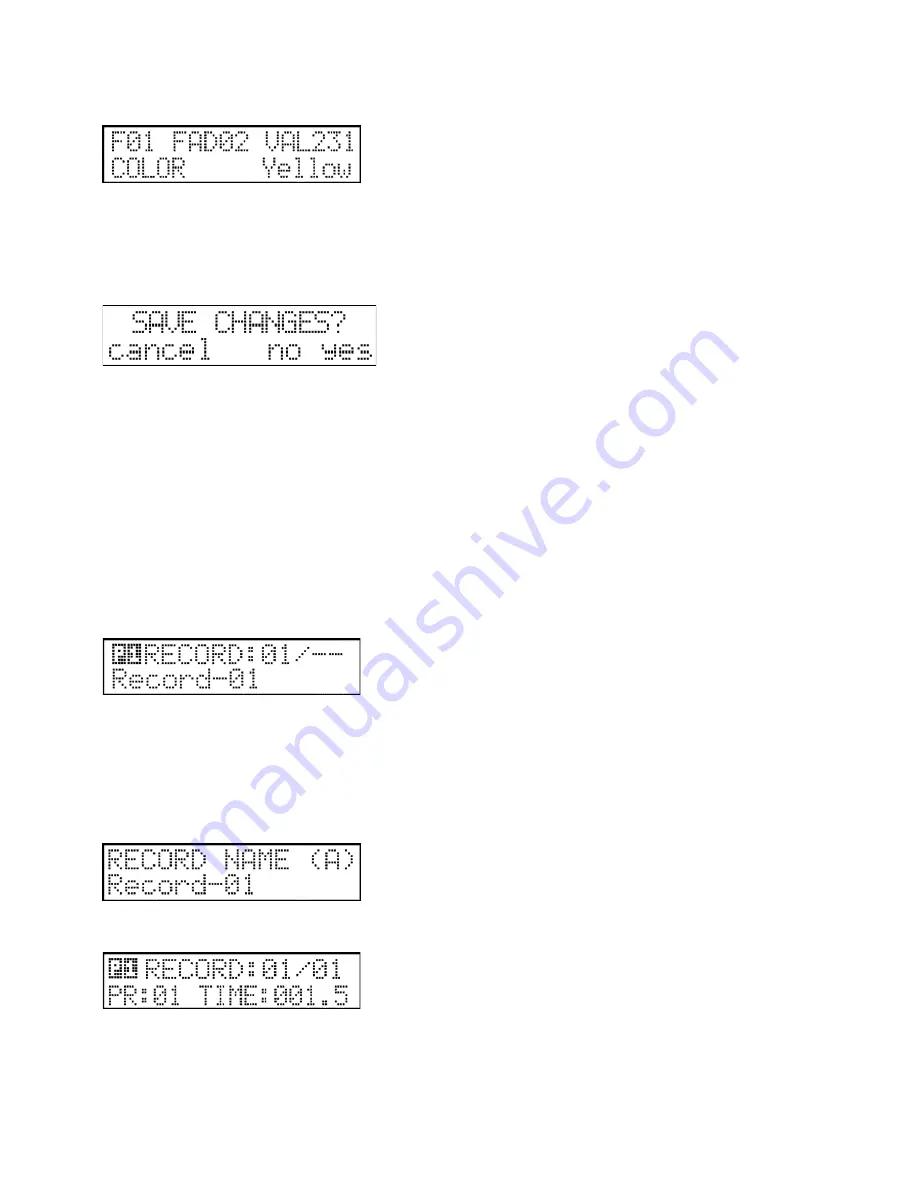
11
Preset editing:
Editing preset scenes is the same as editing program scenes with the exception that you cannot move to the next scene by
pressing the ENTER button.
When editing is complete, press the ESC button to return to the previous menu.
Saving presets:
Pressing the ESC button will cause the controller to seek confirmation prior to saving any modifications
Deleting presets:
Presets can be deleted by pressing the F3 (DELETE) button. The controller will seek confirmation and will then execute after
the (ENTER) yes button is selected.
Copying presets:
Presets can be copied to free memories. This may be necessary if you wish to use multiple presets which are slightly different.
In this case you would create a preset, copy it to a free memory, and then modify it to suit.
To do this first select the preset which you would like to copy and press F7 (COPY) button. The led will flash and the bottom
line of the display will display the copied text. Select a free memory using the 1-24 buttons to where you wish to copy the
preset. The display will show information about both source and destination. Pressing the F5 (ESC) button will cause the
controller to step back without copying. Pressing the F6 (ENTER) button will confirm the copy.
5.5 Menu 5: Record Editing
A record is an event which initiates programs and lets them run over a preset timeframe.
In this menu, up to 72 records may be recorded, edited or deleted. The maximum number of steps in a record is 85.
In the top line of the display the number of the selected record is shown, or if an existing record, its step number. The bottom
line displays the record name if one has been created.
Select a record using the 1-24 buttons and the PAGE shift button. Pressing the ENTER button allows you to move to record
editing, the first step of which is creating or modifying the record name.
Creating a record name:
Create a name using the text keys as previously described in this manual. When finished, press the ENTER button.
Editing records:
In the top line of the display, the number of the selected record and the number of the actual step are displayed. The bottom
line displays the number of the program assigned to the actual record step and the running time. The actual record step can
























