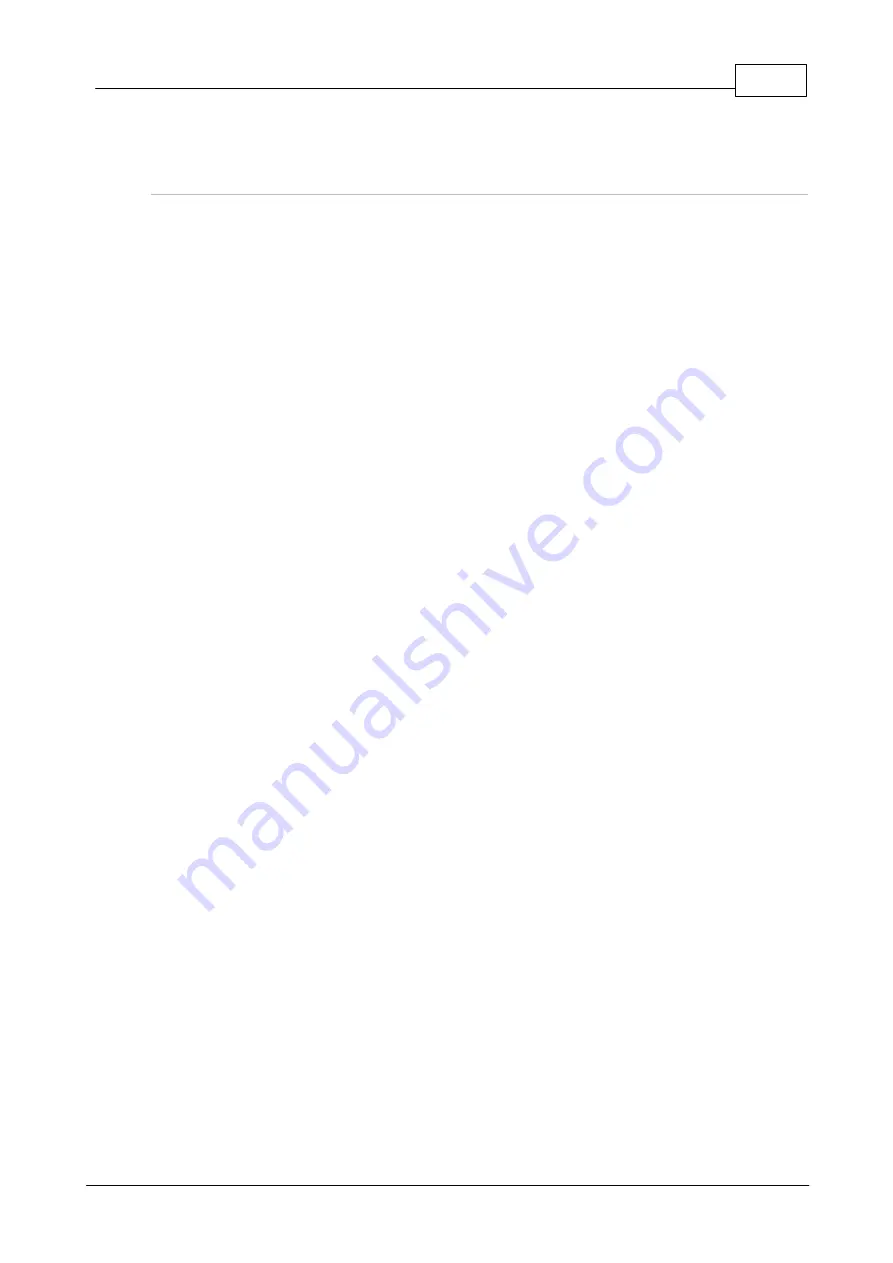
281
© Tieline Research Pty. Ltd. 2021
Gateway and Gateway 4 Manual v1.2
vi. The round trip time of the packets is displayed, as well as any packet loss for the period of
time that the test occurred.
Trace the Route of IP Packets
Another utility available on your PC is traceroute. This tool can be used to determine the route and
number of hops that data packets are taking to their destination (codec). This is useful because the
more routers that packets traverse, the more latency your connection will have, and the less reliable
it will be.
i.
Point to the
start
menu on your PC and click once.
ii. In the search text box type
Run
and press
Enter.
iii. Type
CMD
in the
Run dialog
text box and click
OK
.
iv. Type
tracert
, the IP address of the codec you are contacting (i.e.
tracert 203.36.205.163
)
and press the
Enter
key on your keyboard.
Summary of Contents for Tieline Gateway
Page 33: ...33 Tieline Research Pty Ltd 2021 Gateway and Gateway 4 Manual v1 2 Home Screen Menus...
Page 34: ...34 Gateway and Gateway 4 Manual v1 2 Tieline Research Pty Ltd 2021 Settings Menu Navigation...
Page 183: ...183 Tieline Research Pty Ltd 2021 Gateway and Gateway 4 Manual v1 2...
Page 283: ...283 Tieline Research Pty Ltd 2021 Gateway and Gateway 4 Manual v1 2...






























