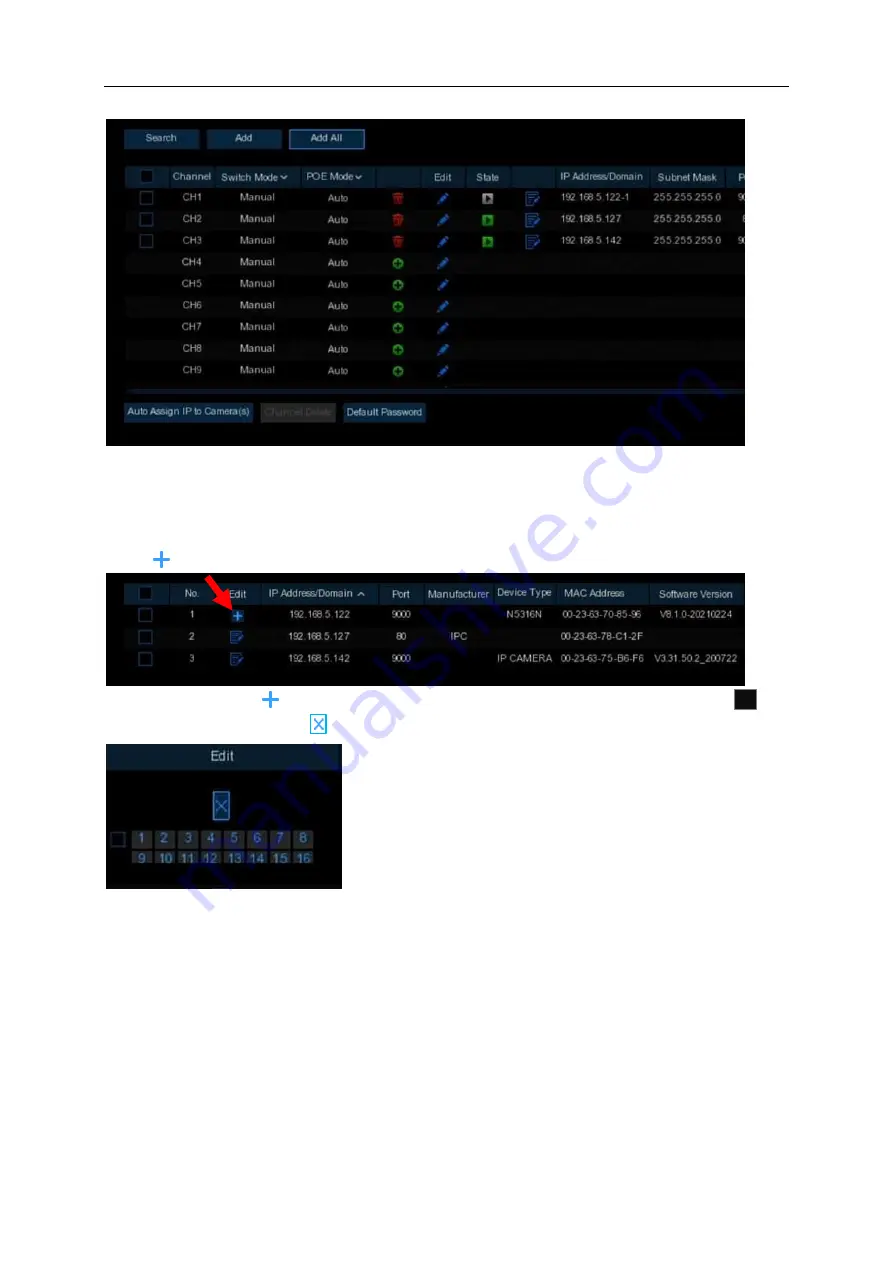
USER MANUAL
25
3.
The added cameras will be displayed in the channel list.
5.1.1.3.1.2.3 Add Cameras from Other NVR in the LAN
The NVR allows to add cameras from other NVR in the local network.
1.
Click
Search
button, all available devices in the LAN will be displayed. There is an edit
icon if the device is an NVR.
2.
Click the edit icon and select the camera channels one by one or check the box
to
select all cameras. Click icon to go back to search list.






























