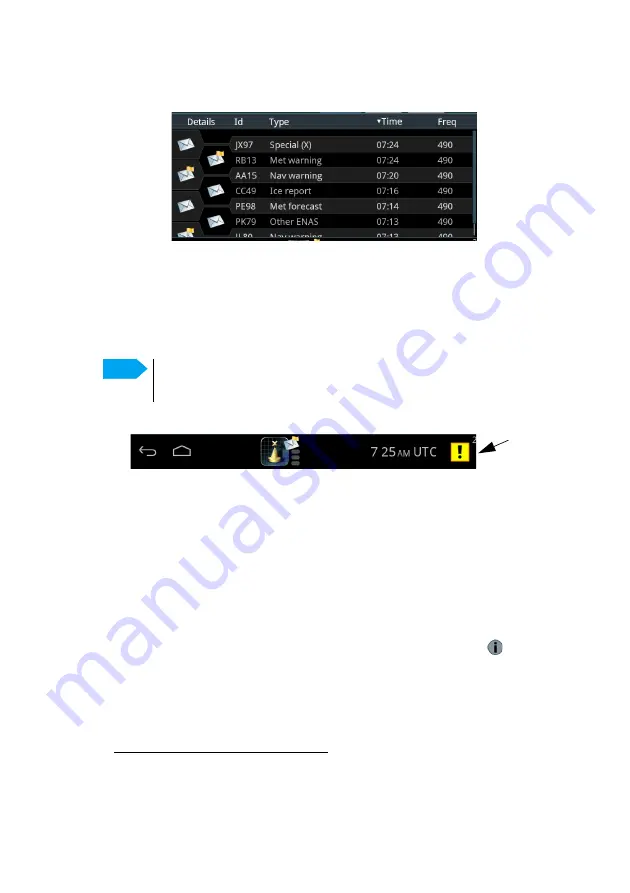
Operation – SAILOR 6004 Control Panel
98-137261-F
Chapter 2: Operation
7
2. Navtex app-specific area.
Each row represents a Navtex message.
• Closed envelope: The message has not been read and is newer than 24 hours.
• Open envelope: The message has been read or is older than 24 hours.
• Yellow flag: Nav or Met warning
• Red flag: SAR message
3. Bottom bar
• Icon for back function or for collapsing the on-screen keyboard.
• Icon for going to the start screen.
• Icon for the installed app
1
, including status information
2
.
• Icons for new messages (closed envelope). After 24 hours messages are
automatically set to not new.
– Yellow flag: Nav or Met warning.
– Red flag: Unread SAR message.
• 3 indicators, from the top: 4209.5 kHz (local), 518 kHz (international,
mandatory), 490 kHz (local). Green while receiving a message.
• Icon for notifications, e.g. new Navtex software available (
placed
above UTC time).
• Time, e.g. UTC time received from the Navtex receiver via GNSS input.
• Icons for alerts (to the right)
– For a list of alert icons, see
Note
Only messages filtered for
Display
are shown. For more
Filters for stations and message types
1. Not visible in some cases, if configured not to be shown or if this is the third
app on this SAILOR 6004 Control Panel.
2. The letter A is shown if the filter for Display is set to Automatic Mode.
Alerts
Summary of Contents for Sailor 6390 Navtex
Page 1: ...SAILOR 6390 Navtex Receiver User Manual ...
Page 2: ......
















































