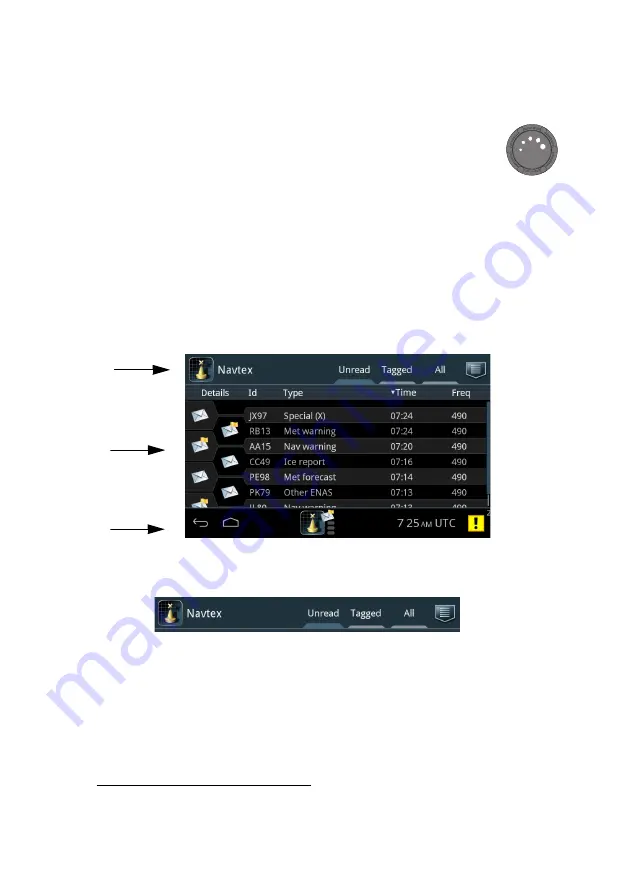
Operation – SAILOR 6004 Control Panel
6
Chapter 2: Operation
98-137261-F
Dim and night mode
Turn the dim knob of the SAILOR 6004 Control Panel to increase or
decrease the display brightness. The display goes into
night mode
either when turning the dim knob counterclockwise or when the
internal light sensor detects the light level for changing to night
mode
1
.
To dim to level zero push the power button once. If an alert appears while the
display is in level zero, the display returns to the latest dim value and the alert is
displayed.
Navtex screen
The Navtex app has the following idle screen:
1. Top bar
• Current app, in this case Navtex
• Tabs for unread, tagged and all messages
• Menu icon for accessing further functions.
1. If dimming is set to AUTO.
Figure 5: Navtex idle screen
1
2
3
Summary of Contents for Sailor 6390 Navtex
Page 1: ...SAILOR 6390 Navtex Receiver User Manual ...
Page 2: ......
















































