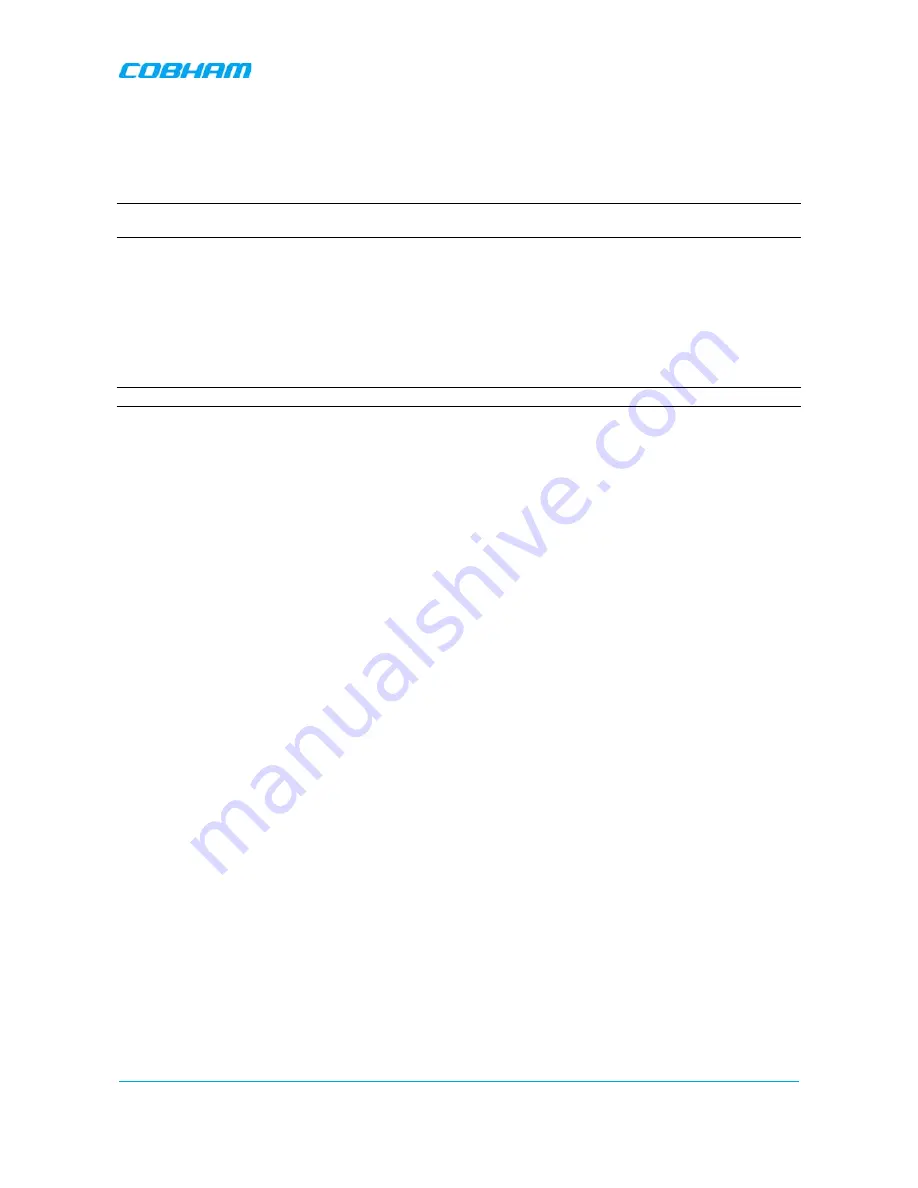
MBF-40 SMR900 PS REPEATER
PRODUCT DESCRIPTION AND USER’S MANUAL
Cobham Wireless
–
Coverage
Date: 31-May-18
www.cobham.com/wireless
Doc. No. 00141UM
Rev. 1.0
Page |
3
1.3 Operating Temperature
The MBF-40 is designed primarily for multi carrier purposes. If the repeater is run at full output power over a
long period of time, additional, external cooling may be required; this can take the form of air-conditioning
or an external fan assembly.
NOTE: The repeater is equipped with a power management function that steps down the power and, if needed, fully
shuts down the amplifier chains until temperature reaches normal values.
1.4 MBF-40 Management Web GUI
MBF-40 is remotely commissioned and monitored via an OMUII session. Local access to the unit is not
required for commissioning.
Additional configuration and troubleshooting options are available via a direct connection to the MBF-40 IP
address. A direct session can be opened locally or remotely.
NOTE: Direct remote communication requires connecting the MBF-40 to an Ethernet network.
1.5 MBF-40 Basic Interfaces
The MBF unit provides several types of interfaces:
•
Lock and screws for protection and security
•
External service antenna and GND connections
•
Internal connections for power, Fiber optics and alarm cables routed via openings in the front panel.
•
Internal USB and Ethernet connections for local setup via web GUI
Summary of Contents for MBF-40 Americas
Page 12: ......
















































