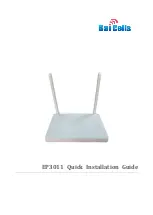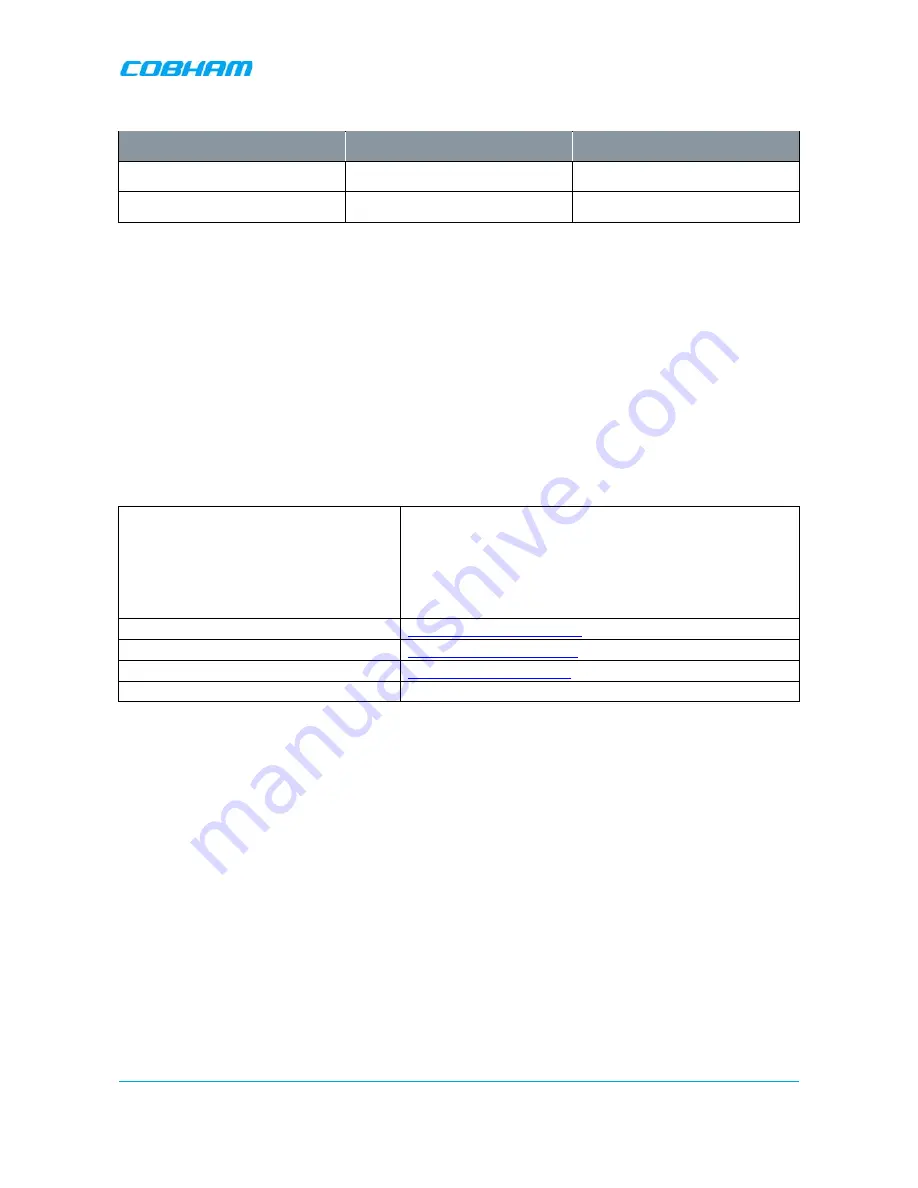
MBF-40 SMR900 PS REPEATER
PRODUCT DESCRIPTION AND USER’S MANUAL
Cobham Wireless
–
Coverage
Date: 31-May-18
www.cobham.com/wireless
Doc. No. 00141UM
Rev. 1.0
Page |
II
This document is valid for the following models:
Unit
Description
Part Number
MBF SMR 900
MBF SMR 900 37 dBm 110 VAC
MBF-3709-PS-AC
MBF SMR 900
MBF SMR 900 37 dBm 48VDC
MBF-3709-PS-48 VDC
Copyright © 2018 Axell Wireless Limited trading as Cobham Wireless
All rights reserved.
No part of this document may be copied, distributed, transmitted, transcribed, stored in a retrieval system, or translated
into any human or computer language without the prior written permission of Axell Wireless Limited trading as Cobham
Wireless.
The manufacturer has made every effort to ensure that the instructions contained in this document are adequate and
free of errors and omissions. The manufacturer will, if necessary, explain issues which may not be covered by this
document. The manufacturer's liability for any errors in the document is limited to the correction of errors and the
aforementioned advisory services.
This document has been prepared to be used by professional and properly trained personnel, and the customer assumes
full responsibility when using them. The manufacturer welcomes customer comments as part of the process of continual
development and improvement of the documentation in the best way possible from the user's viewpoint. Please submit
your comments to the nearest Cobham Wireless sales representative.
Contact Information
Headquarters
Axell Wireless trading as Cobham Wireless
Aerial House, Asheridge Road
Chesham, Buckinghamshire
HP5 2QD, United Kingdom
Tel: +44 1494 777000
Fax: +44 1494 777002
Commercial inquiries
Website
www.cobham.com/wireless
Support issues
Technical Support Line, English speaking
+44 1494 777 747
Summary of Contents for MBF-40 Americas
Page 12: ......