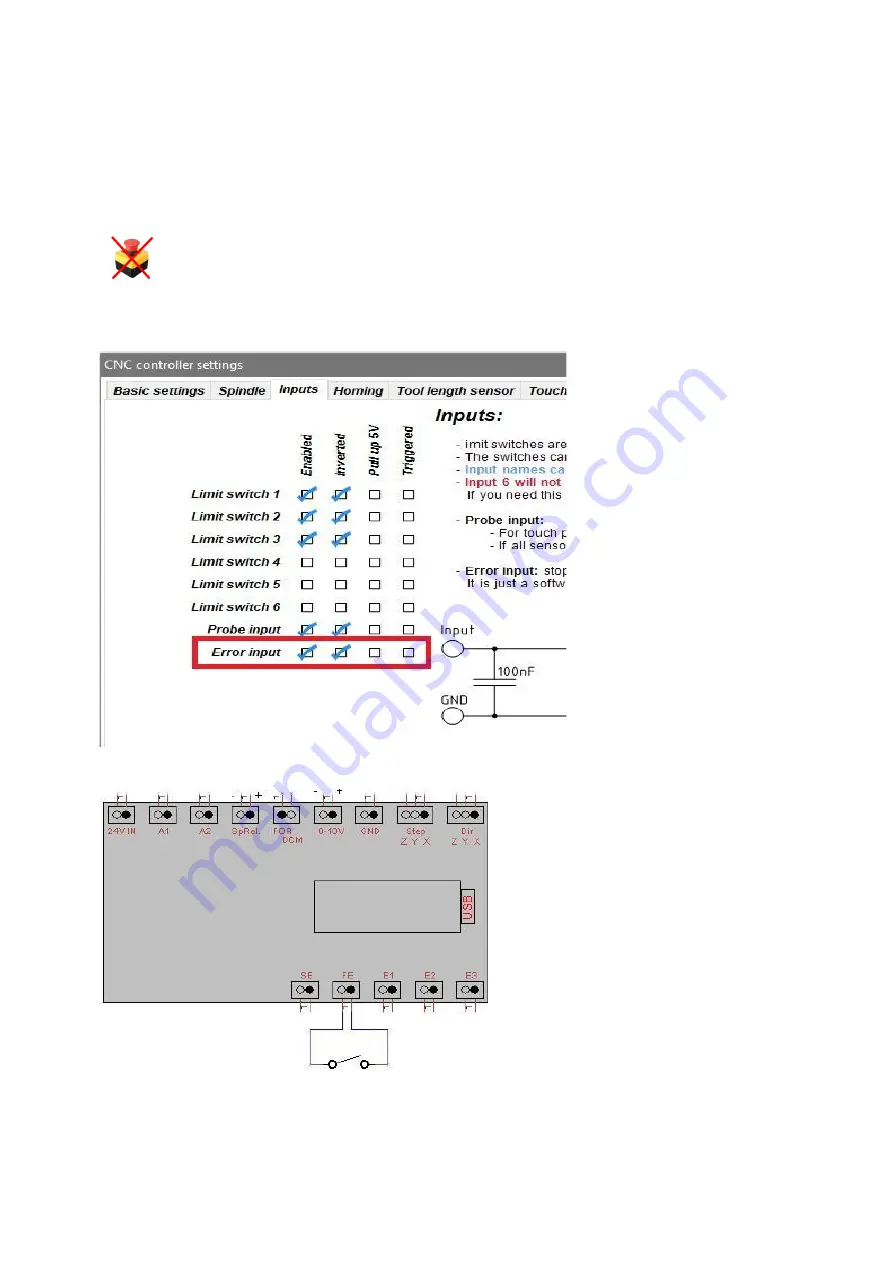
4.7 Error input (FE)
When the error input is triggered, EstlCam stops executing the running G-Code program and
prevents the manual process of the axes via the control Panel. You can use the error input to
monitor, for example, a door at the house of the machine or similar, but always in connection
with a regular emergency from system.
Never use the error input as an emergency stop, the control card or the
software could fail!
In the Estlcam Software:
Open „Setup->CNC ‘Controller->(Tap) Inputs“.
Figure 4.7.1
Figure 4.7.2






































