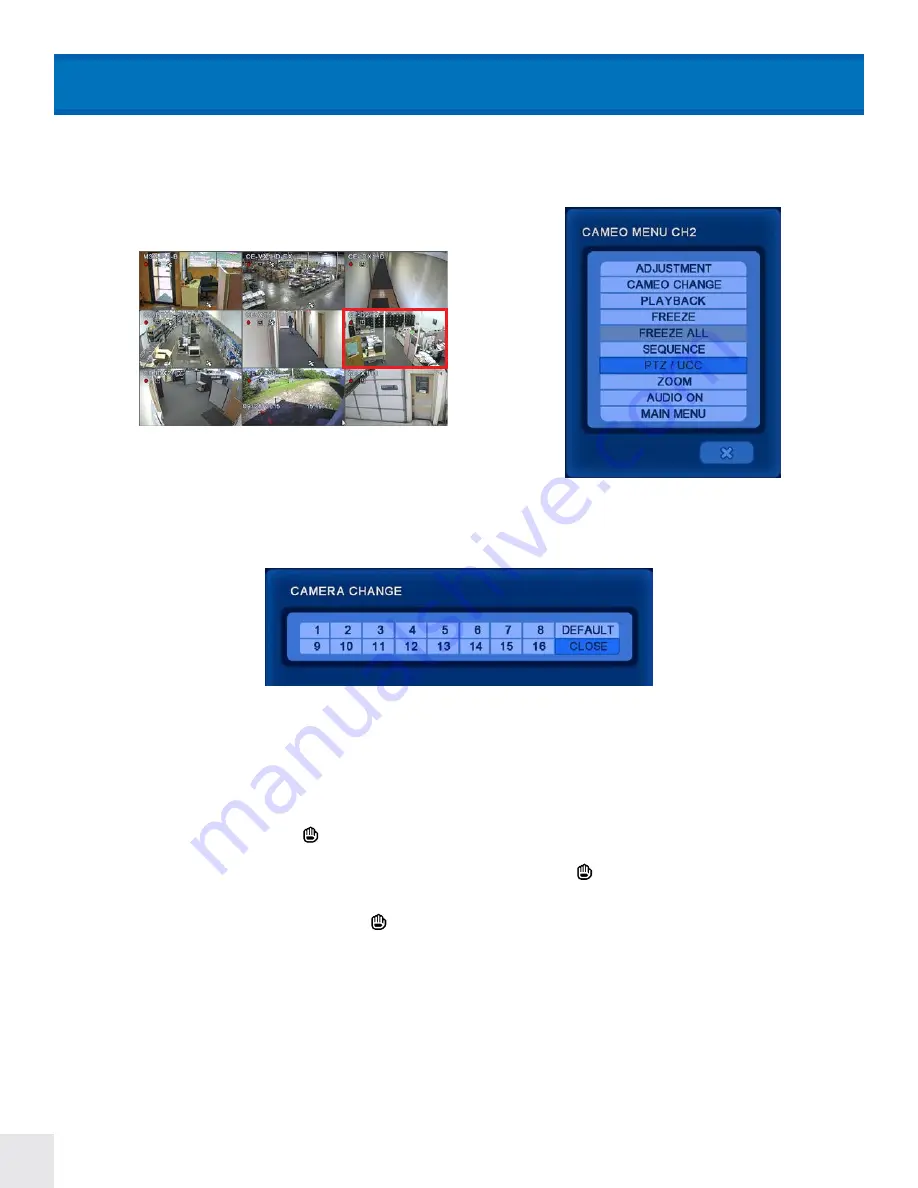
20
Adjustment:
Click the arrows to cycle through cameras.
*This feature is only available on certain models.
Cameo Change:
Swap the position of the selected camera with the position of another camera.
• Right click on the desired new location of the camera, select CAMEO CHANGE.
• Next select the existing camera you wish to move.
• To move the cameras back to their original positions, right click, select CAMEO CHANGE,
then select DEFAULT.
CAMEO MENU
In the live screen, right-click on the camera to adjust the settings. With the remote control, press the ENTER button to
bring up the pink-frame channel selector. Press the ENTER button again to bring up the menu for the selected chan-
nel. From this menu the adjustment menu can be accessed for the selected camera channel.
Right
Click
Playback:
Playback the last recording from the selected camera.
Freeze:
Freezes the live screen. A icon will be present within the channel’s frame when image is in freeze mode. To
unfreeze, select
FREEZE
again under the menu. Cameras will unfreeze when cameras are swapped positions, cameras
are attached or detached from the DVR, or other actions are executed. (The icon may remain on screen when this
happens- To remove, select
FREEZE
again from the menu).
Freeze All:
Freezes all live camera images. A icon will be present when image is in freeze mode. To unfreeze, select
FREEZE
ALL
again under the menu.
Sequence:
Cycle through live screen channels.
Cameo Sequence:
Cycle through live attached camera channels.
Note: All screens except the 16 Camera screen will
sequence any channel selected with cameras not shown on screen, if more cameras are connected than are shown on
the screen.
Page Sequence:
Cycle through all channels (regardless of camera signal).
Note: 1, 4, 9 camera screens only. Not
available on 4Ch Shadow.






























