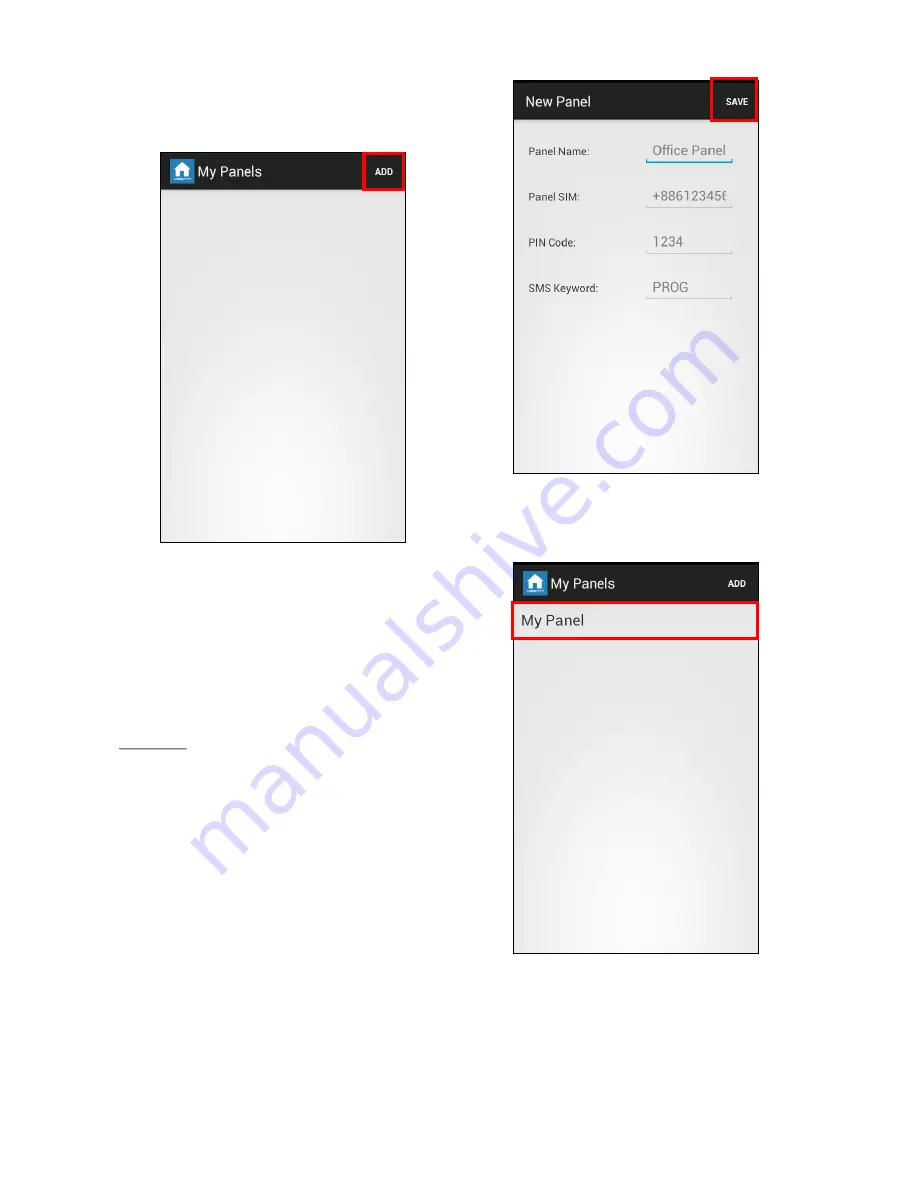
41
Panel Selection
Upon starting the application, you will first enter
Panel Selection menu
For first time user, you need to first enter
your panel information, please press
“
ADD
” button.
You will see the panel information,
including the panel name you want to use
in the application, panel SIM card number,
the PIN Code and SMS keyword used to
access the panel. Press “Save” to confirm
when finished.
<
<
N
N
O
O
T
T
E
E
>
>
The PIN Code and SMS Keyword
entered in Panel Information are
included in every SMS command sent
with the app for the Control Panel to
verify the SMS command.
The PIN code must be identical to a
User PIN Code in the panel. The
factory default PIN code in the Control
panel is “
1234”
for User PIN Code 1.
You can change both SMS Keyword
and PIN code later by editing panel
information.
The panel does not have a default
SMS Keyword, you need to program a
Keyword in your panel first to use
Vesta EZ Home Application. Please
refer to
2.6. Panel Setting
for
Keyword programming.
You will return to Panel Selection menu,
the new panel you entered will be
displayed, select the panel to proceed to
edit SMS commands for the panel.
Summary of Contents for VST-2752
Page 1: ...fCx Jan 06 2014...


























