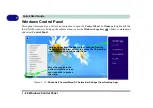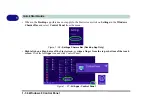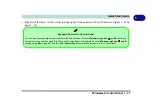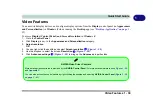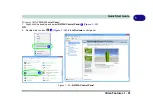Video Features 1 - 39
Quick Start Guide
1
Video Features
You can switch display devices, and configure display options, from the
Display
control panel (in
Appearances
and Personalization
) in
Windows 8
when
running the
Desktop
app (see
“Desktop Application” on page 1 -
31
).
To access
Display (Control Panel) and Screen Resolution
in
Windows 8
:
1.
Go to the
Control Panel
.
2.
Click
Display
(icon) - In the
Appearance and Personalization
category.
3.
Adjust resolution
.
OR
4.
You can right-click the desktop and select
Screen resolution
(
Figure 1 - 29
).
5.
Use the dropbox to select the screen
Resolution
(
Figure 1 - 29
).
6.
Click
Advanced
settings
(
Figure 1 - 29
) to bring up the
Advanced
properties tabs.
1
2
3
NVIDIA Video Driver Controls
More detailed video controls are provided by the
NVIDIA Control Panel
. For more detailed information see
Figure 1 - 30
.
You can also access the control panels by right-clicking the desktop and selecting
NVIDIA Control Panel
(
Figure 1 - 30
on page 1 - 41
).
Summary of Contents for P375SM
Page 1: ...V13 1 00 ...
Page 2: ......
Page 18: ...XVI Preface ...
Page 32: ...XXX Preface ...
Page 78: ...Quick Start Guide 1 46 1 ...
Page 108: ...Storage Devices Mouse Audio 2 30 2 ...
Page 138: ...Drivers Utilities 4 10 4 ...
Page 176: ...Upgrading The Computer 6 20 6 ...
Page 260: ...Modules 7 84 7 ...
Page 278: ...Interface Ports Jacks A 6 A ...
Page 310: ...NVIDIA Video Driver Controls C 28 C ...
Page 316: ...Specifications D 6 D ...