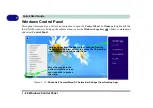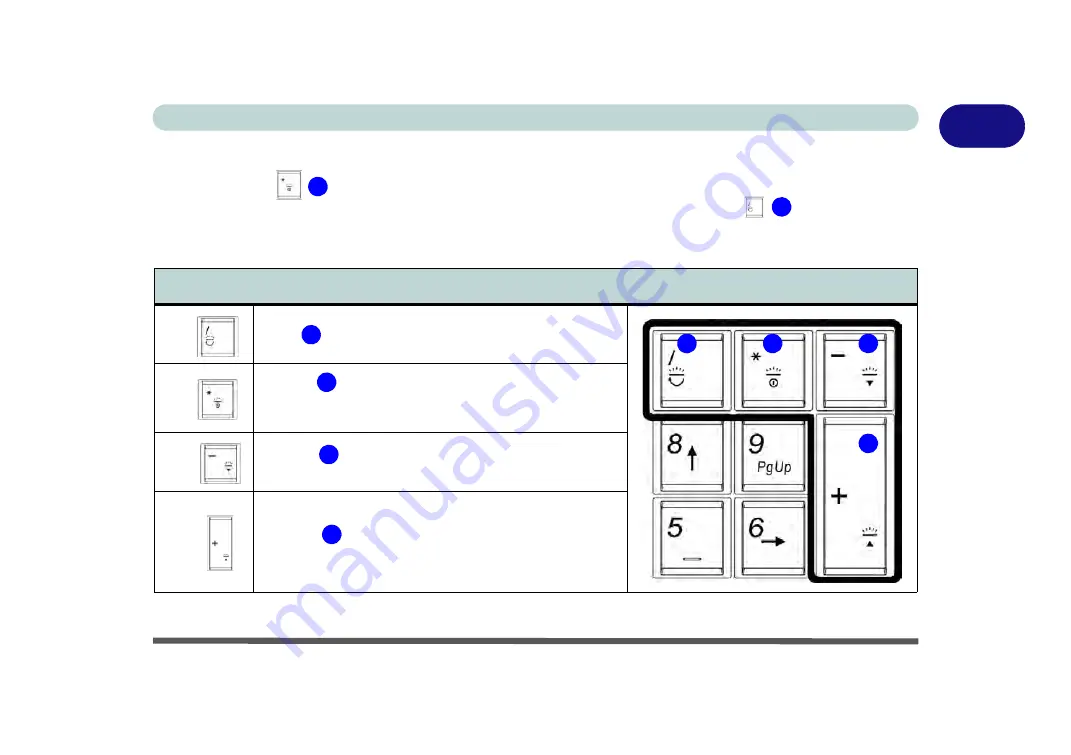
Keyboard Backlight LED 1 - 15
Quick Start Guide
1
Keyboard Backlight LED
Press
Fn
plus the
key to toggle the keyboard LED on/off. The keyboard LED may be configured using
the
Fn + key combination
outlined in the table below. In addition press
Fn
plus the
key to launch the
keyboard backlight application to configure the settings (see overleaf). The keyboard backlight LED may be tog-
gled on/off by using the Control Center button (see overleaf).
Table 1 - 3
- Keyboard LEDs
Keyboard LED Function key Combinations
Fn +
Launch the Keyboard Backlight Application
Fn +
Toggle the Keyboard Backlight On/Off
(For
Model B
Only =
Main LED Switch - All LEDs On/Off
except Power Button
)
Fn +
Keyboard LED Illumination Decrease
(for
Custom Mode
only - see
Fn +
Keyboard LED Illumination Increase
(for
Custom Mode
only - see
2
1
1
2
3
4
1
2
3
4
Summary of Contents for P375SM
Page 1: ...V13 1 00 ...
Page 2: ......
Page 18: ...XVI Preface ...
Page 32: ...XXX Preface ...
Page 78: ...Quick Start Guide 1 46 1 ...
Page 108: ...Storage Devices Mouse Audio 2 30 2 ...
Page 138: ...Drivers Utilities 4 10 4 ...
Page 176: ...Upgrading The Computer 6 20 6 ...
Page 260: ...Modules 7 84 7 ...
Page 278: ...Interface Ports Jacks A 6 A ...
Page 310: ...NVIDIA Video Driver Controls C 28 C ...
Page 316: ...Specifications D 6 D ...