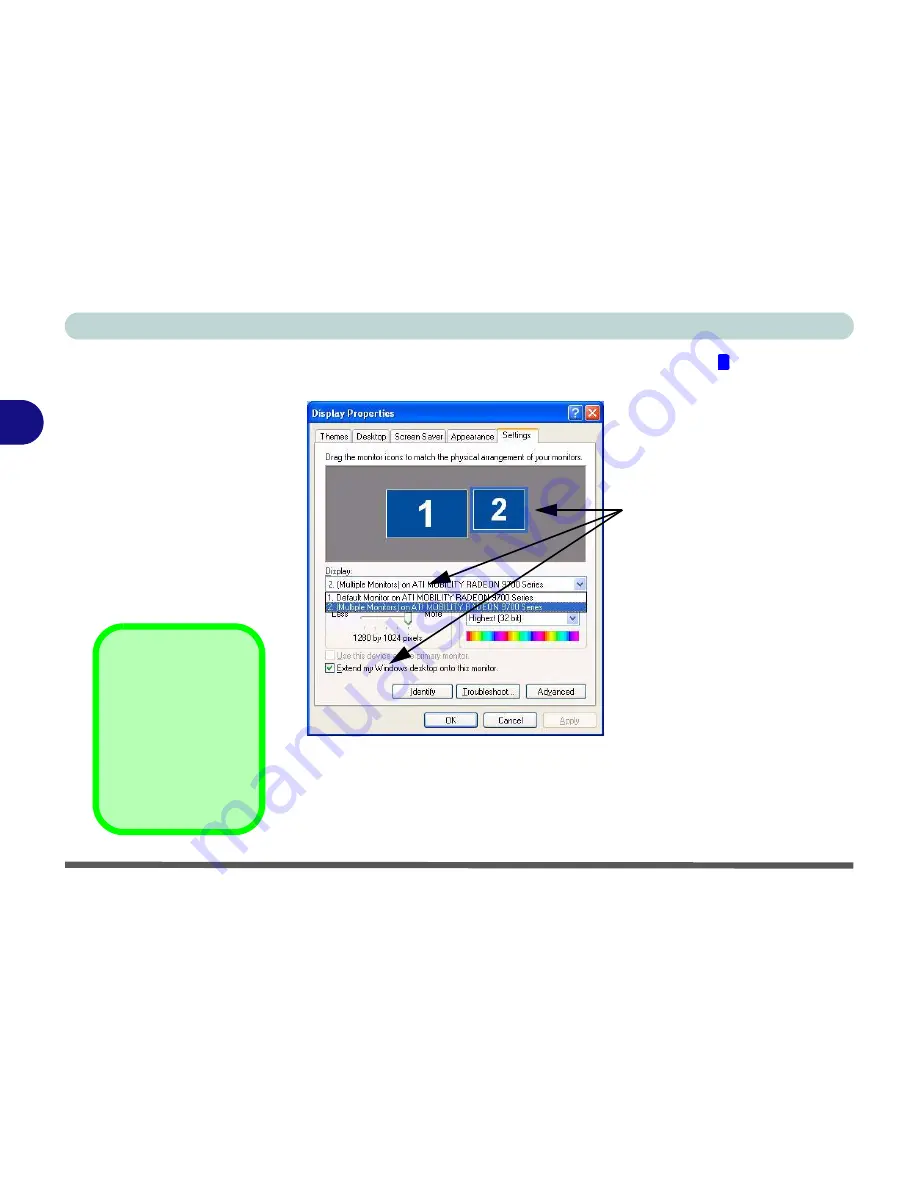
Advanced Controls
3 - 14 Enabling Other Displays
3
11. In the example shown in
Figure 3 - 10
the primary monitor is on the left,
the other display is on the right.
12. With the
Extended Desktop Mode
enabled, drag any icons or windows
across to the other display desktop. It is therefore possible to have one
program visible in one of the monitors, and a different program visible in the
other monitor.
1
Click either the Display pop-
up menu, or click the icon for
the appropriate display.
Then click the tick box to ex-
tend the primary display’s
desktop to it.
The icons may be dragged to
match the physical arrange-
ment you wish to use.
Figure 3 - 10
Extended Desktop
Monitor
Arrangement
Help
Further help is avail-
able through the
menus accessed from
the taskbar (see
Fig-
ure 3 - 5 on page 3 -
7
).
Summary of Contents for M37EW
Page 1: ......
Page 2: ......
Page 88: ...Advanced Controls 3 26 3...
Page 122: ...BIOS Utilities 5 18 5...
Page 134: ...Upgrading The Computer 6 12 6...
Page 153: ...Wireless PC Camera Modules PC Camera 7 19 7 Figure 7 5 Audio Setup Windows XP...
Page 156: ...Wireless PC Camera Modules 7 22 7...
Page 182: ...B 6 B...






























