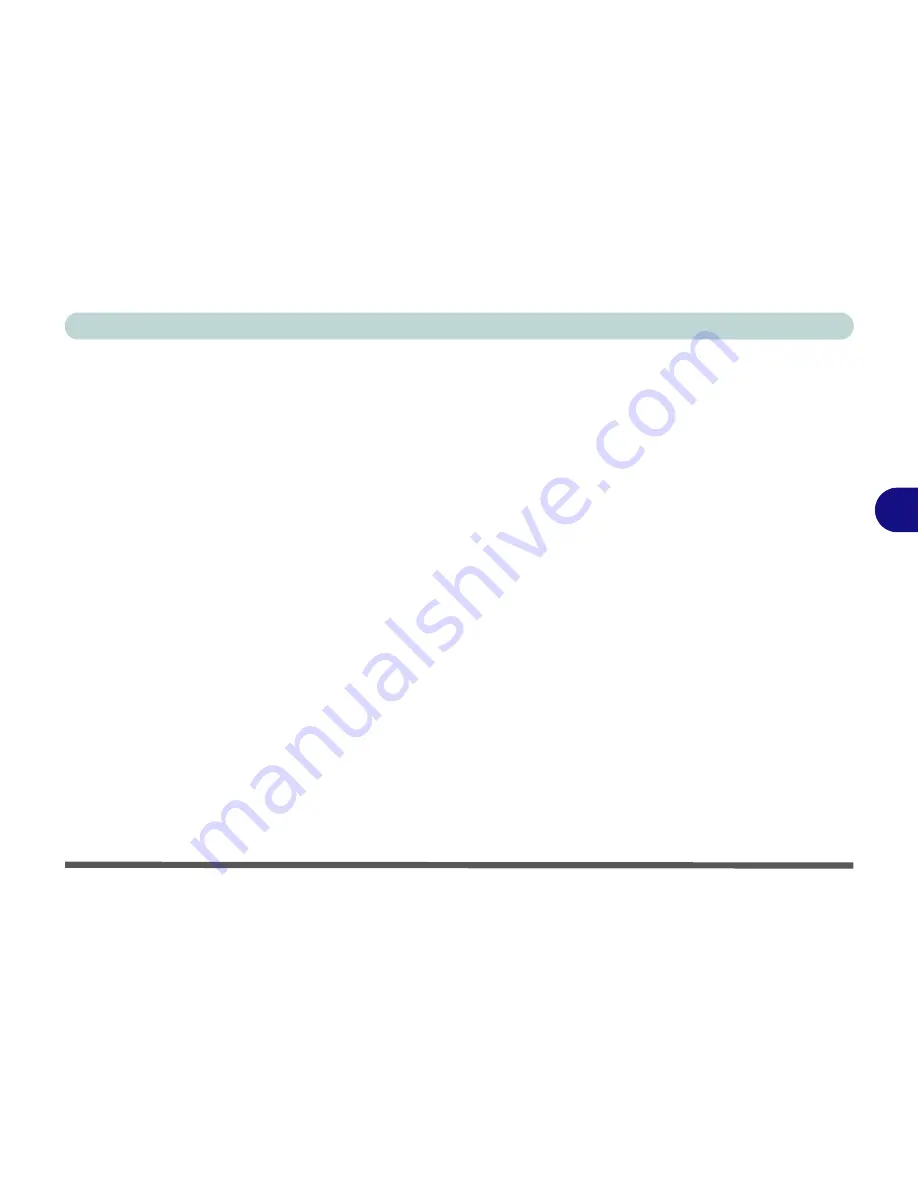
BIOS Utilities
Components Menu 5 - 13
5
LPT Port
Configure the Printer/parallel port from this menu.
Keyboard Numlock (Components Menu)]
Enable this mode to start the computer up with Number Lock enabled.
Keyboard Repeat (Components Menu)
Change the keyboard repeat rate and key delay from this menu.
Keyboard Type (Components Menu)
Change the keyboard language setting here (English or Japanese).
Enable Padlock (Components Menu)
Activate
Enable Padlock
to be able to type the numbers from the numeric key-
pad
without
having to hold down the
Fn
key. You must have Number Lock
activated to be able to use this feature. Once Number Lock is activated, press
the
Fn
and
Num Lock
keys simultaneously to enable the
Padlock
mode (see
“Numeric Keypad” on page 2 - 18
). When
Padlock
mode is enabled, and you
press the yellow typeface numeric keys, you will be able to type numbers di-
rectly without holding down the
Fn
key (holding
Fn
and pressing a key on the
numeric keypad will type a letter in this mode). To disable
Padlock
mode
press the
Fn
and
Num Lock
keys again.
Summary of Contents for M37EW
Page 1: ......
Page 2: ......
Page 88: ...Advanced Controls 3 26 3...
Page 122: ...BIOS Utilities 5 18 5...
Page 134: ...Upgrading The Computer 6 12 6...
Page 153: ...Wireless PC Camera Modules PC Camera 7 19 7 Figure 7 5 Audio Setup Windows XP...
Page 156: ...Wireless PC Camera Modules 7 22 7...
Page 182: ...B 6 B...






























